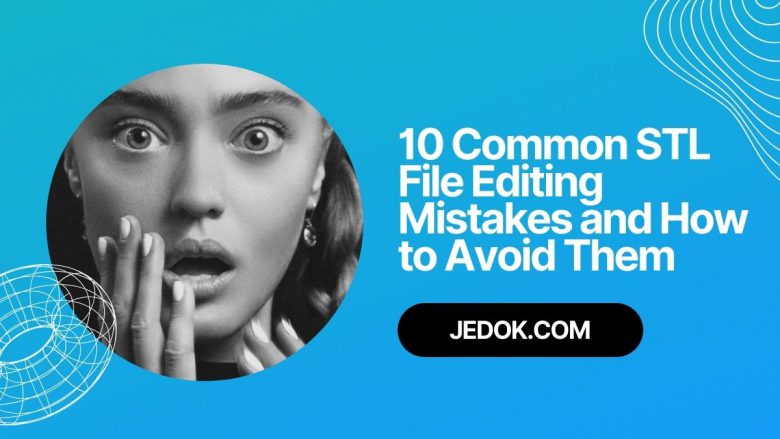
If you work with STL files for 3D printing, it’s important to know the common mistakes that can occur during the editing process. Even small mistakes can cause significant issues in the final printed model. In this article, we will discuss the 10 most common STL file editing mistakes and how to avoid them.
1. Not Checking for Errors
As the use of 3D printing continues to grow, it is important to ensure that the STL files used for printing are free of errors. One of the most common mistakes made in 3D printing is not checking the STL file for errors before starting to edit it. This can lead to a host of issues during the printing process and can ultimately result in a failed print.
There are several ways to avoid this mistake when editing an STL file. First and foremost, it is important to always check the original file for errors using a reliable software program. This will help identify any potential issues with the model before you start making changes. Additionally, it is crucial to pay attention to any warning messages that may appear during editing, as they often indicate potential problems with your design.
In summary, checking an STL file for errors before editing can save time and prevent costly mistakes down the line.
2. Incorrectly Scaling the Model
Scaling a 3D model incorrectly can be a costly mistake that leads to frustration and disappointment. Printing out an improperly scaled model often results in poorly constructed and unusable objects. It is important to scale the model proportionally on all axes, ensuring its dimensions are accurate, and the final product looks exactly as intended. The STL file editing process can be daunting, but with careful attention to detail and some basic knowledge, it is easy to avoid scaling errors.
When preparing your 3D models for printing, you must ensure that they are properly scaled from the outset. Before sending your files for printing or beginning the printing process yourself, check that your models have been scaled uniformly along the x, y, and z-axis. This step will save you time and money down the line by eliminating readjustments during or after printing.
3. Not Repairing Holes or Overlapping Faces
Ensuring that the file is free of holes and overlapping faces is essential. Failing to repair these issues can lead to a multitude of problems with the final print, including structural weaknesses and distorted shapes. Unfortunately, many designers make the mistake of not repairing these issues before printing.
One way to avoid this mistake is by using specialized software designed for repairing STL files. These programs can automatically detect and fix any holes or overlapping faces present in the file. However, it’s important to note that while these programs are effective at repairing simple issues, more complex problems may require manual editing.
Another way to avoid encountering issues with holes or overlapping faces in your 3D prints is by thoroughly inspecting your designs before finalizing them for printing.
4. Overlooking Non-Manifold Edges
When it comes to 3D printing, one of the most common issues is non-manifold edges. These are edges that don’t have an exact definition of inside or outside, causing problems during the printing process. The result can be a failed print or a model with gaps that ruin its structural integrity. Therefore, as a copywriting assistant working in the 3D printing industry, it’s essential to know how to identify and avoid this mistake.
To check if your STL file has any non-manifold edges, you can use various software tools such as MeshLab or Netfabb. These tools allow you to highlight any problem areas so you can see precisely where repairs need to be made.
5. Not Checking for Intersecting Geometry
When it comes to 3D printing, one of the most common mistakes that both beginners and experienced users make is not checking for intersecting geometry in their STL files. This can cause a plethora of issues during printing, such as the printer head colliding with the model or even causing damage to the printer itself. These issues can be frustrating and costly, but fortunately, they can be prevented by simply checking for intersecting geometry and repairing it using an STL file editing software.
Intersecting geometry occurs when two or more parts of a model’s surface overlap or cross each other. While this may not be noticeable on your computer screen, it becomes problematic during printing since the printer treats each layer as a separate object. Without proper alignment between layers, your print may turn out warped or distorted. It’s essential to check your model thoroughly for any intersecting geometry before sending it to print.
6. Incorrectly Orienting the Model
When it comes to 3D printing, correctly orienting the model is one of the most crucial steps. Unfortunately, many people make the mistake of incorrectly orienting their STL files, which can lead to failed prints and wasted time and materials. Thankfully, this mistake is easily avoidable with a few simple tips.
Firstly, it’s important to understand that not all models can be printed in any orientation. Parts with overhangs or unsupported features require specific orientations to guarantee successful printing. As such, before finalizing your design, it’s always wise to consider the optimal orientation for your printable object and ensure that you follow through on that decision when exporting your STL file.
Another common mistake is failing to level or calibrate your printer bed before starting a print job. This oversight can result in poor adhesion and inaccurate layer deposition leading ultimately to failed prints.
7. Not Adjusting Wall Thickness
When it comes to 3D printing, wall thickness is a crucial consideration. It determines the strength and durability of your model, as well as its overall aesthetic appeal. However, one common mistake that many people make when preparing their STL files for printing is not adjusting the wall thickness. This can result in models that are too thin or brittle and prone to breaking.
To avoid this mistake, it’s important to understand the minimum recommended wall thickness for your specific printer and material. Generally speaking, walls should be at least twice as thick as the nozzle diameter used in your printer. So if you’re using a 0.4mm nozzle, you’ll want walls that are at least 0.8mm thick. Additionally, it’s important to ensure that all of the walls in your model meet this minimum requirement – even small details like fillets or chamfers should have appropriate wall thickness.
8. Not Adding Support Structures
When it comes to 3D printing, one of the biggest mistakes that beginners make is not adding support structures to their models. Support structures are crucial for models with overhangs or areas that are unsupported, as they provide a foundation for these areas to build upon. Without proper support structures in place, your print can collapse or become misshapen.
One of the most common file editing mistakes that lead to missing support structures is forgetting to enable them in the STL file. It’s important to double-check your printer software settings and ensure that supports are enabled before printing. Another mistake is relying solely on automated support generation without reviewing and adjusting the placement and density of supports manually.
To avoid these mistakes, always have a look at your model’s geometry before slicing it up for 3D printing.
9. Ignoring Material Requirements
In the world of 3D printing, ignoring material requirements can lead to disastrous results. Different materials have different properties and require specific settings to produce quality prints. The mistake that many make is failing to adjust the settings in their STL editor to match the material they are using. This can result in failed prints, poor-quality output, or even damage to your printer.
The first step in avoiding this mistake is understanding the properties of the material you are using. Researching each material’s unique characteristics will give you an idea about what specific settings need adjusting to ensure a successful print. Take note that some materials may require higher temperatures and others lower temperatures for optimal printing.
Once you have determined the ideal settings for your chosen material, it’s time to adjust these settings in your STL editor. Most software programs provide options for tweaking parameters such as temperature, cooling rate, and layer height thickness.
10. Not Saving the Edited File Correctly
Editing an STL file can be a painstaking process, and it is easy to let your guard down once the task is complete. However, one mistake that can cause you to start all over again is not saving the edited file correctly. Saving in the wrong format or with incorrect settings can lead to headaches and even wasted materials when printing on your 3D printer.
To avoid this frustrating scenario, always double-check before hitting the save button. Ensure that you are saving in the appropriate format for your specific 3D printer model. Give careful consideration to any special requirements or limitations of your hardware when selecting a file type. Doing this will save you time and money in the long run.
Another way to prevent errors while saving edited STL files is by incorporating version control into your workflow.
By avoiding these common STL file editing mistakes, you can ensure a successful 3D print. Always check for errors, repair any issues, and adjust the settings in the STL editor before printing to avoid issues.


