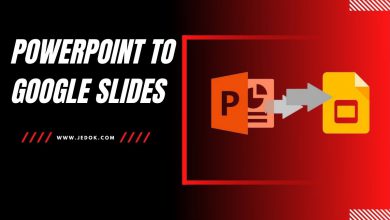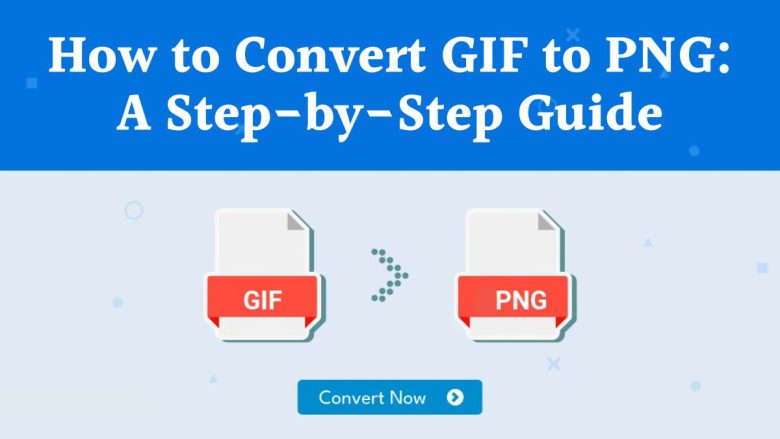
In the realm of digital images, different file formats are used based on their unique features and requirements. Two commonly used image formats are GIF (Graphics Interchange Format) and PNG (Portable Network Graphics). GIF is famous for its animations and small size. PNG is popular for its high quality, transparency, and lossless compression.
If you have a GIF image that needs to be converted to PNG, you’re in the right place. This guide will show you the benefits of converting GIF to PNG. It will also explain how to do it easily with the FileProInfo GIF to PNG Converter. It’s a free online tool that makes file conversion fast and efficient.
What is a GIF File?
GIF (Graphics Interchange Format) is a bitmap image format developed by CompuServe in 1987. It’s popular for simple web graphics and short animations. It can display a limited number of colors and has a small file size. While GIF has been around for decades, it has limitations when compared to modern image formats like PNG.
Key Features of GIF:
- Supports Animation: One of the most recognizable features of GIF is its ability to support simple, looping animations. This has made GIFs extremely popular on social media, messaging apps, and web design.
- Limited Color Palette: GIFs support only 256 colors, which makes them unsuitable for images requiring high color accuracy or vibrant detail.
- Small File Size: Due to the limited color palette, GIF files are typically smaller than other formats, making them ideal for use on websites with bandwidth constraints.
- Lack of Transparency: While GIF supports transparency, it does so with only binary transparency (a pixel is either fully transparent or fully opaque), which is not ideal for detailed or complex graphics.
What is a PNG File?
PNG (Portable Network Graphics) is a raster-graphics file format. It supports lossless compression, high image quality, and full transparency. Introduced in the mid-1990s, PNG quickly gained popularity as a replacement for the older GIF format. It is now widely used in web design, graphic design, and digital photography.
Key Features of PNG:
- Lossless Compression: PNG files do not lose quality when compressed, making them ideal for detailed images like logos, screenshots, and digital illustrations.
- Supports Transparency: Unlike GIF, PNG files can handle varying degrees of transparency, including semi-transparent pixels, which makes PNG a better choice for graphics that require more detailed transparency.
- Supports Millions of Colors: PNG files can display millions of colors, making them suitable for complex images that require high color fidelity.
- Large File Size: Because of its ability to store high-quality images, PNG files can be significantly larger than GIF files, which may affect loading times for web pages.
Why Convert GIF to PNG?
Converting a GIF file to PNG comes with several advantages, depending on your needs. Here are some reasons why you might consider converting GIF to PNG:
1. Higher Image Quality
The PNG format supports millions of colors, compared to GIF’s 256-color limit. Converting a GIF to PNG can greatly improve image quality. This is true for graphics needing vibrant colors and fine details.
2. Better Transparency Support
If your image requires more advanced transparency options, PNG is the way to go. Unlike GIF, which only supports binary transparency, PNG allows for varying degrees of opacity. This makes PNG ideal for images with soft edges or gradients that need to blend seamlessly into different backgrounds.
3. Lossless Compression
When a GIF is converted to PNG, the image quality remains intact due to PNG’s lossless compression. This ensures that your image won’t degrade, even if you edit and save it multiple times.
4. Wider Application
GIF is best known for its animations. PNG is better for static images in web design, print, and graphic editing. PNG is also more widely accepted for high-resolution images that require perfect clarity and detail.
5. Editing Flexibility
Because PNG files preserve all the original image data, they are easier to edit than GIF files. PNG is more flexible for designers and creators. It allows for color adjustments, layer additions, and other changes.
How to Convert GIF to PNG Using FileProInfo
If you’re ready to convert your GIF file to PNG, FileProInfo offers a free, easy-to-use tool that handles this task efficiently. No special software or skills are needed. Just follow these steps to convert GIF to PNG online.
Step 1: Visit FileProInfo GIF to PNG Converter
To begin, visit the FileProInfo GIF to PNG Converter. This page will take you directly to the tool, where you can upload your GIF file for conversion.
Step 2: Upload Your GIF File
Once on the conversion page, click the “Choose File” button to select the GIF file you want to convert. You can also drag and drop the file into the designated upload area. FileProInfo allows you to upload files up to 150 MB in size.
Step 3: Convert the File
After selecting your GIF file, click the “Convert” button. The tool will begin converting your GIF to PNG immediately. Depending on the file size, the process may take a few seconds to a minute.
Step 4: Download Your PNG File
Once the conversion is complete, a download link will appear. Click the link to download your newly converted PNG file. Now, you have a high-quality PNG version of your original GIF image ready for use in web design, digital marketing, or any other project.
Benefits of Using FileProInfo’s GIF to PNG Converter
There are several reasons why FileProInfo stands out as the best option for converting GIF to PNG:
1. Free and Easy to Use
FileProInfo offers a completely free tool with no hidden fees or registration requirements. This makes it accessible to anyone looking for quick and easy file conversion.
2. No Software Installation Required
You don’t need to download or install any software to use the FileProInfo GIF to PNG Converter. The tool operates entirely online, making it fast and convenient to use from any device with an internet connection.
3. Fast Conversion Process
The conversion process is fast, with most files converting in seconds. Whether you’re working with a small GIF file or a larger, high-resolution image, FileProInfo ensures that you won’t be waiting long.
4. High-Quality Output
Despite the speed of the conversion process, FileProInfo ensures that the quality of your image remains intact. Your newly converted PNG will maintain its original details and colors.
5. File Security
Your files are deleted from the FileProInfo servers after conversion. This keeps your data and files secure.
6. Supports Large File Sizes
FileProInfo supports file uploads up to 150 MB, which is more than enough for most image conversion needs.
Practical Applications for Converting GIF to PNG
Converting GIF to PNG has a wide range of practical applications across various industries and projects. Here are a few common scenarios where converting GIF to PNG can be beneficial:
1. Web Design
Web designers often need high-quality images with transparency. GIF files have limited transparency. So, PNG is preferred for images that must blend into website backgrounds.
2. Social Media Graphics
For static social media posts or graphics, a GIF to PNG conversion can improve image quality. It will make your images clearer and more detailed. This will appeal to your audience.
3. Email Marketing
In email marketing, image quality can make a big difference in engagement. Converting GIF files to PNG ensures that your images load correctly and look sharp in email clients.
4. Print Materials
If you’re preparing images for print, you’ll want the highest quality possible. PNG files preserve image quality and support transparency. So, they are ideal for logos and graphics used in print materials.
5. Graphic Design
Graphic designers frequently work with PNG files because of their flexibility and high resolution. By converting GIF to PNG, you’ll have more options for editing, resizing, and modifying your images without losing quality.
Frequently Asked Questions (FAQs)
1. Is the FileProInfo GIF to PNG Converter free?
Yes, the FileProInfo GIF to PNG Converter is free. It needs no registration or software installation.
2. What is the maximum file size I can upload?
You can upload GIF files up to 150 MB in size for conversion.
3. Can I convert GIF animations to PNG?
Yes, but keep in mind that PNG is a static image format, so only the first frame of the GIF will be converted.
4. Is the conversion process secure?
Yes, FileProInfo deletes your files after converting them. This keeps your data private.
Conclusion
Converting GIF to PNG is a smart choice when you need better image quality, transparency support, and lossless compression. With FileProInfo’s free GIF to PNG Converter, the process is quick, easy, and reliable. Whether you’re a web designer, marketer, or social media manager, PNG offers superior flexibility and quality for a wide range of projects.