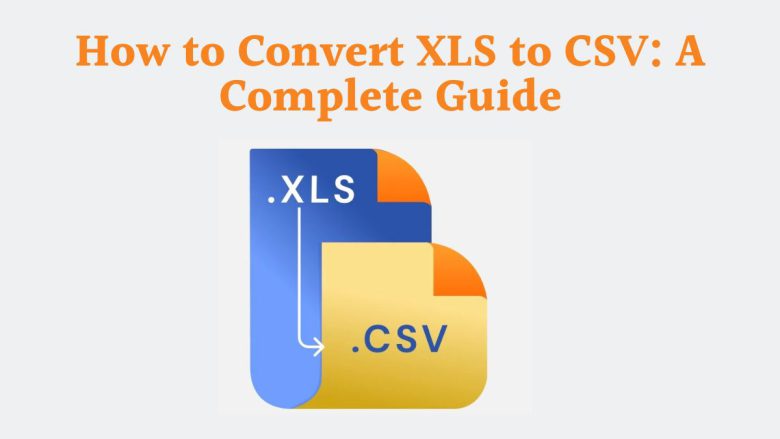
Professionals, students, and data fans often need to work with data in different file formats. One of the most frequently used conversions is from XLS (Excel Spreadsheet) to CSV (Comma-Separated Values) format. If you work with large data sets, reports, or info, you should know how to convert XLS to CSV. It will streamline your workflow and ensure compatibility across platforms.
This post will explore the benefits of converting an XLS file to CSV. It will discuss the differences between the two formats. Finally, it will guide you in using FileProInfo’s XLS to CSV Converter to convert your files. This free, online tool makes it simple and secure to convert your files without the need for any additional software.
What is an XLS File?
XLS is the file format used by Microsoft Excel to store spreadsheet data. It’s a binary file format. It supports many Excel features, like complex calculations, formulas, multiple worksheets, and formatting. XLS is popular for business and finance. It has powerful data management tools.
Key Features of XLS:
- Multiple Sheets: You can have several spreadsheets within a single XLS file, making it easy to organize data.
- Advanced Calculations: XLS supports complex formulas, functions, pivot tables, and macros.
- Data Visualization: Excel’s charts, graphs, and conditional formatting options make data easier to visualize and interpret.
- Rich Formatting: XLS files can include different fonts, colors, borders, and data formatting, making the presentation of information much more professional.
What is a CSV File?
CSV (Comma-Separated Values) is a lightweight, plain-text file format that stores tabular data. Each line in a CSV file represents a row in the table, with fields (or columns) separated by commas. CSV files are popular for moving data between systems, especially databases and spreadsheets.
Key Features of CSV:
- Simplicity: CSV files are easy to read and write because they consist of plain text.
- Compatibility: Almost every data-handling program supports CSV format, from spreadsheet applications to programming languages.
- No Formatting: Unlike XLS files, CSV files don’t support fonts, colors, or advanced data structures. They store raw data in a straightforward manner.
Why Convert XLS to CSV?
XLS files are great for advanced data work. But, you may want to convert an XLS file to CSV for several reasons.
1. Cross-Platform Compatibility
One of the main reasons to convert XLS to CSV is compatibility. XLS files work only with programs that support Excel. CSV files can be read on any device and in many apps. This includes Python and R, MySQL, and cloud services.
2. Data Export
CSV is a preferred format for exporting data to different platforms, databases, or software systems. Many online applications or APIs only accept data in CSV format because it’s lightweight and easy to process.
3. Simplified Data Handling
CSV files simplify data handling. They lack the formatting and extra info in XLS files. If you’re only concerned with raw data and don’t need complex calculations, formulas, or graphs, converting your XLS file to CSV is ideal.
4. Smaller File Size
Since CSV files don’t store formatting or additional features, they are significantly smaller in size compared to XLS files. This makes them easier to share and upload, especially when dealing with large datasets.
5. Improved Data Transfer
If you’re transferring data between systems, many systems use CSV as the standard format for import and export. Converting XLS to CSV ensures a smooth transfer of data with no loss in formatting compatibility.
How to Convert XLS to CSV Using FileProInfo
Converting XLS to CSV using FileProInfo is a quick and easy process. This online tool allows you to convert files without installing any software, and it’s completely free. Below is a step-by-step guide to converting your XLS files into CSV format.
Step-by-Step Guide to Convert XLS to CSV:
Step 1: Access the FileProInfo XLS to CSV Converter
Visit the FileProInfo XLS to CSV Converter. The user-friendly interface lets even novice users navigate file conversions easily.
Step 2: Upload Your XLS File
Click on the “Choose File” button or drag and drop your XLS file into the converter window. You can upload files up to 150 MB in size, which is sufficient for most large datasets.
Step 3: Start the Conversion
Once your file is uploaded, click the “Convert” button. The conversion process will start immediately, and it only takes a few seconds, depending on the file size.
Step 4: Download Your CSV File
After the conversion is complete, a download link for your CSV file will be provided. Click the link to download your file, and your XLS data is now ready for use in CSV format.
Benefits of Using FileProInfo’s XLS to CSV Converter
There are several reasons why FileProInfo’s XLS to CSV Converter is the ideal tool for your conversion needs:
1. Free and Easy to Use
The service is completely free, with no hidden costs or subscription fees. Whether you’re converting one file or multiple, you won’t have to worry about any charges.
2. Fast Conversion Process
The tool is designed to convert your files in seconds. Even large XLS files can be converted to CSV quickly and efficiently.
3. No Software Installation Required
You don’t need to download or install any software on your device. Everything is done online, making it a convenient solution for quick conversions.
4. High Security
All files uploaded for conversion are kept secure and are deleted from the server after the conversion is complete. This ensures that your data remains private and confidential.
5. Supports Large Files
With a 150 MB limit, FileProInfo can handle most large datasets. So, it’s a great tool for businesses and professionals with lots of data.
Practical Applications of XLS to CSV Conversion
1. Data Importing and Exporting
Many platforms or databases require data in CSV format for importing or exporting purposes. By converting XLS to CSV, you ensure that your data can be easily integrated with other systems, whether it’s a CRM, database, or web application.
2. Data Analysis in Programming Languages
If you’re using programming languages like Python, R, or SQL for data analysis, CSV is often the preferred format. Converting your XLS files to CSV allows you to use these languages for processing and analysis without compatibility issues.
3. Sharing and Collaboration
CSV files are smaller and compatible with all systems. So, they are easier to share with colleagues, clients, or partners. You can also send CSV files via email or store them in cloud services like Google Drive or Dropbox for quick access.
4. Database Management
CSV is commonly used for importing data into relational databases. If you work with MySQL, PostgreSQL, or SQLite, you must convert XLS files to CSV for efficient data migration.
5. Automation and Data Processing
Many automated systems or data-processing pipelines use CSV as their standard format. Converting your XLS data to CSV allows many automated tools to process it. They can use it for tasks like machine learning, data cleaning, or reporting.
Common Issues with XLS to CSV Conversion
When converting from XLS to CSV, there are a few potential issues to be aware of:
1. Loss of Formatting
CSV files don’t support the rich formatting options of XLS. As a result, any font styles, colors, borders, or merged cells in your original XLS file will be lost during the conversion process.
2. Large Data Sets
CSV files are great for large datasets. But, they lack XLS’s advanced features, like pivot tables and complex formulas. Ensure that any essential functions are simplified before converting.
3. Handling Special Characters
If your XLS file contains special characters, make sure that they are encoded properly during conversion. FileProInfo handles most cases. But, it’s wise to check for errors or misinterpreted characters in your CSV file after conversion.
Conclusion
Converting XLS to CSV is crucial for professionals and organizations. They need to share, export, and manipulate data across platforms. CSV files are unmatched in compatibility. They are ideal for many apps, from data import/export to database management and programming.
Use FileProInfo’s XLS to CSV Converter. It is free, fast, and secure. It will convert your file easily and quickly. This tool lets you focus on data analysis and collaboration. You can be sure your files will be perfectly converted in a few clicks.
So, the next time you need to convert an XLS file to CSV, head to FileProInfo, and experience fast, reliable, and hassle-free conversions!


