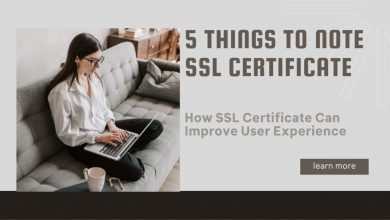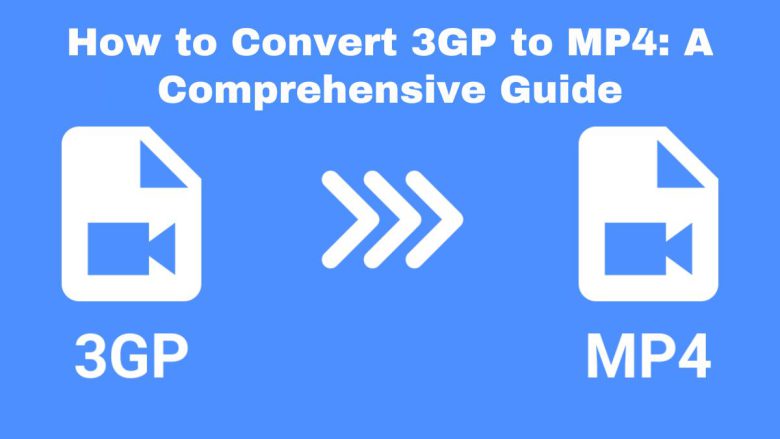
As digital media has evolved, popular video formats have faded. Newer, more versatile formats have taken their place. One such format is 3GP, which was commonly used for mobile phones in the early 2000s. However, as technology advanced, so did the need for better video formats, like MP4. They needed to be more compatible and of higher quality. This guide will explore why to convert 3GP to MP4. It includes a tutorial on using the free, easy-to-use FileProInfo 3GP to MP4 Converter. It’s an online tool.
Understanding 3GP and MP4 Formats
Before starting the conversion, it’s vital to know what 3GP and MP4 are. Also, understand the benefits of converting between them.
What is 3GP?
3GP, or 3rd Generation Partnership Project, is a multimedia format. It is used mainly for 3G mobile phones. It aimed to cut the bandwidth and storage needs of videos on mobile devices. So, it was perfect for low-res, small video files. However, the format has limitations. The video and audio quality are often lower than modern formats. It is not widely supported on newer devices and platforms.
What is MP4?
MP4, or MPEG-4 Part 14, is a versatile and widely-used multimedia format. It can store video, audio, subtitles, and images. So, it is good for streaming and local playback. MP4 files compress well. They reduce file size without losing quality. This format works on almost all devices and platforms. So, it is the preferred choice for video storage and sharing.
Why Convert 3GP to MP4?
There are several compelling reasons to convert 3GP files to MP4:
1. Enhanced Compatibility
MP4 is supported by almost all modern devices. This includes smartphones, tablets, computers, and smart TVs. Converting your 3GP files to MP4 ensures that your videos can be played on any device. No extra software or plugins are needed.
2. Improved Video and Audio Quality
3GP files were for low-res mobile playback. This often meant poor video and audio quality. Converting to MP4 can improve your videos’ quality. This is true, especially with advanced encoding settings.
3. Smaller File Size with High Quality
MP4 files are known for their efficient compression. It reduces file size while keeping high video and audio quality. This makes it easier to store and share your videos online or via messaging apps.
4. Editing Flexibility
MP4 works with most video editing software. It allows for easier, more extensive editing. If you plan to edit your video content, converting from 3GP to MP4 can save you time and effort.
5. Future-Proofing
As 3GP is an outdated format, it’s becoming less supported over time. Converting your 3GP files to MP4 will keep your videos playable in the future.
How to Convert 3GP to MP4 Using FileProInfo
We’ve shown that converting 3GP to MP4 is useful. Now, let’s use the FileProInfo 3GP to MP4 Converter to do it.
Step 1: Access the FileProInfo Converter
Begin by navigating to the FileProInfo 3GP to MP4 Converter page. The interface is intuitive. It makes the conversion easy for non-techy users.
Step 2: Upload Your 3GP File
Once on the converter page, you’ll see an option to upload your 3GP file. You can either drag and drop the file into the area or click the upload button to browse for it. FileProInfo supports files up to 150 MB. That is enough for most video conversions.
Step 3: Start the Conversion
After uploading your 3GP file, click the “Convert” button. The FileProInfo converter will begin processing your file. The conversion time will vary with your 3GP file’s size. But, the tool is optimized for speed, so it is usually quick.
Step 4: Download Your MP4 File
After the conversion, a download link for your new MP4 will appear. Click on the link to download the file to your device. You can now play, edit, or share your video. No need to worry about compatibility issues.
Additional Tips for Converting 3GP to MP4
The conversion process with FileProInfo is straightforward. Here are some tips to help you get the best results:
1. Check the Source Quality
Before converting, ensure that the quality of your original 3GP file is acceptable. If the video is low quality, converting it to MP4 won’t improve it. Instead, try to find a better 3GP file. Or, if you can, record the video at a higher resolution.
2. Consider the Output Settings
FileProInfo lets you adjust settings during conversion. You can change the resolution and bitrate. If you’re converting a video for a specific purpose, like streaming, set the settings accordingly.
3. Backup Your Files
Always keep a backup of your original 3GP file before converting. This way, you’ll have the original file if the conversion fails or you need it for any reason.
4. Use a Stable Internet Connection
For larger files, a fast, stable internet connection is best. It will upload and download your files quickly. This can save you time, especially if you’re working with multiple files.
5. Explore Other Formats
MP4 is a very versatile format. However, in some cases, another format may suit your needs better. FileProInfo can convert files to many formats. Please check other options if needed.
Conclusion
Converting 3GP to MP4 is a good way to make videos work on modern devices and platforms. The FileProInfo 3GP to MP4 Converter is a free, easy, and secure tool for this conversion. It requires no extra software. This guide’s steps will let you quickly convert your 3GP files to MP4. This will improve compatibility, quality, and file size.