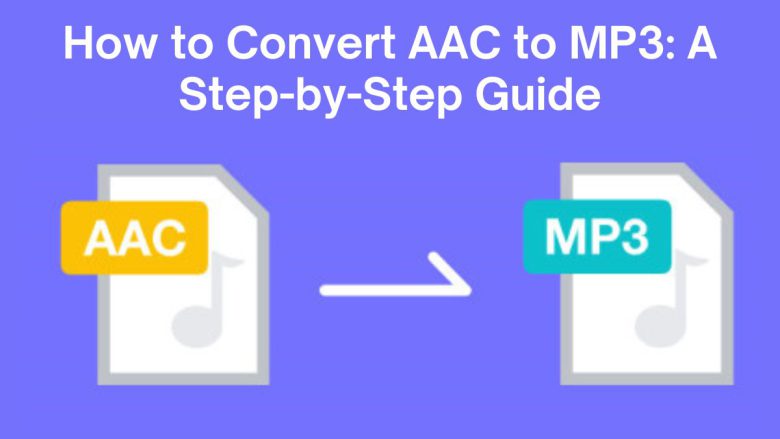
Audio files come in many formats, each with its unique advantages and uses. AAC (Advanced Audio Coding) and MP3 (MPEG-1 Audio Layer III) are two of the most popular audio file formats. They compress audio files. AAC has better sound quality at similar bit rates. But, MP3 is more compatible and accepted.
This guide will show you how to convert AAC to MP3. We will use the FileProInfo AAC to MP3 Converter. It’s quick and easy. We’ll explain the benefits of converting AAC to MP3. We’ll outline the differences between the two formats. Finally, we’ll provide detailed instructions for the conversion.
What is an AAC File?
AAC (Advanced Audio Coding) is an audio file format. It is meant to succeed the MP3 format. It offers better sound quality at the same or lower bit rates. AAC is a popular audio format. It was developed by a group of companies, including Apple, AT&T, Dolby, and Sony. It is widely used for streaming services like Apple Music and YouTube. It’s also used for storing audio on mobile devices and computers.
Characteristics of AAC Files:
- Better Sound Quality: AAC files typically provide better audio quality compared to MP3 at the same bit rate. This means that AAC can compress audio to smaller sizes while maintaining sound fidelity.
- Widespread Use: Although not as universal as MP3, AAC is still widely supported by most modern devices and platforms, particularly in Apple’s ecosystem (iPhones, iPads, iTunes, etc.).
- Smaller File Sizes: AAC achieves smaller file sizes compared to MP3 at the same level of audio quality, making it ideal for saving storage space on mobile devices.
What is an MP3 File?
MP3 (MPEG-1 Audio Layer III) is a popular audio format. It is widely used to compress sound files. It was introduced in the 1990s. It quickly became the go-to format for sharing and storing music. It balanced sound quality and file size.
Characteristics of MP3 Files:
- Universal Compatibility: MP3 is supported on virtually every device that can play audio files, from smartphones and computers to cars and streaming platforms.
- Efficient Compression: MP3 files use lossy compression, which reduces file size by removing parts of the audio that are not easily detectable by the human ear. However, this can also result in a slight loss of audio quality.
- Wide Use in Music: MP3 is still the most popular format for distributing music, podcasts, audiobooks, and other audio content.
Why Convert AAC to MP3?
AAC has better sound quality than MP3. But, you might want to convert an AAC file to MP3 for several reasons.
1. Wider Compatibility
While AAC is supported on many modern devices, it is not as universally compatible as MP3. To play your audio files on older devices, convert AAC to MP3. This will ensure they work on all devices, like some older MP3 players, CD players, and car stereos.
2. Sharing with Others
When sharing audio files, remember that not everyone can play AAC files. Converting AAC to MP3 ensures that the recipient can easily play the audio, regardless of the device or platform they’re using.
3. Storage and Portability
MP3 files are smaller than lossless formats like WAV. They are also more accepted than AAC in many apps. So, they are perfect for storing on portable devices with limited space. If you have an extensive music library in AAC and you need to reduce file size while ensuring compatibility, MP3 is an ideal option.
4. Streaming and Playback
Some media players and streaming platforms may have better support for MP3 files, even though AAC is becoming more prevalent. Converting AAC to MP3 allows for smooth playback and better integration with platforms that favor MP3.
How to Convert AAC to MP3 Using FileProInfo
Converting AAC to MP3 is a simple process, thanks to online tools like the FileProInfo AAC to MP3 Converter. This free tool makes conversion fast and easy. It requires no software installation. Below, we’ll guide you step by step on how to use FileProInfo to convert AAC to MP3.
Step 1: Visit the FileProInfo AAC to MP3 Converter
To start, go to the FileProInfo AAC to MP3 Converter. This user-friendly tool is available online, so you can use it from any web browser on your desktop or mobile device.
Step 2: Upload Your AAC File
On the converter page, you’ll see an option to upload your AAC file. Simply click the Choose File button or drag and drop the AAC file you want to convert into the upload area. The tool supports files up to 150 MB, so you can convert both small and large audio files with ease.
Step 3: Convert AAC to MP3
Once you’ve uploaded your file, click the Convert button. The FileProInfo converter will process the file and convert it from AAC to MP3. This usually takes just a few seconds, depending on the size of the file and your internet connection.
Step 4: Download Your MP3 File
After the conversion is complete, a download link will appear on the screen. Click Download to save your new MP3 file to your computer or mobile device. Your audio file is now in MP3 format and ready to be played on any device.
Benefits of Using FileProInfo AAC to MP3 Converter
FileProInfo provides several advantages for users looking to convert their audio files:
1. Free and Online
The FileProInfo AAC to MP3 Converter is entirely free to use, with no hidden fees or subscription requirements. Plus, it’s web-based, meaning you can perform conversions without downloading or installing any software.
2. Simple and Quick
The user-friendly interface makes the conversion process straightforward, even for beginners. With just a few clicks, you can upload your AAC file and convert it to MP3 within seconds.
3. Secure and Private
Your files are processed securely on encrypted servers. They are deleted from FileProInfo’s system after conversion. This ensures that your data remains private and protected throughout the process.
4. Fast Conversion Speeds
FileProInfo offers high-speed conversion without sacrificing quality. Even large files can be converted quickly, allowing you to get your MP3 files faster than other conversion methods.
5. Supports Multiple File Types
Besides converting AAC to MP3, FileProInfo supports many other audio and video conversions. It’s a versatile tool for all your multimedia needs.
Best Practices for Converting AAC to MP3
Here are some tips to ensure that you get the best results when converting your AAC files to MP3:
1. Check the Quality of Your AAC File
Before converting, it’s essential to make sure that your original AAC file is of good quality. If the file is heavily compressed or of low quality, the converted MP3 file will reflect this. Always start with the best-quality AAC file possible to ensure the highest quality MP3 output.
2. Adjust Bit Rate Settings if Necessary
Some conversion tools allow you to adjust the bit rate of the output file. Higher bit rates result in better sound quality but also larger file sizes. If sound quality is important to you, choose a bit rate that preserves as much quality as possible without making the file too large.
3. Use for Sharing and Streaming
If you plan to share the converted files with others or upload them to streaming services, MP3 is the most versatile format. It ensures that your audio can be played back on any platform without compatibility issues.
4. Backup Your Original Files
Always keep a backup of your original AAC files before converting them. This lets you keep the higher-quality AAC files for the future. It also lets you use the MP3 files when needed.
Conclusion
Converting AAC to MP3 is vital for wider compatibility. It makes sharing audio files easier. For older devices, sharing music, or streaming, MP3 is the best format.
Using the FileProInfo AAC to MP3 Converter, you can easily convert your AAC files to MP3 in just a few steps. The online tool is free, fast, and secure. It’s the perfect solution for all your audio conversion needs.


