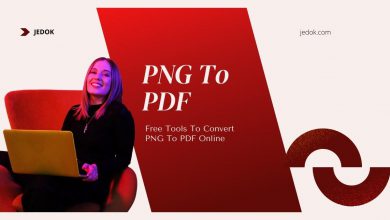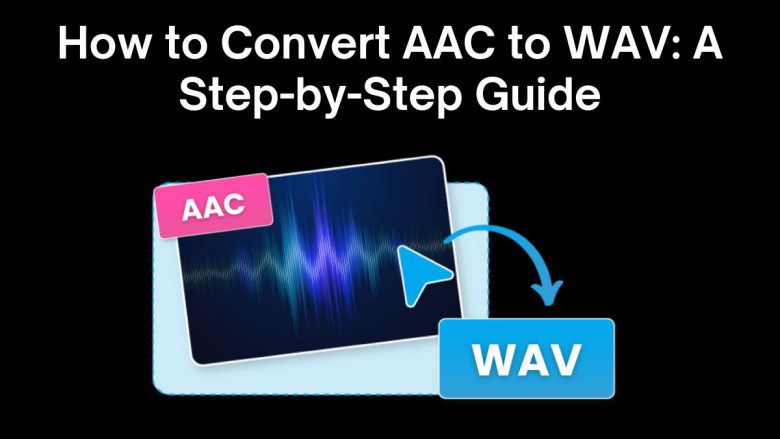
Audio files come in a variety of formats, each with distinct advantages. AAC (Advanced Audio Coding) and WAV (Waveform Audio File Format) are two widely used formats, serving different purposes. AAC has efficient compression and good sound quality. WAV is a lossless format known for uncompressed, high-quality audio.
In this blog post, we will walk you through the process of converting AAC to WAV using the FileProInfo AAC to WAV Converter. This online tool offers a simple and free solution for converting audio files. We’ll also discuss why to convert your AAC files to WAV. We’ll cover the key differences between the two formats. Finally, we’ll show you how to use FileProInfo to do the conversion quickly and easily.
What is an AAC File?
AAC (Advanced Audio Coding) is a digital audio format that offers better sound quality than MP3 at the same bit rate. It was designed to succeed MP3. It’s widely used in Apple’s ecosystem (iTunes, iPhones, iPads, etc.) and on streaming platforms like YouTube and Apple Music.
Characteristics of AAC Files:
- Compression Efficiency: AAC files can compress audio data to smaller file sizes than MP3, while maintaining high-quality sound.
- Wide Adoption: Though primarily associated with Apple, AAC is used across various devices and platforms, including Android devices, YouTube, and streaming services.
- Quality: AAC provides better sound quality than MP3 at the same bit rates, making it a preferred choice for high-fidelity streaming and storage.
What is a WAV File?
WAV (Waveform Audio File Format) is an uncompressed audio format developed by Microsoft and IBM. WAV files store raw, high-quality audio data and are typically much larger in size compared to compressed formats like AAC and MP3. WAV files are often used in audio editing and sound design. They are key where sound quality is crucial.
Characteristics of WAV Files:
- Lossless Audio: Unlike compressed formats like AAC, WAV files are uncompressed, meaning they retain every detail of the original audio recording.
- Large File Sizes: Because WAV files are uncompressed, they can take up significantly more storage space than AAC or MP3 files.
- Ideal for Editing: WAV is often used in pro audio and video work. It provides the best sound quality and is ideal for editing.
Why Convert AAC to WAV?
There are several reasons why you might want to convert an AAC file to WAV. Let’s explore some of the most common motivations for making this conversion:
1. Improved Audio Quality for Editing
AAC files are compressed, meaning some of the audio data has been removed during compression. Converting AAC to WAV allows you to work with uncompressed audio, which is crucial for professional editing. If you will edit your audio files for a podcast, video, or music, use WAV. It is high-quality and lossless.
2. Better Compatibility with Editing Software
Not all audio editing software supports AAC files, while WAV files are universally supported. Converting AAC to WAV ensures compatibility with any audio editor or DAW. It lets you work with your files without compatibility issues.
3. Preserve Audio Fidelity
Converting from AAC to WAV won’t restore lost audio data. But, saving your audio as a WAV file will prevent further loss if you edit or re-encode it. This is especially important if you need to work with high-fidelity audio and want to prevent further degradation.
4. Compatibility with Audio Systems
WAV is the best format for high-end audio systems and pro studios. It also works on some specialized devices. You must convert your AAC files if you need to play them on a professional audio system or transfer them to a system that only accepts WAV.
How to Convert AAC to WAV Using FileProInfo
Converting AAC to WAV is a straightforward process with the FileProInfo AAC to WAV Converter. This free online tool allows you to convert files without the need to download any software. Here’s a step-by-step guide on how to use the tool:
Step 1: Visit the FileProInfo AAC to WAV Converter
Go to the FileProInfo AAC to WAV Converter. This user-friendly platform allows you to convert files quickly and easily directly from your web browser.
Step 2: Upload Your AAC File
On the converter page, you will see the option to upload your AAC file. Click the Choose File button or drag and drop your AAC file into the upload area. The tool allows files up to 150 MB, making it suitable for most audio files.
Step 3: Convert AAC to WAV
Once you’ve uploaded your file, click the Convert button. The conversion process will begin, and the FileProInfo system will convert your AAC file into WAV format. The process typically takes just a few seconds, depending on the size of the file and your internet connection speed.
Step 4: Download Your WAV File
After the conversion is complete, a download link will appear on the screen. Click Download to save your newly converted WAV file to your device. Your file is now in high-quality WAV format and ready for use in audio editing software, professional systems, or playback.
Benefits of Using FileProInfo AAC to WAV Converter
FileProInfo offers a range of advantages for users looking to convert their audio files:
1. Free and Easy to Use
The FileProInfo AAC to WAV Converter is completely free to use, without any hidden fees or subscriptions. The platform is designed to be intuitive, allowing anyone to convert files with just a few clicks.
2. No Software Download Required
Since the converter is web-based, you don’t need to install any additional software on your computer. You can perform all conversions directly from your browser, making the process quicker and more convenient.
3. High-Quality Conversion
FileProInfo ensures that your files are converted without any loss of quality. This is particularly important when converting to a lossless format like WAV, where audio fidelity is crucial.
4. Secure and Private
FileProInfo respects your privacy. We process all uploaded files securely. They are deleted from the server after conversion. This ensures your data is protected.
5. Fast Conversion Speeds
The platform is optimized for speed, allowing you to convert your files quickly. Even large files can be converted in seconds, so you won’t be left waiting for your WAV files.
Best Practices for Converting AAC to WAV
Here are some tips to get the best results when converting AAC files to WAV:
1. Start with High-Quality AAC Files
When converting from a compressed format like AAC, it’s essential to start with the highest-quality source file possible. Lower bit-rate AAC files may not sound great once converted to WAV, as they’re already missing some data.
2. Consider Storage Space
WAV files are significantly larger than AAC files. Make sure you have enough storage space on your device before converting a large number of files to WAV.
3. Use for Editing or Professional Audio Projects
If you’re converting AAC files to WAV for editing, note this. The WAV format preserves audio quality during editing. But, it won’t restore the data lost in the AAC file’s compression.
Conclusion
Converting AAC to WAV is vital for those who need high-quality, uncompressed audio for editing or professional use. AAC is great for compression and storage. But, WAV is the best for editing, high-end audio systems, and compatibility across all platforms.
Using the FileProInfo AAC to WAV Converter, you can convert your files easily and for free. The online tool converts audio fast, securely, and with high quality. It’s the perfect solution for your audio conversion needs.