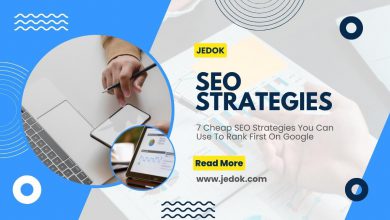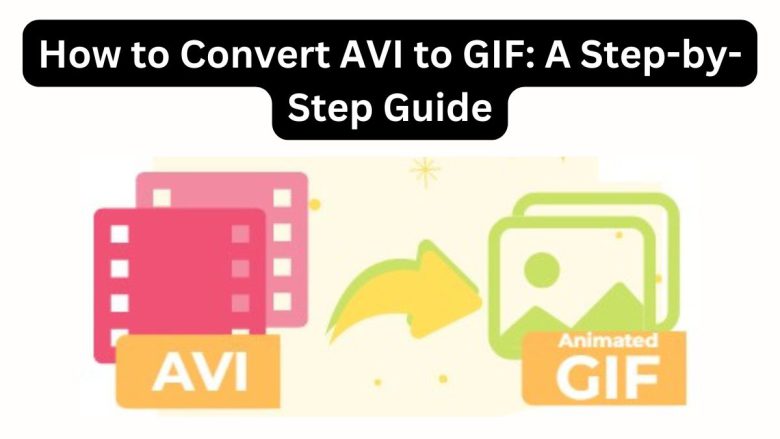
Video files come in various formats, each serving specific purposes. One format is AVI (Audio Video Interleave). It is a multimedia container that stores both audio and video data. Another popular format, especially for short animations, is GIF (Graphics Interchange Format). Converting an AVI file to a GIF can be very useful. It can create shareable content for social media, websites, or presentations. This post will guide you on converting AVI to GIF using the FileProInfo AVI to GIF Converter. It will also explore the benefits of this conversion.
Understanding AVI and GIF Formats
Before we start the conversion process, we must know the key traits of AVI and GIF formats, and their common uses.
What is AVI?
AVI, or Audio Video Interleave, is a multimedia container format introduced by Microsoft. It’s widely used for storing both audio and video data in a single file. AVI files have high compatibility with many media players and OSs. However, AVI files can be large, making them less ideal for quick sharing or online use.
Key Features of AVI:
- High Compatibility: Supported by most media players and operating systems.
- Multiple Streams: Can contain multiple streams of audio and video.
- Large File Size: Due to less compression, AVI files can be quite large.
Common Use Cases:
- Storing high-quality video and audio.
- Playback on a variety of devices and platforms.
- Editing and post-production workflows.
What is GIF?
GIF, or Graphics Interchange Format, is a bitmap image format. It supports both static images and animations. GIFs can loop endlessly. So, they’re great for short, repeatable animations. Unlike AVI, GIF files are highly compressed. They are much smaller and easier to share on the web.
Key Features of GIF:
- Small File Size: Highly compressed, making them easy to share.
- Supports Animation: Can store multiple frames for short animations.
- Looping: GIFs can loop endlessly, making them ideal for memes and short clips.
Common Use Cases:
- Sharing short animations on social media.
- Embedding animations in websites and blogs.
- Creating simple visual content for presentations.
Benefits of Converting AVI to GIF
There are several advantages to converting an AVI file to a GIF, depending on your needs. Here are some of the key benefits:
1. Easy Sharing
One of the main benefits of converting AVI to GIF is the ease of sharing. AVI files can be large and cumbersome to share via email or social media. GIFs, on the other hand, are much smaller in size and can be easily uploaded, shared, or embedded in websites.
2. Looping Animations
GIFs can loop endlessly. This makes them perfect for repeating animations. Converting AVI to GIF lets you create content that loops without user interaction. This is useful for making a meme, a quick tutorial, or a simple animated logo.
3. Widespread Support
GIFs work in all modern browsers, email clients, and social media. Unlike AVI files, which may need specific software to play, GIFs can be viewed in most environments. This makes them more accessible to a wider audience.
4. Optimized for Web Use
GIFs are optimized for the web. They load faster and use less bandwidth than AVI files. They are ideal for embedding in websites, blogs, or online presentations. They won’t slow down page load times.
5. Creative Flexibility
Converting AVI to GIF allows for creative flexibility. You can capture and highlight specific moments from a video. You can edit GIFs to highlight sections, add text, or adjust the speed. This gives you more control over the final product.
How to Convert AVI to GIF Using FileProInfo
The FileProInfo AVI to GIF Converter is a free, online tool. It makes it easy to convert AVI files to GIF. Follow these steps to convert your file quickly and efficiently:
Step 1: Visit the FileProInfo Converter Page
Go to the FileProInfo website and navigate to the AVI to GIF Converter page. The interface is simple and user-friendly. It will guide you through the process, with no technical issues.
Step 2: Upload Your AVI File
You can either drag and drop your AVI file into the converter page’s designated area. Or, click the upload button to select the file from your computer. The converter supports files up to 150 MB, making it suitable for most standard video files.
Step 3: Start the Conversion Process
Once your AVI file is uploaded, click the “Convert” button. The FileProInfo converter will process your file and convert it into GIF format. The conversion time will vary depending on the file size and complexity, but it generally completes quickly.
Step 4: Download Your GIF File
After the conversion is complete, a download link for your GIF file will appear. Click the link to download the file to your device. Your GIF is now ready to be shared, embedded, or edited further as needed.
Additional Tips for Converting AVI to GIF
To ensure a smooth conversion process and the best possible results, consider the following tips:
1. Choose the Right Segment
When converting AVI to GIF, you may not want to convert the entire video, especially if it’s lengthy. Select the most relevant portion of the video that you want to capture in the GIF. This will not only reduce the file size but also make the GIF more focused and engaging.
2. Adjust Frame Rate
The frame rate of the GIF determines how smooth the animation will be. A higher frame rate results in a smoother animation but also increases the file size. Adjust the frame rate according to the desired quality and file size constraints.
3. Optimize for Web
If you plan to use the GIF on a website or blog, consider optimizing it for web use. This may involve reducing the resolution, limiting colors, or compressing the file more to ensure fast loading times.
4. Add Captions or Overlays
Adding captions or overlays to your GIF can enhance its message or clarify the content. This is vital for GIFs or memes with important text.
5. Test the GIF
After conversion, test the GIF on different platforms. Ensure it displays correctly. This step is important if you plan to share the GIF widely, as it helps identify any compatibility issues.
Conclusion
Converting AVI files to GIF has many benefits. It makes sharing easier, allows for creative flexibility, and improves web performance. To create engaging social media content, convert AVI to GIF. It’s a good way to improve your website or share a funny moment.
The FileProInfo AVI to GIF Converter is easy to use. Anyone can convert files with it, no matter their tech skills. With just a few clicks, you can transform your AVI files into GIFs, ready for sharing or embedding.