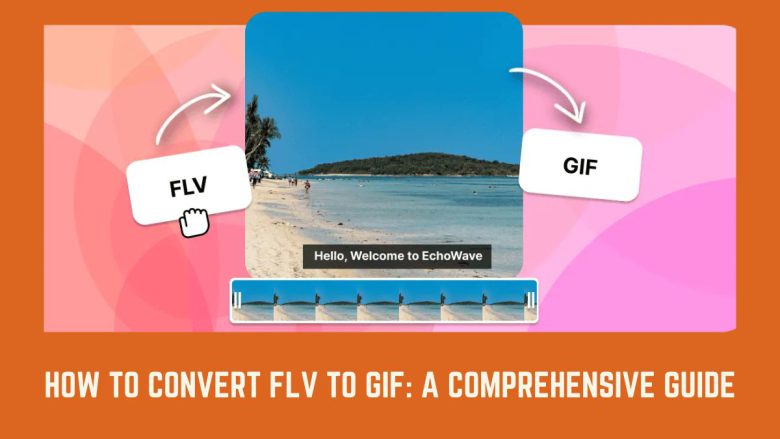
In today’s digital world, we must convert video files into different formats. This is essential for creating engaging content. One of the most popular conversions is transforming an FLV (Flash Video) file into a GIF (Graphics Interchange Format). GIFs are popular for their simplicity and looping animations. They convey emotions and ideas in a fun, visual way.
This blog post will show you how to convert FLV to GIF. We will discuss the benefits of this conversion. Finally, we will guide you on using FileProInfo’s FLV to GIF Converter. With our step-by-step guide, you’ll be able to convert FLV to GIF quickly and effortlessly.
What is an FLV File?
FLV (Flash Video) is a video file format created by Adobe Systems, primarily used for delivering video content online. FLV files are known for their small size and efficient compression, making them ideal for streaming videos over the internet.
Key Features of FLV:
- Small File Size: FLV files are relatively small, which makes them suitable for online streaming.
- Good Quality: Despite being compressed, FLV files can maintain decent video quality.
- Compatibility with Adobe Flash Player: FLV files work well with Adobe Flash Player, which was once a standard for online video content.
Since Adobe discontinued Flash Player in 2020, use of FLV files has declined. They are now less compatible with modern devices and platforms.
What is a GIF File?
GIF (Graphics Interchange Format) is an image format that supports both static images and animated frames. Unlike video formats, GIFs are typically short animations that loop continuously and don’t include sound.
Key Features of GIF:
- Animated and Static Support: GIFs can display both still images and animated sequences.
- Wide Compatibility: GIFs are compatible with most devices, web browsers, social media platforms, and messaging apps.
- Looping Animation: GIFs play in a continuous loop, making them ideal for conveying quick, repeatable visual content.
Why Convert FLV to GIF?
There are numerous advantages to converting FLV to GIF. Here are some of the most compelling reasons:
1. Increased Compatibility
FLV files are no longer widely supported on many platforms and devices. By converting FLV to GIF, you can make your content accessible to a broader audience.
2. Easier Sharing and Embedding
GIFs are easy to share across various platforms, including social media, websites, and messaging apps. They can be embedded in emails, blogs, and presentations, making them more versatile than FLV files.
3. More Engaging Content
GIFs are highly engaging and can convey ideas, emotions, or information in a visually appealing way. This makes them ideal for social media marketing, tutorials, memes, and storytelling.
4. No Sound Required
Since GIFs don’t include sound, they are perfect for situations where silent animations are more appropriate. This makes them ideal for websites, presentations, and tutorials.
5. Reduced File Size
GIFs tend to have smaller file sizes than video formats, making them easier to upload, download, and share.
How to Convert FLV to GIF Using FileProInfo
Now that you understand the benefits of converting FLV to GIF, let’s explore how you can easily do this using FileProInfo’s FLV to GIF Converter. This online tool is user-friendly, free, and doesn’t require any software installation.
Step 1: Access FileProInfo’s FLV to GIF Converter
Visit the FileProInfo FLV to GIF Converter page. The platform provides an easy and convenient way to convert your FLV files to GIF format.
Step 2: Upload Your FLV File
Click on the “Choose File” button to upload your FLV file from your device. You can also drag and drop your FLV file into the designated upload area. FileProInfo supports file sizes up to 150 MB, so you can convert large FLV files without any issues.
Step 3: Start the Conversion Process
Once your FLV file is uploaded, click the “Convert” button to begin the conversion process. FileProInfo will quickly convert your FLV file into a high-quality GIF.
Step 4: Download Your GIF File
After the conversion is complete, you’ll be provided with a download link. Click “Download” to save your newly converted GIF file to your device.
Benefits of Using FileProInfo’s FLV to GIF Converter
FileProInfo’s FLV to GIF Converter offers several advantages, making it the go-to choice for your conversion needs:
1. Free and Easy to Use
The FLV to GIF Converter is completely free, with no hidden fees or subscriptions required. The user-friendly interface makes it suitable for beginners and professionals alike.
2. No Software Installation Needed
FileProInfo’s converter operates entirely online, eliminating the need for any software installation. All you need is a web browser and an internet connection.
3. Quick and Efficient
The conversion process is fast and efficient, allowing you to convert FLV to GIF in a matter of seconds.
4. Secure and Private
FileProInfo prioritizes your privacy and security. All uploaded files are processed securely and deleted from the servers after the conversion is complete.
5. Cross-Device Compatibility
FileProInfo’s FLV to GIF Converter works on any device with internet access, whether it’s a desktop, laptop, tablet, or smartphone.
Use Cases for Converting FLV to GIF
Converting FLV to GIF can be useful in many different scenarios. Here are some popular use cases:
1. Creating Engaging Social Media Content
GIFs are perfect for social media posts that grab attention and convey messages quickly. Convert your FLV videos into GIFs to create shareable content, memes, or ads.
2. Enhancing Website Content
GIFs can make your website more engaging and visually appealing. Use them for product demos, tutorials, or animations to capture your audience’s attention.
3. Using GIFs in Presentations
GIFs can be embedded in presentations to make them more dynamic and engaging. Convert your FLV clips into GIFs to illustrate key points or concepts effectively.
4. Creating Animated Tutorials
Convert FLV tutorials into GIFs. This will create quick, repeatable instructions to share with colleagues, students, or clients.
5. Email Marketing Campaigns
GIFs are great for email marketing. They grab attention and boost engagement.
Tips for Converting FLV to GIF Successfully
To ensure the best results when converting FLV to GIF, keep the following tips in mind:
1. Choose the Right Resolution
Select a resolution that balances quality and file size. Higher resolutions offer better clarity but may result in larger file sizes.
2. Optimize File Size
GIFs can become large, especially if they contain many frames. Reduce the frame rate or duration of the FLV video to optimize file size.
3. Trim Unnecessary Parts
Before converting, trim the FLV video to include only the necessary portion. This will help create a smaller, more focused GIF.
4. Check Compatibility
Ensure that your GIF is compatible with the platforms where you intend to use it. Most platforms support GIFs, but some may have limitations on file size or resolution.
Frequently Asked Questions (FAQs)
1. Is FileProInfo’s FLV to GIF Converter Safe?
Yes, FileProInfo prioritizes security and privacy. Your uploaded files are processed securely and deleted from their servers after the conversion is complete.
2. Can I Convert FLV to GIF on My Smartphone?
Yes, FileProInfo’s FLV to GIF Converter works on mobile devices. You can use it to convert files on your smartphone or tablet.
3. Will the GIF Quality Match the Original FLV Video?
The GIF quality may differ slightly from the original FLV video, as GIFs use limited colors and compression. However, FileProInfo’s converter aims to maintain the highest possible quality.
Conclusion
Converting FLV to GIF can breathe new life into your video content, making it more engaging, shareable, and versatile. Use FileProInfo’s free, easy converter to quickly turn your FLV files into great GIFs.
Visit FileProInfo to convert your FLV files to GIF. Then, create animations to boost your online presence. If you want to boost social media, improve your website, or add animation to your presentations, use FileProInfo. It makes the conversion process quick and easy.


