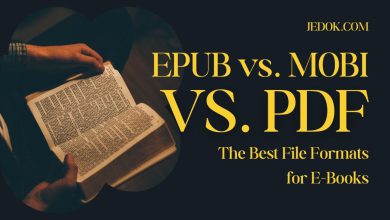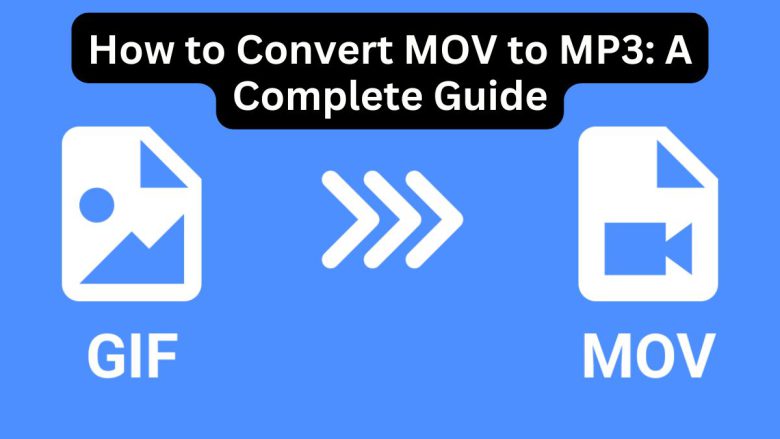
GIF files are popular for their looping animations and small file sizes, making them perfect for quick, shareable visuals on the web. However, there are times when converting a GIF to a MOV file is useful. This is especially true if you want to add the animation to larger projects, improve playback, or edit the content. This guide will explain the benefits of converting GIF to MOV. We’ll also provide a step-by-step guide to using FileProInfo’s free GIF to MOV converter for quick, easy conversion.
Understanding GIF and MOV File Formats
What is a GIF?
GIF, short for Graphics Interchange Format, is a popular file format for animated images. It supports looping animations. So, it’s popular for memes, social media, and short tutorials. While GIFs are great for sharing online due to their small file size, they have limitations:
- Lower Quality: GIF files can have limited color options, which can impact image quality, especially for complex animations.
- Limited Editability: GIF files aren’t as flexible for editing compared to video formats.
- Compatibility: GIFs are best suited for web platforms, and some offline platforms don’t handle them as well.
What is a MOV?
MOV is a multimedia file format developed by Apple for storing video, audio, and text. Unlike GIFs, MOV files support high-quality video and audio data, making them ideal for professional projects. Here’s what sets MOV files apart:
- Higher Quality: MOV files retain higher resolution and quality for both video and audio.
- Easy Editing: MOV files are highly compatible with video editing software, allowing for easy editing.
- Wide Compatibility: MOV files are compatible with most media players and devices, especially those from Apple.
Benefits of Converting GIF to MOV
There are several key benefits to converting GIF files to MOV format. Let’s look at some of the main reasons you might want to make this conversion.
1. Improved Quality and Resolution
GIF files are limited in terms of color and resolution, which can make them appear pixelated or grainy. MOV files, on the other hand, support higher resolution, so converting a GIF to MOV can enhance the clarity and quality of the visual content.
2. Enhanced Compatibility Across Devices
MOV files work on many devices, including Apple products, Windows PCs, and media players. Converting a GIF to MOV makes your file more versatile, allowing for playback on a broader range of devices.
3. Editing Capabilities
You can easily import MOV files into video editing software. So, you can add effects, transitions, audio, and more to your GIF after converting it. This is ideal for creators who want to polish or repurpose existing GIFs.
4. Ideal for Longer Animations
GIFs work best for short, looped animations. MOV files can handle longer, complex animations without losing quality. So, they are better for in-depth animated content.
5. Better for Presentation and Professional Use
MOV files are ideal for professional settings. They are used in presentations, training videos, and multimedia projects. Converting GIFs to MOV makes them easier to use in business settings.
Why Choose FileProInfo to Convert GIF to MOV?
FileProInfo offers a reliable and free online converter that allows you to convert GIF to MOV with ease. Here’s why FileProInfo stands out:
- Free and No Registration Needed FileProInfo’s GIF to MOV converter is free to use, and it doesn’t require any registration. This makes it easy to access and quick to use, with no need to download additional software.
- User-Friendly Interface The FileProInfo converter is designed with simplicity in mind, so you don’t need any technical expertise to convert your files. Even beginners can easily navigate the platform.
- Secure Conversion Process FileProInfo prioritizes your privacy and data security. Your uploaded files are protected during the conversion process and are automatically deleted from the server once the conversion is complete.
- Fast and High-Quality Conversion FileProInfo ensures that your converted files retain the original quality, giving you high-resolution MOV files that look great.
- Supports Multiple File Conversions FileProInfo allows batch uploads, making it easy to convert multiple GIF files to MOV in one go, saving you time and effort.
Step-by-Step Guide: Converting GIF to MOV with FileProInfo
Converting GIF files to MOV format with FileProInfo is quick and easy. Here’s a step-by-step guide:
Step 1: Visit the FileProInfo GIF to MOV Converter Page
Go to the FileProInfo GIF to MOV converter page. You’ll find an easy-to-use interface with an upload button to start the conversion.
Step 2: Upload Your GIF File
Click on the “Choose File” button to select the GIF file you want to convert. Alternatively, you can drag and drop your GIF file directly into the upload area. If you have multiple GIFs, you can batch upload them to convert them all at once.
Step 3: Start the Conversion Process
Once your file is uploaded, click the “Convert” button. FileProInfo will begin converting your GIF to MOV, ensuring minimal data loss and high quality.
Step 4: Download Your MOV File
When the conversion is complete, a download link for the MOV file will be available. Click the link to download the MOV file to your device, and you’re ready to use your newly converted video.
Tips for a Smooth GIF to MOV Conversion
To ensure the best quality and avoid any issues, keep the following tips in mind:
1. Start with a High-Quality GIF
If possible, use a high-quality GIF for conversion. The better the quality of the original file, the better the MOV output will look, especially for animations.
2. Consider File Size and Length
GIFs are best for short animations, but MOV files can handle longer content. If you’re working with a longer GIF, converting to MOV can give you a smoother result without choppy frames.
3. Use Batch Conversion for Efficiency
If you have several GIF files to convert, take advantage of FileProInfo’s batch conversion option. This saves time and keeps your workflow efficient.
4. Organize Your Files
After conversion, organize your MOV files in folders for easy access, especially if they’re part of a project. This will help you keep track of your files and manage them more effectively.
5. Optimize for Editing Software
If you will edit the MOV file further, save the converted file in a format and location that your editing software can easily access.
Common Issues and Troubleshooting Tips
If you encounter any issues during the conversion, here are a few common problems and solutions:
1. Slow Upload Speeds
Large GIF files can take longer to upload. Ensure you have a stable internet connection, and consider resizing or compressing the GIF if it’s excessively large.
2. Conversion Errors
Occasionally, errors can occur if the GIF file is corrupted or contains unsupported elements. Ensure your GIF file is in good condition before uploading it to FileProInfo.
3. Download Problems
If you have trouble downloading the converted MOV file, try refreshing the page or re-uploading your GIF to restart the conversion.
How to Use Your MOV Files After Conversion
Once you’ve converted your GIF to MOV, there are numerous ways you can utilize the new file format:
1. Embed in Presentations or Projects
MOV files are perfect for presentations or professional video projects. You can easily insert them into PowerPoint slides, training videos, or promotional materials.
2. Use in Social Media and Online Content
MOV files offer a polished, high-quality appearance that’s ideal for social media and online platforms. You can share your animations on YouTube, Vimeo, and more.
3. Add to Video Editing Software
MOV files work with popular video editors like iMovie, Final Cut Pro, and Adobe Premiere Pro. They allow easy editing, effects, and customizations.
4. Use in E-learning and Tutorials
MOV files are ideal for educational content, where you can add narration, annotations, or transitions. This is a great way to make instructional GIFs more interactive.
5. Save for Professional Use
MOV files have better quality and compatibility. So, they are best for professional projects. They are perfect for multimedia presentations, business proposals, and client presentations.
Conclusion
Converting GIF to MOV has many benefits, from enhanced compatibility to improved quality. FileProInfo’s free GIF to MOV converter lets you convert files online. You don’t need to download software or compromise your privacy. By following the steps above, you can convert your files in minutes. Then, use your new MOV files in presentations, social media, editing software, and more.
Explore the possibilities of your animations by converting your GIFs to MOV format today. Visit FileProInfo GIF to MOV converter to get started and enjoy the convenience and versatility that comes with MOV files!