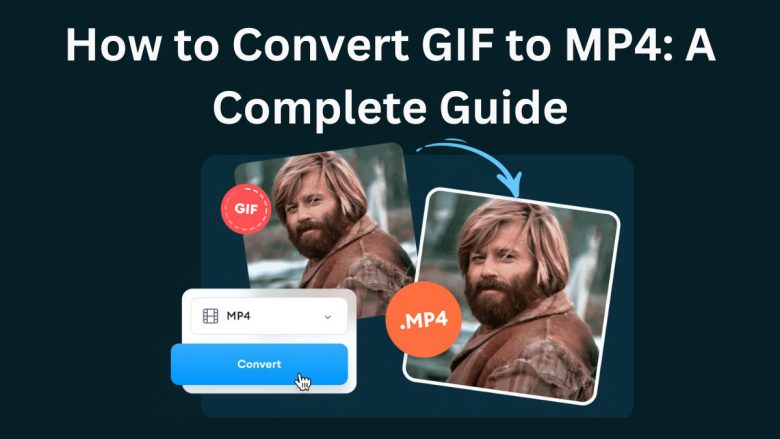
GIFs are a popular format for short, looping animations, often used in social media, messaging, and websites. Despite their use, GIFs have limits. They have larger file sizes and poor device compatibility. MP4 is a more versatile video format. It has better quality, smaller file sizes, and is compatible with more devices and platforms.
This guide will cover three points. First, why convert GIFs to MP4? Second, how to do it easily using the FileProInfo GIF to MP4 Converter. Third, the benefits of converting your GIFs to MP4.
What is a GIF File?
A GIF (Graphics Interchange Format) is a bitmap image format that supports both static and animated images. GIFs have been around since the late 1980s. They are popular for their ability to display short, looping animations without video files. However, there are a few drawbacks to using GIFs, such as:
- Large File Sizes: GIF files tend to have larger file sizes compared to newer formats like MP4, especially when it comes to animations.
- Limited Colors: GIFs support only 256 colors, making them less suitable for high-quality images or videos.
- Device Compatibility: Although GIFs are widely supported online, they may not play smoothly on all devices, especially mobile platforms.
Despite these limitations, GIFs are widely used for fun, lighthearted animations and memes.
What is an MP4 File?
MP4 (MPEG-4 Part 14) is a digital multimedia container format that is commonly used to store video and audio. It is one of the most used video formats today. It has a small file size, high quality, and works on almost all devices and platforms. Here are some key features of MP4 files:
- High Compression: MP4 files use advanced compression techniques to reduce file size while maintaining high-quality video and audio.
- Broad Compatibility: MP4 is supported on nearly all devices, including smartphones, tablets, computers, and streaming services.
- Interactive Content: MP4 files can contain not just video and audio, but also subtitles, images, and interactive elements, making them a versatile format for multimedia content.
Why Convert GIF to MP4?
There are several compelling reasons to convert GIFs to MP4. Below are some of the primary benefits:
1. Reduced File Size
One of the most significant advantages of converting a GIF to MP4 is the reduction in file size. GIF files tend to be much larger than MP4s for the same animation because GIF uses less efficient compression techniques. Converting a GIF to MP4 can result in a smaller file size, which is essential when uploading or sharing media online or via messaging apps.
2. Improved Quality
GIFs are limited to 256 colors, which can significantly reduce the quality of the image, especially in animations. MP4s, on the other hand, support millions of colors. This allows for higher-quality videos with smoother transitions and sharper images. MP4 is better for visual clarity. It makes your animations and videos look more professional.
3. Wider Compatibility
GIFs are widely supported on web browsers and social media. But, they may not perform well on older or low-end mobile phones. MP4 is a standard video format. It works on all platforms, including computers, smartphones, tablets, and smart TVs. This ensures that your videos will play smoothly regardless of the device or platform being used.
4. Efficient Streaming
MP4 files are much better suited for streaming than GIFs. GIFs load all at once, which can lead to slower load times for larger files, especially when sharing or embedding them on websites. MP4s can be streamed progressively. They start playing before the file is fully loaded. This leads to a smoother user experience.
5. More Control Over Playback
GIFs automatically loop, and most platforms don’t allow you to pause or skip through the animation. MP4s, on the other hand, give you full control over the video. Viewers can pause, rewind, fast forward, or stop the video at any point, making it more user-friendly.
How to Convert GIF to MP4 Using FileProInfo
The easiest and most efficient way to convert GIF files to MP4 is by using the FileProInfo GIF to MP4 Converter. This free online tool allows you to convert GIFs to MP4 without the need for software installation. Here’s how you can convert GIF to MP4 step by step:
Step 1: Visit the FileProInfo GIF to MP4 Converter
Head to the FileProInfo GIF to MP4 Converter by visiting FileProInfo. This online tool is free to use and works directly in your web browser, meaning no downloads or installations are required.
Step 2: Upload Your GIF File
Once you are on the converter page, locate the Upload section. You can either drag and drop your GIF file into the designated area or click on the Choose File button to select a GIF from your device. The converter supports GIF files up to 150 MB, so even large animations can be uploaded without issues.
Step 3: Convert the File
After uploading your GIF file, click the Convert button to start the conversion process. The FileProInfo converter will process your file and convert it to MP4 format within seconds. Thanks to FileProInfo’s powerful cloud servers, the conversion is both fast and efficient.
Step 4: Download the MP4 File
Once the conversion is complete, a download link will appear. Click on the Download button to save the MP4 file to your device. You now have a high-quality, small-size MP4 version of your original GIF file that’s ready to use or share.
Features of FileProInfo GIF to MP4 Converter
FileProInfo’s GIF to MP4 Converter stands out for several reasons. Here’s a quick look at the tool’s best features:
1. Completely Free
The FileProInfo GIF to MP4 Converter is completely free to use. There are no hidden fees, premium memberships, or subscriptions required.
2. No Registration Required
Unlike many other online tools, FileProInfo doesn’t require you to sign up for an account. You can convert your GIFs to MP4s immediately without entering any personal information.
3. Fast Conversion
FileProInfo’s high-performance cloud servers convert GIFs to MP4s in seconds, even for large files.
4. Secure Processing
FileProInfo ensures that your files are processed securely. After conversion, files are automatically deleted from the servers within 1 to 24 hours, protecting your privacy.
5. Cross-Platform Compatibility
The tool works on all modern browsers and is compatible with both desktop and mobile devices. Whether you’re using Chrome, Firefox, or Safari, you can convert your GIFs to MP4s anytime, anywhere.
Best Practices for Converting GIF to MP4
When converting your GIF files to MP4, keep the following best practices in mind for optimal results:
1. Check File Size
Although MP4 files are smaller than GIFs, it’s still important to consider the file size, especially if you’re uploading or sharing it online. Ensure that your MP4 is compressed without compromising too much on quality.
2. Preview the Conversion
Always preview your MP4 file after conversion to ensure that the animation or video quality is up to your expectations. Check for smoothness in transitions, color accuracy, and the overall visual experience.
3. Use Descriptive File Names
When converting multiple GIFs to MP4, it’s a good idea to rename your files with descriptive names. This makes it easier to organize and locate specific files later.
4. Optimize for Different Platforms
If you plan to use the MP4 for platforms like YouTube or Instagram, adjust the resolution and aspect ratio to meet their specs.
Conclusion
Converting GIF to MP4 has many benefits. It creates smaller files with better quality. MP4s are also more compatible and allow better playback control. Use the FileProInfo GIF to MP4 Converter. It is a fast, free way to convert GIFs to MP4s. No software installation is needed.
If you want to reduce your GIFs’ size, convert them to MP4. It will ensure smoother playback on different devices. It’s also a more versatile format. Converting your GIFs is an easy and effective solution.


