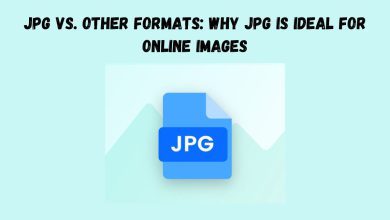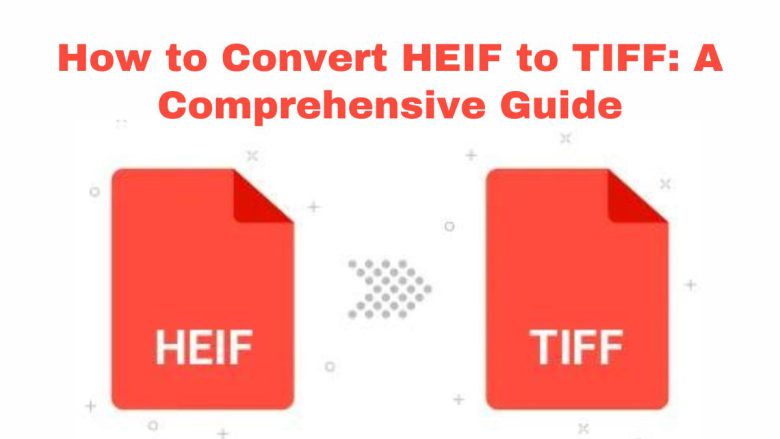
In the digital age, image quality and compatibility are crucial. So, choosing the right file format can make all the difference. High-Efficiency Image Format (HEIF) is popular. Its advanced compression techniques reduce file sizes while keeping high image quality. However, there are cases where converting HEIF images to TIFF is useful. This is true in professional settings where image quality and editing are vital. This guide will show you how to use FileProInfo to convert HEIF to TIFF. It is an online tool that simplifies this task.
Why Convert HEIF to TIFF?
Before we begin the conversion process, we must understand why we might need to convert HEIF to TIFF. Below are several reasons why you might consider making this conversion:
1. Superior Image Quality
HEIF files have efficient compression and high image quality. But, TIFF files are preferred in professional settings. They can store uncompressed or losslessly compressed images. TIFF files keep every detail of the original image. They are ideal for tasks that need the best image quality, like printing or detailed editing.
2. Editing Flexibility
TIFF files support multiple layers, which is a significant advantage when it comes to advanced image editing. TIFF is widely accepted and supports non-destructive editing. Unlike HEIF, which is new and may lack support in some editing apps. Converting HEIF to TIFF unlocks more editing options in apps like Adobe Photoshop.
3. Better Printing Results
When it comes to printing, TIFF is the format of choice for many professionals. TIFF images are not compressed like HEIF. So, they retain all the details and colors needed for high-quality prints. Converting HEIF to TIFF will ensure your images print with great clarity and accuracy.
4. Compatibility Across Platforms
HEIF is a new format. It is gaining support but is not yet universal. It is not compatible with all devices and software. TIFF, however, is a well-known format. It is recognized across many platforms and industries. Converting your HEIF files to TIFF ensures all devices can open and edit your images. This eliminates compatibility issues.
5. Archiving and Preservation
TIFF files are often used for archiving images. They can store high-resolution data. They are less likely to become obsolete than newer formats, like HEIF. Converting HEIF to TIFF will preserve your images. TIFF is better for long-term storage. It will keep your images accessible and usable in the future.
How to Convert HEIF to TIFF Using FileProInfo
Now that we know the benefits of converting HEIF to TIFF, let’s explore how to use FileProInfo to do it. FileProInfo is an online tool designed to make file conversions simple, fast, and accessible to everyone.
Step 1: Access the FileProInfo HEIF to TIFF Converter
Start by visiting the FileProInfo HEIF to TIFF Converter. This tool is entirely web-based, meaning you don’t need to download or install any software. It works with all major web browsers. You can access it from any device with an internet connection.
Step 2: Upload Your HEIF File
On the converter page, you’ll find an option to upload your HEIF file. You can either drag and drop your file into the area or click “Choose File” to browse your device. FileProInfo supports files up to 150 MB, accommodating even high-resolution HEIF images.
Step 3: Initiate the Conversion
Once your HEIF file is uploaded, click the “Convert” button to start the conversion process. FileProInfo will quickly process your file and convert it to the TIFF format. It usually takes a few seconds to convert the file. The time depends on the file size and your internet speed.
Step 4: Download Your TIFF File
After the conversion is complete, a download link for the TIFF file will appear on the screen. Simply click the link to download your converted file to your device. Your TIFF file is now ready to be used in any professional editing software, for printing, or for archiving.
Advantages of Using FileProInfo for HEIF to TIFF Conversion
FileProInfo is great for converting HEIF to TIFF. It has several benefits.
1. Completely Free to Use
FileProInfo’s HEIF to TIFF converter is entirely free, with no hidden costs or subscription fees. You can convert as many files as you need without worrying about any charges.
2. No Registration Required
You don’t need to sign up or create an account to use FileProInfo. This removes extra steps. It lets you convert files quickly and easily, without sharing personal info.
3. User-Friendly Interface
The FileProInfo converter is designed with simplicity in mind. The UI is intuitive and easy to navigate. It is accessible to users of all skill levels. Whether you’re a seasoned professional or a novice, you can convert your HEIF files to TIFF in just a few clicks.
4. High-Quality Conversion
FileProInfo ensures that the quality of your image is maintained during the conversion process. The TIFF file keeps all the details and colors of the original HEIF file. It is now suitable for professional use.
5. Fast Conversion Speed
The conversion process on FileProInfo is fast and efficient. Even large files are processed quickly. This minimizes your wait for the converted images. This is useful for high-res images with tight deadlines.
6. Privacy and Security
FileProInfo takes your privacy seriously. We do not store your uploaded files on the server longer than necessary to complete the conversion. After your file is converted and downloaded, it is deleted from the server. This keeps your data secure.
7. No Software Installation Required
Since FileProInfo is entirely web-based, there’s no need to install any software on your device. It saves space on your hard drive. It also lets you access the tool from any device: a desktop, laptop, tablet, or smartphone.
Tips for Converting HEIF to TIFF
While the conversion process is straightforward, here are a few tips to ensure you get the best results:
1. Check Image Resolution
Before converting, check the resolution of your HEIF file. For printing or professional editing, check the HEIF file. It must be high-resolution enough for your needs. TIFF files can be quite large, so starting with a high-resolution image will give you the best quality output.
2. Consider File Size
TIFF files are typically larger than HEIF files due to their uncompressed nature. If you’re working with limited storage space, consider this before converting large batches of images. You might want to convert only the images you need in TIFF format and keep others in HEIF to save space.
3. Backup Your Files
Always keep a backup of your original HEIF files before converting them to TIFF. This ensures that you have the original version on hand in case you need to revert to it for any reason.
4. Test Compatibility
While TIFF is widely compatible, it’s a good idea to test the converted file on the software or device you plan to use it on. This ensures that the file works as expected and that you can take full advantage of the TIFF format’s capabilities.
5. Explore Editing Options
After converting your HEIF file to TIFF, use professional software to edit it. TIFF’s support for multiple layers and detailed image data can enhance your images.
Conclusion
Converting HEIF to TIFF is smart. It preserves image quality, unlocks advanced editing features, and ensures compatibility across devices. FileProInfo offers a simple, free, and secure way to convert files online. No extra software is needed.
This guide’s steps will let you quickly convert your HEIF files to TIFF. You can then enjoy the benefits of this versatile format. If you’re a pro photographer or designer, you’ll love the FileProInfo HEIF to TIFF converter. It’s a must-have for anyone who values high-quality images.