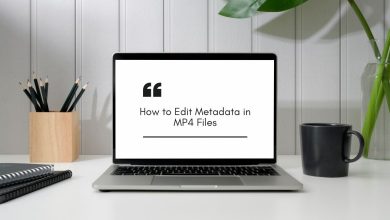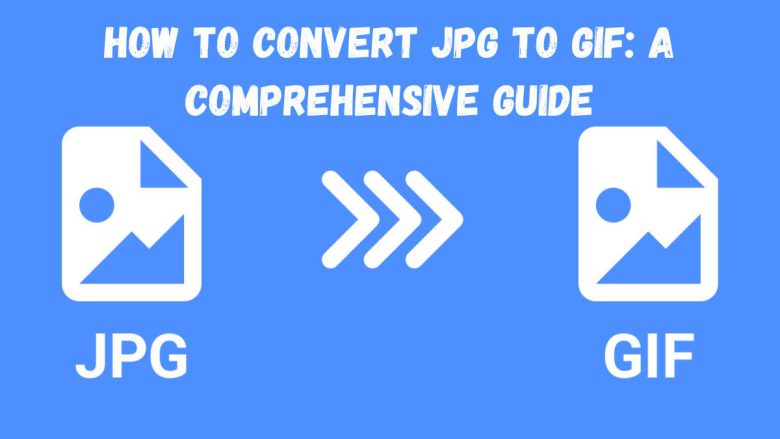
The JPG (or JPEG) format is one of the most widely used image formats on the web, known for its high-quality photo storage and efficient compression. On the other hand, GIF (Graphics Interchange Format) is best for simple animations and graphics with limited colors. It’s often used in memes, small animations, and web graphics.
This post will guide you on how to convert JPG to GIF. It will also explain the benefits of this conversion. Finally, it will show you a quick and easy way to do it using the FileProInfo JPG to GIF Converter. This online tool is not only free but also easy to use, making it a convenient choice for both beginners and advanced users.
Why Convert JPG to GIF?
There are several reasons you might want to convert a JPG file to a GIF format, as both have unique features. Here are some of the main benefits:
1. Support for Animation
GIFs can support animations, while JPG files are static images. If you want to create a simple animation or loop effect, converting multiple JPG frames to a GIF is ideal.
2. Small File Size for Web Use
GIF files are compressed and designed for simple graphics with limited colors, which makes them lighter in size than many JPG files. This makes GIFs perfect for quick-loading web images and simple animations.
3. Transparency Support
GIFs allow you to create transparent backgrounds, making them versatile for web graphics and logo overlays. JPG does not support transparency, so converting to GIF can be beneficial if you need a transparent background.
4. Better for Logos and Icons
If you’re working with logos, icons, or illustrations that have flat colors, converting to GIF can be beneficial. GIFs are best for simple graphics with few colors. JPGs are better for detailed photos.
Understanding the Difference Between JPG and GIF
Before starting the conversion, let’s look at the JPG and GIF formats. This will help us know when to use each format.
What is JPG?
JPG (or JPEG) stands for Joint Photographic Experts Group and is commonly used for digital photos and realistic images. It uses a lossy compression method that reduces file size, which can lead to minor quality loss. JPG files are ideal for complex images with many colors and gradients.
- Best for: Photos, complex images, and web photos.
- File size: Compressed but may still be large depending on the image quality.
- Limitations: Does not support animation or transparency.
What is GIF?
GIF means Graphics Interchange Format. It is a bitmap image format. It supports up to 256 colors and can store multiple frames for animation. Due to its limited color palette, GIF is best suited for simple graphics, line art, and animated images.
- Best for: Simple graphics, animations, and icons.
- File size: Small and optimized for web.
- Limitations: Limited color palette; not ideal for high-quality photos.
Step-by-Step Guide to Convert JPG to GIF Using FileProInfo
FileProInfo offers a free and easy-to-use JPG to GIF converter that doesn’t require any software installation or sign-up. Just follow the steps below to convert your JPG files to GIF format.
Step 1: Visit FileProInfo’s JPG to GIF Converter
Head over to the FileProInfo JPG to GIF Converter page. This online tool is designed to help you quickly and efficiently convert JPG files to GIF format.
Step 2: Upload Your JPG File
On the converter page, click on the “Choose File” button to upload your JPG file. You can also drag and drop the file directly onto the page. FileProInfo allows you to upload files up to 150 MB, making it suitable for high-resolution images.
Step 3: Start the Conversion Process
Once your file is uploaded, click on the “Convert” button to begin the conversion. FileProInfo will process your file, converting it to a GIF format. The process typically takes just a few seconds, depending on your file size.
Step 4: Download Your GIF File
After the conversion is complete, a download link will appear on the page. Click “Download” to save the newly converted GIF file to your device. You can now use this GIF for animations, web graphics, or social media.
Benefits of Using FileProInfo’s JPG to GIF Converter
FileProInfo’s online converter is a great choice for converting JPG to GIF. It has several features for fast, efficient use.
1. Free and No Sign-Up Required
FileProInfo’s converter is completely free to use. You don’t need to create an account or sign up to access the tool, making it convenient for one-time conversions.
2. Web-Based and Compatible with All Devices
FileProInfo is a web-based tool. It works on any device with an internet connection, including desktops, laptops, tablets, and smartphones.
3. Supports Large File Sizes
FileProInfo supports files up to 150 MB. It can handle high-quality JPGs. So, it’s good for both professional and personal projects.
4. Fast and Reliable
FileProInfo’s JPG to GIF converter is optimized for speed, so you can convert your images without waiting long. This reliability ensures you can quickly complete conversions without any hassle.
5. Secure and Private
FileProInfo takes user privacy seriously. All files uploaded for conversion are deleted from the server after the conversion is complete, ensuring your data remains secure and private.
Applications for Converted GIFs
Once you have converted your JPG to GIF, there are various ways you can use this file format for creative and professional purposes:
1. Create Animated Sequences
If you’re looking to create a short, simple animation, you can convert multiple JPG frames to GIF and stitch them together to form a sequence. This is great for animated slideshows, tutorials, or visual storytelling.
2. Web Graphics and Icons
GIF is an ideal format for web graphics like icons, buttons, and other simple elements that require a small file size and limited colors.
3. Social Media Posts
GIFs are widely used on social media due to their small size and ability to loop animations. Platforms like Twitter, Facebook, and Instagram support GIFs, making them ideal for adding some animation to your posts.
4. Email Signatures and Digital Marketing
GIFs can add a dynamic element to email signatures or digital marketing campaigns. Since GIFs are supported by most email clients, you can use them to catch the reader’s attention in an email or newsletter.
Troubleshooting Common Issues in JPG to GIF Conversion
Converting JPG to GIF is simple. But, it may pose some challenges. These depend on the original image’s complexity and your needs. Here are some troubleshooting tips:
1. Loss of Quality Due to Limited Colors
GIFs are limited to 256 colors, so images with high color complexity may lose some quality. To maintain quality, try using simpler graphics or reducing the colors in your original JPG before conversion.
2. File Size May Increase
In some cases, the GIF file may be larger than the JPG if it contains multiple frames or if the JPG is particularly large. You can optimize the GIF file after conversion using an image compression tool.
3. Transparency Issues
If you need a transparent background, you may need to manually edit the GIF to add transparency or use a different format, such as PNG, for better quality.
4. Motion Artifacts in Animation
If you’re using JPG files to create an animated GIF, be aware that rapid changes between frames can cause motion artifacts. Ensure frames are aligned and transition smoothly for the best result.
Conclusion
Converting JPG to GIF is a good way to make small, web-friendly, animated images. You can easily convert JPG to GIF using FileProInfo’s tool. It requires no software and won’t lose quality for simple graphics.
If you’re a graphic designer or digital marketer, this is for you. Converting JPGs to GIFs can add a creative touch to your images. It opens up new possibilities. Try FileProInfo’s JPG to GIF Converter. It can enhance your images. Plus, it lets you explore the creativity of GIFs.