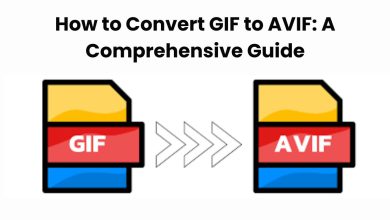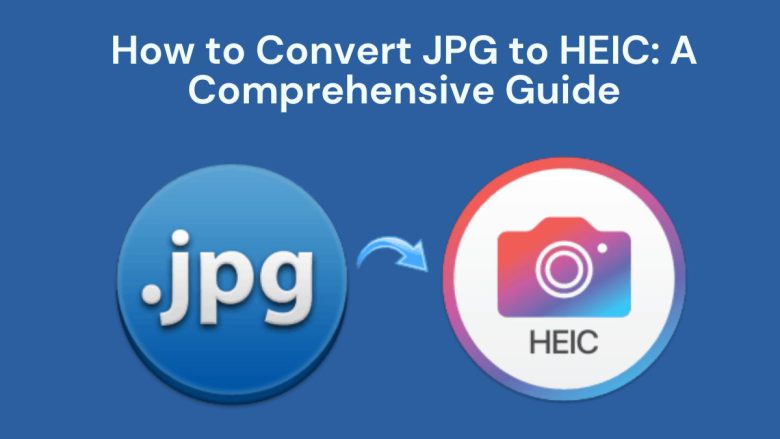
With the rising demand for efficient image storage, the HEIC format has become a popular choice, especially for Apple users. HEIC (High Efficiency Image Coding) is better than JPG. It gives smaller files with higher-quality images. It’s perfect for saving space without losing quality. This guide will cover three topics. First, the benefits of converting JPG to HEIC. Second, it will provide step-by-step instructions for using FileProInfo’s free JPG to HEIC converter. Third, it will offer tips for managing HEIC files.
Why Convert JPG to HEIC?
There are several reasons why converting JPG images to HEIC can be advantageous:
1. Smaller File Sizes with High Quality
HEIC has an advanced compression algorithm. It reduces file sizes while keeping high image quality. By converting JPG to HEIC, users can save storage space without compromising image clarity or resolution.
2. Enhanced Compatibility with Apple Devices
HEIC is the default image format for Apple devices running iOS 11 and later or macOS High Sierra and later. Converting your images to HEIC improves compatibility with Apple devices. It allows for seamless viewing and sharing across iPhones, iPads, and Macs.
3. Supports Advanced Features
HEIC files support features that are unavailable in JPG format, such as transparency, 16-bit color depth, and burst photos. HEIC is ideal for high-quality photography and design projects. Its features provide better color accuracy and flexibility for creative visuals.
4. Efficient Cloud Storage and Sharing
HEIC files are smaller. So, they are easier to upload and share. This is especially true for users of cloud services like iCloud, Google Photos, or Dropbox. HEIC’s compression ensures faster uploads and less space use. It saves storage without losing quality.
JPG vs. HEIC: Key Differences
Understanding the differences between JPG and HEIC can help you decide whether the conversion is right for your needs.
JPG (Joint Photographic Experts Group)
- File Type: Lossy compressed image format
- Compression: Smaller file sizes but lower quality than HEIC
- Compatibility: Universal across all devices and browsers
- Features: Limited color depth and no support for transparency
HEIC (High Efficiency Image Coding)
- File Type: High-efficiency format using HEVC (High Efficiency Video Coding)
- Compression: Smaller file sizes with higher image quality
- Compatibility: Primarily Apple devices and some newer Android devices; less universal
- Features: Supports transparency, 16-bit color, and advanced image data
How to Convert JPG to HEIC Using FileProInfo
FileProInfo has a free, easy-to-use online converter. It converts JPG files to HEIC without installing software. Here’s a step-by-step guide to using the FileProInfo JPG to HEIC converter.
Step 1: Visit the FileProInfo JPG to HEIC Converter
To begin, go to FileProInfo JPG to HEIC Converter. FileProInfo’s tool is accessible on any device with an internet connection, making it convenient and flexible.
Step 2: Upload Your JPG File
Click on the “Choose File” button to upload the JPG file you wish to convert. FileProInfo allows uploads up to 150 MB. You can work with high-res images without limits.
Step 3: Start the Conversion Process
After selecting your JPG file, click “Convert” to initiate the process. FileProInfo’s tool works quickly, and your image will be converted to HEIC format within seconds.
Step 4: Download Your HEIC File
Once the conversion is complete, a download link for the HEIC file will appear. Simply click the link to download your file. Your JPG is now successfully converted to HEIC, ready for use on Apple devices and efficient storage.
Benefits of Using FileProInfo for JPG to HEIC Conversion
FileProInfo is a reliable and secure platform with several advantages:
1. Completely Free and Accessible
FileProInfo’s converter is available at no cost, with no hidden fees or subscriptions. This makes it a cost-effective solution for users needing regular conversions.
2. No Software Installation Required
FileProInfo’s converter runs online. So, you don’t need to install software. It’s easy to use from any browser on any device.
3. Privacy and Security
FileProInfo values user privacy. It deletes uploaded files from the server after conversion. This ensures the safety of your data and provides peace of mind for users handling sensitive images.
4. High Resolution Support
With a 150 MB file limit, FileProInfo’s converter supports high-res images. It’s suitable for both personal and professional use.
Managing HEIC Files After Conversion
After converting JPG files to HEIC, consider these tips to manage and make the most of your HEIC images:
1. Use Compatible Viewing Software
While HEIC is natively supported on Apple devices, some Windows and Android devices may not support it by default. Install programs like Adobe Photoshop, GIMP (with plugins), and some image viewers. They support HEIC. This will improve accessibility.
2. Optimize HEIC Images for the Web
If you plan to use HEIC images on a website, note that not all browsers fully support the format. Use a browser-detection script. Serve HEIC images to compatible browsers. For others, offer JPEG or WebP as alternatives.
3. Leverage HEIC’s Transparency
If your original JPG doesn’t use transparency but you’d like it in your HEIC image, consider editing your HEIC file to add transparency. This can be particularly useful in design and photo editing.
4. Organize and Store in the Cloud
HEIC’s smaller file sizes make it ideal for cloud storage. Services like iCloud, Google Photos, and Dropbox support HEIC, so you can save storage space and upload images faster.
Common Issues with JPG to HEIC Conversion
FileProInfo’s JPG to HEIC converter is highly reliable, but here are a few potential issues and their solutions:
1. Compatibility Limitations on Older Devices
HEIC is widely supported on recent Apple devices, but older devices may not display HEIC files correctly. To resolve this, either convert HEIC back to JPG or use compatible apps to view the images on unsupported devices.
2. Color Shifts
Converting from JPG to HEIC may result in slight color variations due to differences in color profiles. If you notice this, consider making color adjustments in a compatible image editor.
3. Metadata Loss
Conversion can sometimes lead to the loss of metadata (such as geolocation, date, and time information). If preserving metadata is essential, use a metadata editor to re-apply these details after conversion.
4. File Size Limitations
Although FileProInfo allows file uploads up to 150 MB, some high-resolution JPGs may still exceed this limit. In such cases, compress the JPG file first or split it into smaller batches.
Conclusion
Converting JPG to HEIC has never been easier, thanks to FileProInfo’s free, user-friendly converter. The HEIC format is very efficient. It saves storage and maintains quality. This is a big plus for Apple users. Try FileProInfo’s JPG to HEIC Converter. Enjoy a high-efficiency format that optimizes image quality and storage.
HEIC files are a great way to store high-res images. With FileProInfo, you can convert your JPGs to HEIC for free, anytime, anywhere. Use FileProInfo. It will give you smaller, high-quality images. It will also simplify your digital photo management.