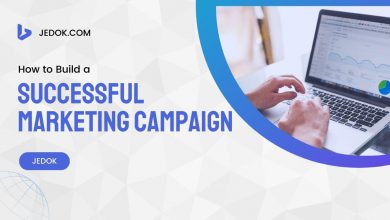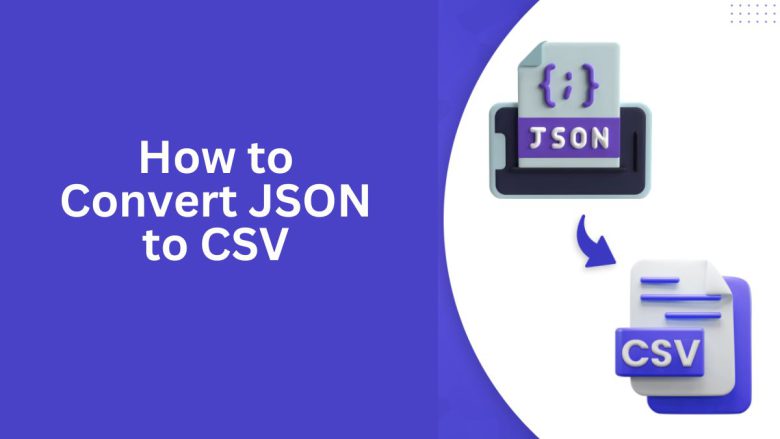
Data comes in many formats. JSON (JavaScript Object Notation) is a common one. It’s widely used for exchanging data, especially between web servers and applications. However, for large datasets, CSV (Comma-Separated Values) is often preferred. Its simplicity and compatibility with many software programs make it a good choice. Converting JSON to CSV can make data analysis easier and more efficient.
This blog post will cover three topics. First, we’ll convert JSON files to CSV format. Next, we’ll discuss the benefits of CSV files. Finally, we’ll provide a step-by-step guide to using the FileProInfo JSON to CSV converter, an online tool for this task. It makes it quick and easy.
Why Convert JSON to CSV?
JSON is an excellent format for storing hierarchical data. However, its nested structure can make it difficult to work with, especially if your primary goal is data analysis. Converting JSON data into CSV format simplifies its structure. It makes the data more accessible for tools like Excel, Google Sheets, and stats software. Here are a few key reasons why converting JSON to CSV is beneficial:
1. Enhanced Readability
JSON files, while efficient for data storage, can be difficult to read at a glance due to their nested structure. CSV files, with their tabular format, are much easier to understand and scan for key information, even when dealing with large datasets.
2. Compatibility with Data Analysis Tools
CSV files are widely supported. Many platforms and apps, like Excel and Google Sheets, use them. So do databases. This compatibility allows for easier data manipulation, sorting, filtering, and analysis.
3. Efficient Data Handling
CSV files are lightweight and load quickly, even with large datasets. JSON files can become bulky, especially with complex hierarchies. This slows down data processing and analysis.
4. Simplified Data Manipulation
Most data analysis tools and database software are optimized for tabular data. So, it’s easier to group, sum, or filter operations in a CSV format than in nested JSON.
5. Accessibility Across Devices
CSV files work on almost any device and platform. JSON files usually need special viewers or code to interpret them. Converting JSON to CSV makes your data accessible and usable across multiple platforms and devices.
Benefits of Using FileProInfo’s JSON to CSV Converter
FileProInfo offers a fast, secure, and easy-to-use online JSON to CSV converter. Here’s why FileProInfo’s tool is ideal for your JSON to CSV conversion needs:
- Completely Free FileProInfo’s JSON to CSV converter is free to use with no hidden costs or subscription fees.
- No Software Installation Required This web-based converter means you don’t need to download or install anything, making it accessible from any device with an internet connection.
- Fast and Reliable Conversion FileProInfo’s converter provides quick results, even for large JSON files, ensuring you can access your CSV data with minimal wait time.
- User-Friendly Interface The interface is designed for ease of use, so you don’t need technical expertise to convert your files.
- Privacy and Security FileProInfo automatically deletes your uploaded files after conversion, ensuring your data remains private and secure.
How to Convert JSON to CSV Using FileProInfo
Here’s a detailed guide on how to convert JSON files to CSV format using FileProInfo’s online converter:
Step 1: Visit FileProInfo’s JSON to CSV Converter Page
To start, navigate to the FileProInfo JSON to CSV Converter page. This page is simple. It has all the options to upload and convert files, and they are easy to access.
Step 2: Upload Your JSON File
Click on the “Choose File” button to select your JSON file from your device. You can also drag and drop the file directly into the upload area. The tool supports JSON files of various sizes and structures, so you can upload both small and large files.
Step 3: Initiate the Conversion
Once your file is uploaded, click on the “Convert” button to begin the conversion process. FileProInfo’s converter will change the JSON to a CSV. It will organize the data into rows and columns.
Step 4: Download Your CSV File
After the conversion is complete, a download link for the CSV file will appear. Simply click on the link to download your file to your device. You now have your data in CSV format, which can be opened in applications like Excel, Google Sheets, and database software.
Best Practices for JSON to CSV Conversion
To achieve optimal results when converting JSON to CSV, keep the following tips in mind:
1. Clean and Structure Your JSON Data
Make sure your JSON data is well-organized and free from unnecessary fields. A cleaner JSON file will result in a cleaner CSV file, saving you time on formatting.
2. Flatten Complex JSON Structures
JSON data often contains nested objects and arrays, which may not convert smoothly to CSV format. Try to flatten the JSON structure as much as possible or remove unnecessary nesting.
3. Verify Data Integrity After Conversion
After downloading your CSV file, check the data. Make sure all info is converted and formatted correctly.
4. Use Excel’s Data Tools to Enhance CSV Data
Once in CSV format, take advantage of tools in Excel or Google Sheets to sort, filter, or format your data as needed.
Troubleshooting Common Issues in JSON to CSV Conversion
FileProInfo’s converter aims for seamless conversions. Here are some common issues and tips to fix them:
1. Misaligned Columns
If you notice columns don’t align properly, it could be due to inconsistencies in the JSON file structure. Make sure all JSON objects have consistent key names.
2. Data Loss in Conversion
For complex JSON files, especially those with nested arrays, some data may not convert as expected. Flattening the JSON structure can help.
3. Formatting Errors
If dates or numbers appear incorrectly in the CSV, you can format cells in Excel or Google Sheets to correct the display.
How to Work with CSV Data in Excel or Google Sheets
Once your JSON data is in CSV format, you can leverage Excel or Google Sheets to analyze and visualize the data:
1. Sorting and Filtering
Use the sorting and filtering tools to organize your data by various criteria. For instance, if you converted a customer JSON file, you can filter by purchase history, age, or location.
2. Conditional Formatting
Excel’s conditional formatting tool lets you highlight cells based on conditions. This makes it easier to spot trends.
3. Pivot Tables
Pivot tables can provide insights by summarizing data based on different parameters. This feature is particularly helpful for analyzing larger datasets.
4. Charts and Graphs
Visualizing your data with graphs and charts can bring out insights that raw numbers might not. CSV files are easy to convert into visuals with tools available in Excel and Google Sheets.
Conclusion
Converting JSON files to CSV makes data more accessible and manageable, especially with large datasets. FileProInfo’s JSON to CSV converter is a quick, secure, and efficient tool for converting JSON data into a table. It works with Excel and Google Sheets.
Converting JSON to CSV has many benefits. It improves readability, compatibility, and data manipulation. So, it’s a valuable process for anyone working with structured data. CSV format allows faster analysis and wider access to data. This benefits data analysts, software developers, and business owners.