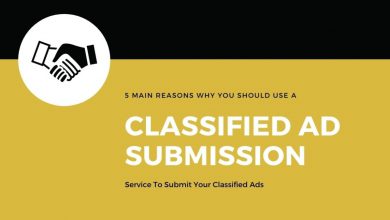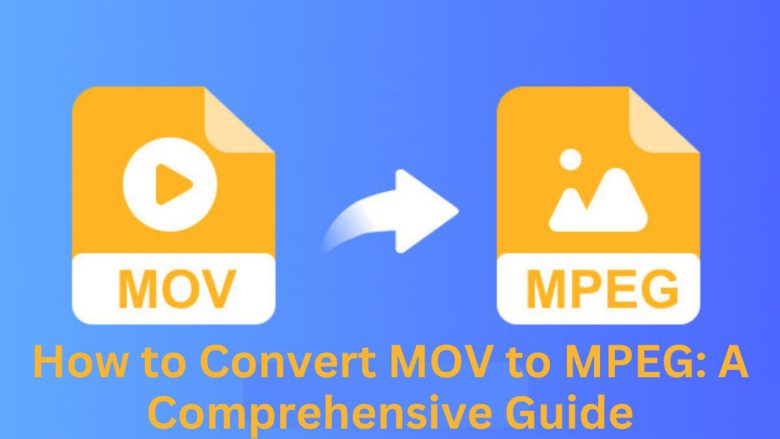
Digital media has many file formats. Each serves a unique purpose and has distinct advantages. Two of the most commonly used video file formats are MOV and MPEG. If you’ve had compatibility issues or want better video playback, try converting MOV files to MPEG. This guide will explore why to convert MOV to MPEG. We’ll cover the benefits and how to use FileProInfo’s MOV to MPEG Converter for an easy conversion.
By the end of this guide, you’ll know the MOV and MPEG formats. You’ll also know how to easily convert your files in a few simple steps.
What is an MOV File?
MOV is a video file format developed by Apple and primarily used with their QuickTime player. It is a popular format for sharing video files. It has high-quality compression. It can store multiple tracks, like video, audio, and text, in one file.
Key Features of MOV:
- High Quality: MOV files support high-quality video and audio, making them ideal for professional video editing and playback.
- Multiple Tracks: MOV files can store multiple tracks of video, audio, text, and even effects, which is useful for complex video projects.
- Compatible with Apple Devices: MOV is the default format for video files on macOS and iOS, making it the go-to choice for Apple users.
- Large File Sizes: Due to its high quality, MOV files tend to be larger in size, which can be a drawback when it comes to sharing or storage.
What is an MPEG File?
MPEG (Moving Picture Experts Group) is a popular video format. It has efficient compression, high-quality output, and broad device compatibility. MPEG files are popular for streaming and sharing videos. They keep good quality while reducing file size.
Key Features of MPEG:
- Efficient Compression: MPEG files use advanced compression techniques, resulting in smaller file sizes without a significant loss in quality.
- Widespread Compatibility: MPEG is one of the most universally accepted video formats, making it easy to play on virtually any device or media player.
- Ideal for Streaming: Due to their smaller file sizes and good quality, MPEG files are perfect for streaming video content over the internet.
- Suitable for DVD and Blu-ray: MPEG is widely used for DVD and Blu-ray video encoding, making it an excellent choice for home entertainment systems.
Why Convert MOV to MPEG?
Converting an MOV file to MPEG could be beneficial for several reasons. It may offer better compatibility, smaller file sizes, or easier sharing. Here are some of the key advantages:
1. Better Compatibility
MOV files are not always compatible with all devices, especially if you’re using non-Apple products. In contrast, almost all video players support MPEG files. So, they are more versatile.
2. Smaller File Size
MOV files, while offering high-quality video, tend to have larger file sizes, which can be inconvenient for sharing or storage. Converting to MPEG lets you greatly reduce the file size. It won’t compromise quality much. This makes it easier to upload or transfer.
3. Ideal for Streaming
MPEG files are optimized for streaming, making them a great option if you want to share your video online or stream it on various platforms. Converting your MOV file to MPEG ensures smooth playback with minimal buffering.
4. Universal Playback
With MPEG being such a widely accepted format, you can ensure that your video will play on any device, media player, or platform. This eliminates the need to worry about compatibility issues.
5. Quick and Easy Editing
MPEG files are easier to edit and work with on various video editing software programs. If you plan to make changes to your video after converting, the MPEG format makes the editing process more straightforward.
How to Convert MOV to MPEG Using FileProInfo
The easiest and most efficient way to convert your MOV files to MPEG is by using FileProInfo’s MOV to MPEG Converter. This online tool is completely free, user-friendly, and doesn’t require any software downloads. Let’s go through the step-by-step process of converting your file using FileProInfo.
Step 1: Access FileProInfo’s MOV to MPEG Converter
To begin, navigate to FileProInfo’s MOV to MPEG Converter. This free online tool offers a secure and efficient way to convert your files without installing any additional software.
Step 2: Upload Your MOV File
Click the “Choose File” button to upload your MOV file from your computer. Alternatively, you can drag and drop the MOV file directly into the upload area. FileProInfo supports file sizes up to 150 MB, making it suitable for most standard video files.
Step 3: Convert Your File
Once you’ve uploaded your MOV file, click the “Convert” button to start the conversion process. The FileProInfo converter will quickly process your file and convert it to MPEG format.
Step 4: Download Your MPEG File
After the conversion is complete, a download link will appear. Click the “Download” button to save your newly converted MPEG file to your device.
Benefits of Using FileProInfo’s MOV to MPEG Converter
FileProInfo’s converter offers a fast, easy, and free solution for converting MOV to MPEG. Here are some reasons why this tool is an excellent choice:
1. Free and Easy to Use
The FileProInfo MOV to MPEG converter is completely free, with no hidden charges or fees. You don’t need to create an account, making the process quick and hassle-free.
2. No Software Installation
Because it’s an online-based tool, there’s no need to download or install any software on your computer. The conversion happens entirely in your web browser, saving you time and computer storage.
3. Fast Conversion Process
FileProInfo’s converter processes your files quickly, allowing you to convert your videos in just a few seconds, even for larger MOV files.
4. Secure and Private
Your uploaded files are secure. FileProInfo deletes them after conversion. This keeps your data private and confidential.
5. Supports Large Files
With support for file sizes up to 150 MB, FileProInfo is ideal for converting most standard video files.
Use Cases for Converting MOV to MPEG
Converting MOV files to MPEG can be extremely useful in a variety of scenarios. Here are some common use cases:
1. Sharing Videos Online
To share videos on social media, YouTube, or other sites, convert MOV to MPEG. This ensures your video is optimized for streaming and reduces playback issues.
2. Creating DVDs or Blu-ray Discs
MPEG is the standard format for DVD and Blu-ray discs, making it ideal for burning your videos onto these media. Converting your MOV files to MPEG ensures they are compatible and ready for playback on home entertainment systems.
3. Using Non-Apple Devices
If you want to watch or edit your videos on a device that doesn’t support MOV files, convert them to MPEG. This will fix compatibility issues and ensure smooth playback.
4. Video Editing and Production
MPEG files are easier to work with in many video editing software programs. Converting your MOV files to MPEG makes it simpler to edit, add effects, or integrate into larger video projects.
5. Storing Videos with Reduced File Sizes
To save storage space on your device or in the cloud, convert MOV to MPEG. It will reduce file sizes with little loss in quality.
Best Practices for Converting MOV to MPEG
To get the most out of your MOV to MPEG conversion, here are a few tips and best practices to follow:
1. Start with High-Quality MOV Files
Ensure that you start with a high-quality MOV file for the best results. This will help maintain video quality after the conversion.
2. Check Video Settings
When converting, always check the video settings. Ensure the output quality meets your requirements.
3. Optimize MPEG Files for Web Use
If you plan to stream the MPEG file online, consider using video compression tools. They can optimize it for faster load times without losing quality.
Conclusion
Converting MOV to MPEG has many benefits. It improves compatibility, reduces file size, and boosts playback on devices and platforms. Whether you want to share videos online, create DVDs, or work on video editing projects, MPEG is a versatile and widely accepted format.
Use FileProInfo’s MOV to MPEG Converter. It needs no downloads or skills. You can convert files quickly and easily. It is fast, secure, and free. So, it’s the ideal solution for all your video conversion needs.