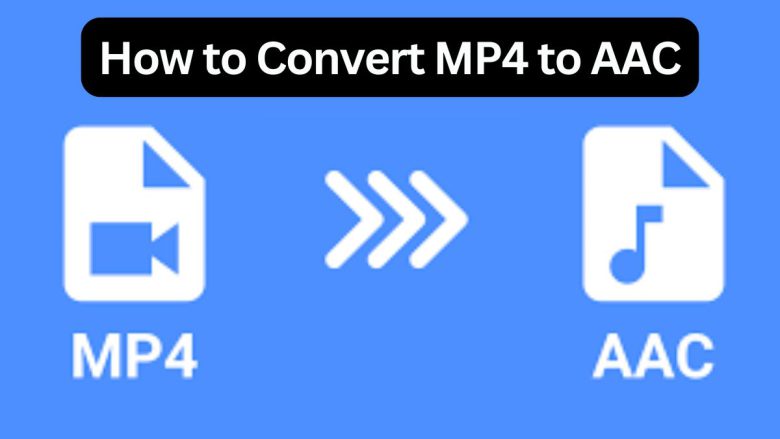
In the world of digital media, different file formats serve different purposes. MP4 is a widely used format for video files, while AAC (Advanced Audio Codec) is a popular format for audio files. There may be times when you need to extract the audio from an MP4 video and convert it into an AAC format. Converting MP4 to AAC can be very useful. It can create audio-only files for on-the-go listening. It can also reduce file size without losing sound quality. This guide will explain the benefits of converting MP4 files to AAC. It will then give step-by-step instructions. They will use the FileProInfo MP4 to AAC Converter.
Understanding MP4 and AAC File Formats
Before diving into the conversion process, let’s look at MP4 and AAC files. Also, let’s explore why you might want to convert one to the other.
What is an MP4 File?
MP4 (MPEG-4 Part 14) is a digital container format. It most often stores video and audio. MP4 files can also include other data such as subtitles, still images, and metadata. MP4 is the preferred format for sharing and playing videos. It is versatile and widely supported on smartphones, tablets, and computers.
What is an AAC File?
AAC (Advanced Audio Codec) is a lossy audio compression format designed to be the successor of MP3. It has better sound quality at similar bit rates. So, it’s popular for streaming services, online radio, and audio files. AAC is supported by many devices. These include iPhones, Android phones, and media players.
Why Convert MP4 to AAC?
There are several reasons why you might want to convert an MP4 file to AAC:
- Audio-Only Files: If you only need the audio from a video file, converting MP4 to AAC allows you to extract the sound without the video, making it easier to listen to on music players or mobile devices.
- Smaller File Size: AAC files are generally smaller than MP4 files, especially when you only need the audio. This can save storage space on your device and make it easier to share files via email or messaging apps.
- Enhanced Sound Quality: AAC provides superior audio quality compared to MP3 at similar bit rates. For high-quality audio without video, convert to AAC. It’s a great choice.
- Compatibility with Audio Devices: While MP4 is a video format, AAC is designed specifically for audio. Converting MP4 to AAC makes your audio files widely compatible. They will work on many devices and apps.
- Editing Flexibility: Audio editing software often prefers AAC files due to their high quality and manageable file size. Converting MP4 to AAC can make it easier to edit and enhance your audio.
How to Convert MP4 to AAC Online Using FileProInfo
Converting MP4 files to AAC is simple. Use FileProInfo’s online tool. Here’s a step-by-step guide to help you convert your MP4 files to AAC format.
Step 1: Visit the FileProInfo Website
First, visit the FileProInfo website. Then, find the MP4 to AAC Converter tool. The website is user-friendly. It’s accessible to those with limited tech skills.
Step 2: Upload Your MP4 File
On the MP4 to AAC Converter page, you’ll find an option to upload your MP4 file. Click “Choose Files” to browse for the file. Or, drag and drop it into the upload area.
- File Size Limit: FileProInfo allows you to upload MP4 files with a maximum size of 150 MB, which is sufficient for most audio extraction tasks.
Step 3: Start the Conversion
After uploading the MP4 file, click “Convert” to start. FileProInfo’s MP4 to AAC Converter will extract the audio and convert it to AAC.
- Processing Time: The conversion process is quick, but the speed may vary depending on the size of the file and your internet connection.
Step 4: Download the AAC File
Once the conversion is complete, you’ll be provided with a download link for the AAC file. Click the link to download the file to your device.
- Secure Processing: FileProInfo processes all files on their dedicated cloud servers and automatically deletes them after 1 to 24 hours, ensuring your privacy and security.
Step 5: Access and Use the AAC File
After downloading the AAC file, you can easily open and play it with your preferred media player. The AAC file can also be transferred to any compatible device for on-the-go listening.
Additional Tips for Converting MP4 to AAC
- Batch Conversion: If you have multiple MP4 files that you need to convert to AAC, consider using batch conversion tools or convert them one by one using FileProInfo.
- Check Audio Quality: After converting the MP4 file to AAC, it’s a good idea to check the audio quality to ensure that it meets your expectations. Adjust the bit rate or quality settings if necessary.
- Explore Other Conversion Tools: FileProInfo offers a variety of other file conversion tools. Explore the website to find additional features that might be useful for your multimedia projects.
- Backup Your Files: Always create a backup of your original MP4 files before conversion, just in case you need to access the video content in the future.
Conclusion
Converting MP4 files to AAC is a good solution. It gives you high-quality audio files without the video. AAC is a versatile, efficient format. Use it for personal audio files, sharing online, or editing.
The FileProInfo MP4 to AAC Converter makes this easy. It needs no software installation or registration. This guide shows you how to convert MP4 files to AAC. You will enjoy the benefits of this high-quality audio format.


