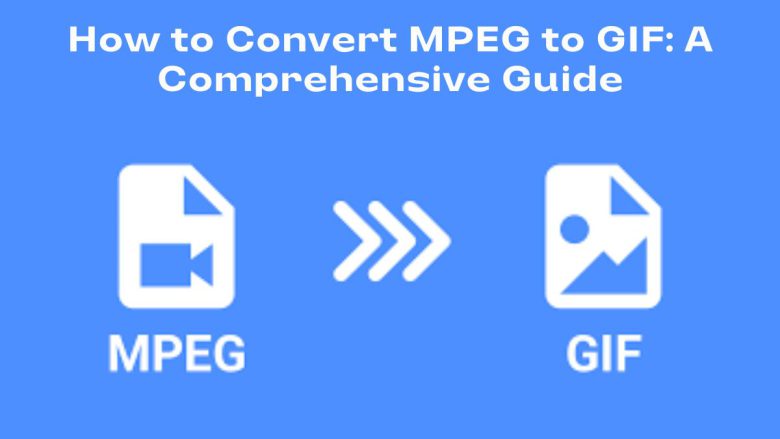
Converting video files to different formats is now essential. It’s vital for content creators, marketers, educators, and anyone wanting to engage their audience. One of the most popular conversions is turning an MPEG video file into a GIF. GIFs are popular on social media, websites, and messaging apps. They convey ideas, emotions, and humor with a simple, looping animation.
This blog post will guide you on converting MPEG to GIF. We’ll explain the benefits of this conversion. We’ll also show you how to use FileProInfo’s MPEG to GIF Converter for a quick, easy conversion. We’ll cover everything you need to know, so you can turn your MPEG videos into captivating GIFs in just a few clicks.
What is an MPEG File?
MPEG (Moving Picture Experts Group) is a standard for compressing video and audio files. It is commonly used for storing high-quality video and is the format of choice for DVDs, digital TV broadcasts, and streaming video. MPEG files are known for their efficient compression. It reduces file size while keeping video quality.
Key Features of MPEG:
- Efficient Compression: MPEG offers a great balance between quality and file size, making it ideal for video storage and streaming.
- High Compatibility: MPEG files are compatible with many media players and devices but aren’t as universally accepted as GIFs.
- Good for High-Quality Video: MPEG is excellent for high-definition video content, making it a popular choice for professional video production.
What is a GIF File?
GIF (Graphics Interchange Format) is a widely used image format that supports animated frames. Unlike traditional videos, GIFs are short, looping animations with no sound. This format is now very popular. People use it to make memes, tutorials, marketing content, and quick demos.
Key Features of GIF:
- Supports Animation: GIFs can display a sequence of frames, making them perfect for looping animations.
- Widely Compatible: GIFs can be viewed on virtually any device, including computers, smartphones, tablets, and web browsers.
- Small File Size: GIFs are often smaller in size compared to video files, making them easier to share on social media and messaging apps.
Why Convert MPEG to GIF?
There are many benefits to converting MPEG to GIF, making it a valuable process for various applications. Here’s why you might want to convert your MPEG files to GIF:
1. Enhanced Compatibility
While MPEG files can only be played on specific devices and media players, GIFs are universally compatible. By converting MPEG to GIF, you can ensure that your animations can be viewed on any device or platform.
2. Quick and Easy Sharing
GIFs are easier to share on social media, websites, and messaging apps. Their smaller file size and looping make them perfect for this. This makes them ideal for showcasing short animations, highlights, or repeating content.
3. Improved Engagement
GIFs are better than still images or videos. They are more engaging and eye-catching. So, they are great for grabbing attention. They are often used for marketing, tutorials, memes, and storytelling.
4. No Sound Required
Unlike MPEG videos, GIFs don’t include sound. They are good for showing visuals without audio distractions.
5. Better File Management
Converting MPEG to GIF helps you manage your files more efficiently, as GIFs are typically smaller and easier to organize.
How to Convert MPEG to GIF Using FileProInfo
Now that you know the advantages of converting MPEG to GIF, let’s dive into the process using FileProInfo’s MPEG to GIF Converter. This online tool is free, user-friendly, and doesn’t require any software installation.
Step 1: Access FileProInfo’s MPEG to GIF Converter
Start by visiting the FileProInfo MPEG to GIF Converter page. The platform provides an easy way to convert your MPEG files to GIF format without any hassle.
Step 2: Upload Your MPEG File
Click on the “Choose File” button to upload your MPEG file from your device. Alternatively, you can drag and drop your MPEG file into the designated upload area. FileProInfo supports file sizes up to 150 MB, making it suitable for most video-to-GIF conversions.
Step 3: Start the Conversion Process
Once your MPEG file is uploaded, click the “Convert” button to initiate the conversion process. FileProInfo will quickly convert your MPEG file into a GIF, maintaining high-quality animation.
Step 4: Download Your GIF File
After the conversion is complete, you’ll see a download link. Click “Download” to save your newly converted GIF file to your device.
Benefits of Using FileProInfo’s MPEG to GIF Converter
The FileProInfo MPEG to GIF Converter offers a range of benefits that make it the ideal choice for your conversion needs:
1. Free and User-Friendly
FileProInfo’s converter is completely free to use, with no hidden costs or subscriptions required. Its user-friendly interface makes it accessible even for beginners.
2. No Software Installation Needed
This online converter operates directly from your web browser, so there’s no need to download or install any software.
3. Quick and Efficient
FileProInfo’s converter is designed for speed and efficiency, allowing you to convert MPEG files to GIFs within seconds.
4. Secure and Private
Your files are secure. FileProInfo deletes all data from its servers after the conversion, ensuring your privacy.
5. Cross-Device Compatibility
FileProInfo’s MPEG to GIF Converter works on any device with internet access, whether it’s a desktop, laptop, tablet, or smartphone.
Use Cases for Converting MPEG to GIF
Converting MPEG to GIF is useful in many scenarios. Here are some common use cases:
1. Creating Engaging Social Media Content
GIFs are great for social media. They grab attention and convey messages quickly. Convert MPEG videos into GIFs to create shareable content, memes, or eye-catching ads.
2. Adding Animation to Websites
GIFs can be embedded on websites to add visual interest or explain concepts without requiring video playback. They’re ideal for product demos, tutorials, or animated banners.
3. Using GIFs in Presentations
GIFs can be inserted into presentations to make them more engaging and dynamic. Convert MPEG clips into GIFs for use in PowerPoint or Google Slides.
4. Creating Animated Tutorials or Demos
Turn MPEG video tutorials into GIFs. They are quick, repeatable instructions to share with colleagues, students, or clients.
5. Sending Animated Content in Emails
GIFs are perfect for email marketing campaigns. Convert MPEG videos into GIFs to create engaging email content that captures your audience’s attention.
Tips for Converting MPEG to GIF Successfully
To achieve the best results when converting MPEG to GIF, keep these tips in mind:
1. Choose the Right Resolution
Select a resolution that balances quality and file size. Lower resolutions create smaller GIFs but may sacrifice clarity.
2. Optimize File Size
GIFs can become large, especially if they contain many frames. Consider reducing the frame rate or duration of the video to optimize file size.
3. Trim Your Video
Before converting, trim the MPEG video to include only the necessary portion. This will help reduce the file size and improve the GIF’s quality.
4. Check Compatibility
Make sure your GIF will be compatible with the platforms where you plan to use it. Most platforms support GIFs, but some may have limitations on file size or resolution.
Frequently Asked Questions (FAQs)
1. Is FileProInfo’s MPEG to GIF Converter Safe?
Yes, FileProInfo prioritizes security and privacy. Your uploaded files are processed securely and deleted from their servers after the conversion is complete.
2. Can I Convert MPEG to GIF on My Smartphone?
Yes, FileProInfo’s MPEG to GIF Converter works on mobile devices. You can use it to convert files on your smartphone or tablet.
3. Will the GIF Quality Match the Original MPEG Video?
The GIF quality may differ slightly from the original MPEG video, as GIFs use limited colors and compression. However, FileProInfo’s converter aims to maintain the highest possible quality.
Conclusion
Converting MPEG to GIF opens up endless possibilities for creativity, engagement, and communication. With FileProInfo’s free online converter, the process is straightforward, quick, and secure. If you want to create great social media content, improve your website, or add animation to your presentations, use FileProInfo. It makes converting MPEG to GIF a breeze.


