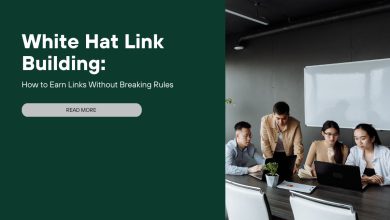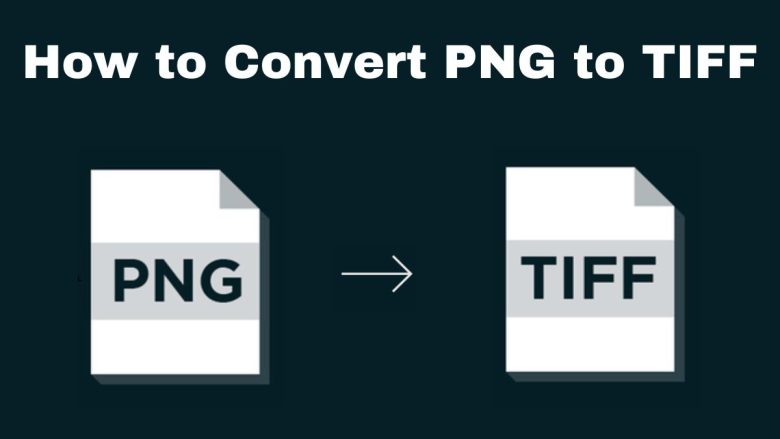
In digital imaging, file formats affect your images’ quality, usability, and compatibility. PNG is a popular web graphics format. It has lossless compression and supports transparency. But, sometimes, converting a PNG to a TIFF is useful. This is true for print-related tasks. This guide will explain why to convert PNG to TIFF. It will also show you how to use the FileProInfo PNG to TIFF Converter.
Why Convert PNG to TIFF?
Before starting the conversion, we must know why to convert PNG to TIFF. Here are the key reasons:
1. Enhanced Image Quality
PNG files use lossless compression. It preserves image quality during compression. However, TIFF files take this a step further by offering even higher image quality and the option for both lossless and lossy compression. TIFF is best for high-res images. They must keep quality for printing or detailed editing.
2. Professional Editing Capabilities
TIFF files are popular in professional photography and design. They are easy to edit. Unlike PNG, TIFF supports multiple layers. This helps in complex image editing with software like Adobe Photoshop. Converting PNG to TIFF enables detailed, non-destructive editing. So, it is a preferred choice for professionals.
3. Better Printing Results
For printing, TIFF is often the best format. It handles high-res images with fine details and accurate colors. Converting PNG to TIFF ensures the best print quality. So, TIFF is ideal for posters, banners, and other large prints.
4. Broader Compatibility in Professional Environments
PNG is widely supported on the web. TIFF is a standard in many fields, including printing, publishing, and medical imaging. By converting PNG to TIFF, you ensure that your images are compatible with a broader range of software and devices used in these fields.
5. Metadata and Color Profile Preservation
TIFF files can store a wide range of metadata. This includes details about the image’s creation, camera settings, and color profiles. This is vital for keeping the image’s color and other traits during editing and printing. Converting PNG to TIFF preserves its metadata. This is vital for professional use.
How to Convert PNG to TIFF Using FileProInfo
We’ve covered the benefits of converting PNG to TIFF. Now, let’s use the FileProInfo PNG to TIFF Converter to do it. This tool is for everyone, from casual users to pros. It is user-friendly, quick, and accessible.
Step 1: Access the FileProInfo PNG to TIFF Converter
The first step is to visit the FileProInfo PNG to TIFF Converter. This online tool is entirely web-based, so there’s no need to download or install any software. It is accessible from any internet-connected device. This makes it very convenient for users on the go.
Step 2: Upload Your PNG File
Once you’re on the converter page, you’ll see an option to upload your PNG file. You can either drag and drop the file into the area, or click “Choose File” to browse for it. FileProInfo supports PNG files up to 150 MB. That’s enough for most high-res images.
Step 3: Initiate the Conversion
After uploading your PNG file, click “Convert” to start. The FileProInfo converter will quickly convert the file to TIFF. The conversion speed may vary. It depends on your file size and internet speed. But, it usually takes only a few seconds.
Step 4: Download Your TIFF File
Once the conversion is complete, a download link for the TIFF file will appear. Click the link to download the converted file to your device. Your TIFF image is ready for professional editing and printing. It is also suitable for any other high-quality image application.
Advantages of Using FileProInfo for PNG to TIFF Conversion
FileProInfo offers several distinct advantages when it comes to converting PNG to TIFF:
1. Completely Free to Use
The FileProInfo PNG to TIFF Converter is free. There are no hidden fees or subscription requirements. Whether you need to convert a single image or multiple files, you can do so without any cost.
2. No Registration Needed
You don’t need to sign up or create an account to use the converter. It speeds up the process and makes it simpler. You can now convert files without any extra steps.
3. High-Quality Conversion
FileProInfo is committed to maintaining the highest quality during the conversion process. The tool’s advanced algorithms will keep your TIFF files. They will retain all the details, colors, and sharpness of the original PNG images.
4. Secure and Private
FileProInfo prioritizes your privacy and security. All files uploaded to the converter are processed securely. They are deleted from the server after a short time. This means your data remains private and protected throughout the conversion process.
5. Cross-Platform Compatibility
FileProInfo is a web-based tool. It works on all major OSs, including Windows, macOS, Linux, and mobile platforms. This flexibility allows you to convert PNG to TIFF from any device, anytime, anywhere.
Practical Applications of TIFF Images
Now that you know how to convert PNG to TIFF using FileProInfo, let’s look at some uses for TIFF images:
1. Professional Photography
TIFF is the best format for pro photographers. It preserves the highest image quality. Converting PNG to TIFF helps photographers keep image quality during editing. It also ensures their images are ready for high-quality prints.
2. Graphic Design
Graphic designers often use TIFF files. They are flexible and can handle complex edits. Converting PNG to TIFF lets designers edit images without quality loss. They can add layers, adjust colors, and make other detailed changes. So, TIFF is ideal for professional graphics.
3. Printing and Publishing
For printing and publishing, TIFF is best. It reproduces images with sharpness and vibrant colors. Convert PNG to TIFF. It ensures your images meet the high print standards for magazines, books, and large format prints.
4. Medical Imaging
In the medical field, accurate and detailed imaging is critical. TIFF files often store medical images, like X-rays and MRIs. Converting PNG to TIFF can help. It keeps images detailed and accurate for medical analysis and archiving.
5. Archiving and Documentation
TIFF is often used in archiving and documentation. It can store high-quality images with metadata. Converting PNG to TIFF lets museums and libraries preserve important documents and artworks. It keeps all the original details intact.
Conclusion
Converting PNG to TIFF has many benefits. It’s great for those needing high-quality images for print or professional use. If you’re a photographer, designer, or in printing or medical imaging, converting PNG to TIFF can help. It will ensure your images meet the highest standards.
The FileProInfo PNG to TIFF Converter makes this process easy, fast, and free. FileProInfo is an excellent tool for converting PNG files to TIFF. Its secure processing, high-quality output, and user-friendly interface make it ideal for anyone. This guide will help you convert your PNG files to TIFF in minutes. You’ll enjoy the better quality and editing that TIFF offers.
Try the FileProInfo PNG to TIFF Converter. See the difference for yourself. Converting PNG to TIFF is a smart choice. It will preserve your images in the best quality. This is important for print, professional editing, and archiving.