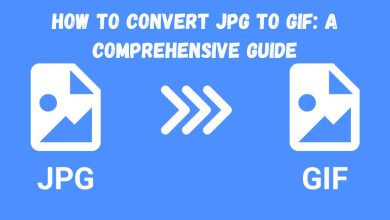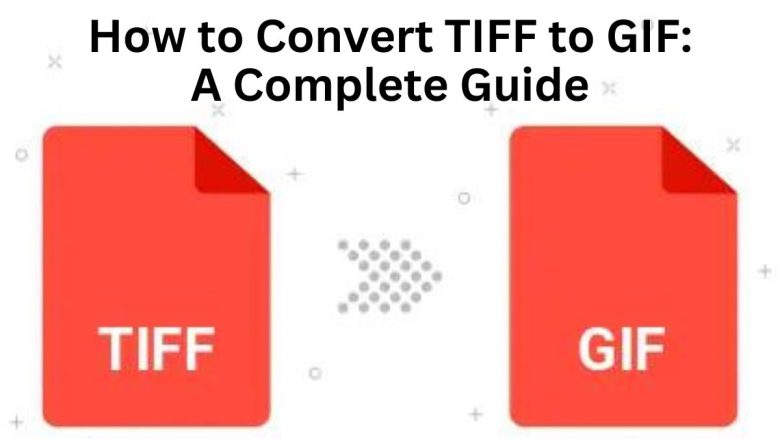
Converting TIFF (Tagged Image File Format) to GIF (Graphics Interchange Format) can help. It can improve compatibility, reduce file size, and boost accessibility. This guide will help you convert TIFF to GIF. It covers using the FileProInfo TIFF to GIF Converter. It’s for both pro graphic designers and casual users needing a versatile image format. We’ll explore the benefits of this conversion. We’ll provide a detailed, step-by-step process. We’ll share tips to ensure the best results.
Understanding TIFF and GIF Formats
Before starting the conversion, let’s briefly compare the TIFF and GIF formats. This will explain why one might convert between them.
- TIFF (Tagged Image File Format):
- TIFF is a high-quality image format that supports multiple layers and high color depths. It is a common choice for high-resolution image storage. Its lossless nature makes it popular in professional photography, scanning, and archiving.
- Pros: High-quality images, supports multiple layers and color depths, ideal for detailed graphics and archival.
- Cons: Large file sizes, not as widely supported on all devices and web platforms.
- GIF (Graphics Interchange Format):
- GIF is a widely supported image format known for its ability to support animations and a limited color palette (256 colors). It is commonly used for simple graphics, web images, and small animations.
- Pros: Wide compatibility across devices and web browsers, supports animations, small file sizes suitable for web use.
- Cons: Limited color depth, not ideal for high-resolution or detailed images.
Why Convert TIFF to GIF?
Converting TIFF files to GIF can be advantageous for several reasons:
- Enhanced Compatibility:
- GIF files are widely supported across various platforms, browsers, and devices. Converting TIFF to GIF makes your images web-friendly and shareable.
- Smaller File Size:
- GIFs are usually smaller than TIFFs. This is due to their compression and limited color depth. This makes GIFs better for the web, where loading times and bandwidth matter.
- Web and Social Media Use:
- GIF is a popular format for web graphics and social media. It supports animations and has small file sizes. Converting TIFF to GIF lets you use images better online.
- Simpler Editing:
- If you need to edit an image, GIFs are often easier to handle than TIFFs in various tools.
Step-by-Step Guide to Convert TIFF to GIF
Using the FileProInfo TIFF to GIF Converter is a straightforward process. Follow these steps to complete the conversion:
Step 1: Prepare Your TIFF File
- Check Image Quality: Ensure that your TIFF file is clear and free of errors. High-quality TIFF images will retain their detail better even after conversion.
- Backup: Always keep a copy of your original TIFF file to avoid losing the high-resolution version.
Step 2: Access the FileProInfo TIFF to GIF Converter
- Visit FileProInfo: Go to the FileProInfo website and navigate to the TIFF to GIF Converter tool. FileProInfo offers a free, online solution for converting TIFF files to GIF format.
Step 3: Upload Your TIFF File
- Drag and Drop: Drag and drop your TIFF file into the designated upload area on the converter page. Alternatively, you can click the “Upload” button to browse and select the file from your device.
- File Size Limit: The converter supports files up to 150 MB in size, which accommodates most image files.
Step 4: Convert TIFF to GIF
- Automatic Conversion: After uploading your TIFF file, the conversion process will begin automatically. The FileProInfo tool will process the TIFF and convert it into a GIF file.
- Download: Once the conversion is complete, you will be provided with a download link. Click the link to download your GIF file.
Step 5: Verify and Use Your GIF File
- Check Quality: Open the GIF file to ensure it meets your expectations in terms of quality and detail. While GIFs may not match the high resolution of TIFFs, they should still be clear and usable.
- Utilize the GIF: Use the GIF file for web graphics, social media, or any other applications where a smaller, widely-compatible format is beneficial.
Advantages of Using FileProInfo for Conversion
- Ease of Use: The FileProInfo TIFF to GIF Converter is designed for ease of use, making it accessible even to users without technical expertise.
- No Installation Required: As an online tool, there’s no need to install any software. This saves time and storage space on your device.
- Secure Processing: FileProInfo employs dedicated cloud servers for file processing, with a dynamic file system that ensures your files are deleted after 1 to 24 hours, maintaining your privacy.
- Free Service: The converter is available at no cost, providing a convenient and economical solution for converting TIFF files to GIF.
Use Cases for Converting TIFF to GIF
- Web Optimization:
- Convert high-resolution TIFF images to GIF for use on websites. GIFs are smaller files. They load faster and improve user experience.
- Social Media:
- Use GIFs for social media posts and digital communications. GIFs are ideal for creating engaging content with animations or simple graphics.
- Email Attachments:
- When emailing images, GIFs are often preferred. They are smaller and compatible with email clients.
- Simple Graphics:
- If you need to use images in apps or docs where high detail isn’t needed, converting TIFF to GIF can simplify things.
Troubleshooting Tips
- Image Quality: If the GIF is not high quality, it has a limited color palette. For high-quality images, keep the TIFF format or adjust the resolution before conversion.
- File Size: If you encounter issues with file size, ensure that your TIFF file is within the 150 MB limit. For larger files, consider compressing or splitting the image before conversion.
Conclusion
Converting TIFF files to GIF has many benefits. It improves compatibility, reduces file size, and enhances web and social media use. The FileProInfo TIFF to GIF Converter is a free, easy tool for this conversion. This guide shows you how to convert your TIFF images to GIF. You will then enjoy the benefits of the GIF format. For web use, social media, or simple graphics, convert TIFF to GIF. It will make your images more usable and accessible.