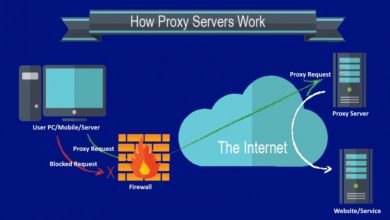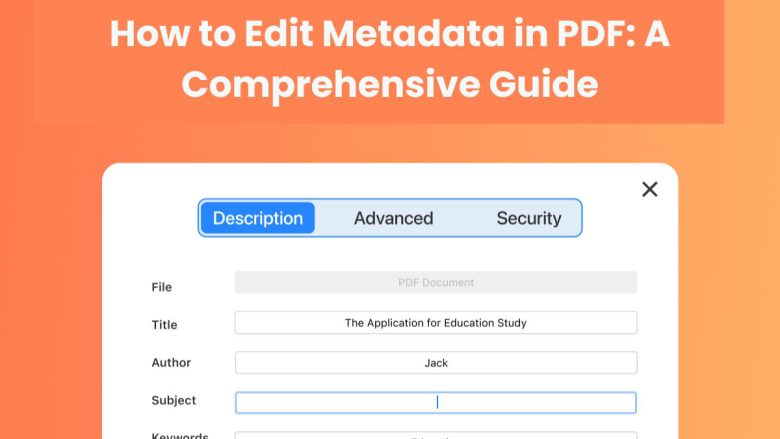
PDF files are among the most popular document formats. They are versatile, platform-independent, and keep their formatting across devices. Many overlook the importance of PDF metadata. It’s the hidden info in the file. It can help with organization, searchability, and security. Editing metadata in PDF files can greatly affect how users and search engines handle, catalog, and find documents.
This blog post will explore PDF metadata. We’ll cover what it is, why it’s crucial to edit it, and how to do so using the FileProInfo PDF Metadata Editor. It’s a free, online tool that simplifies the process.
What is PDF Metadata?
PDF metadata refers to information embedded in a PDF file that provides details about the document’s properties, much like an ID card for the file. This metadata can include information such as:
- Title: The title of the document.
- Author: The creator or author of the PDF.
- Subject: The general topic or purpose of the document.
- Keywords: Terms or phrases that describe the document’s content, improving searchability.
- Creation Date: The date the PDF was created.
- Modification Date: The last time the PDF was modified.
- Creator Tool: The software used to create or modify the PDF.
- Version: The PDF standard version.
This metadata is in the file’s structure. Most PDF readers, search engines, and operating systems can access it for organization.
Why Edit PDF Metadata?
Editing PDF metadata is important for several reasons. It applies to personal documents, business files, and online content. Let’s take a look at some key reasons for editing metadata in PDF files:
1. Improved Document Organization
By adding or editing metadata, you can ensure your PDF files are properly categorized and easier to organize. For example, if you have a PDF library, add titles, authors, and keywords to each file’s metadata. This will help you quickly find the document you want.
2. Better Searchability
Search engines index PDF metadata. So, tag your documents to boost their search visibility. If you distribute PDF files online, accurate metadata can help. It can improve the chances of users finding your files in searches for relevant content.
3. Enhanced User Experience
Metadata can improve the user experience by providing essential information at a glance. For instance, opening a PDF file shows the title, author, and subject. There’s no need to read the whole document.
4. SEO Benefits
Businesses and content creators can boost SEO by adding metadata, like keywords and descriptions, to PDF files. This means search engines like Google can better understand the file’s content. It is now more likely to appear in relevant search results.
5. Document Tracking and Security
Metadata can be used to track the history of a PDF document, including its creation and modification dates. This can be useful for legal, business, or academic purposes, where knowing the file’s history is important.
6. Professionalism
For businesses, providing complete and accurate metadata in PDFs can reflect professionalism. Clients, partners, or customers receiving well-organized, clearly labeled documents are likely to have a more favorable impression of your company.
How to Edit PDF Metadata Using FileProInfo PDF Metadata Editor
The easiest and most convenient way to edit PDF metadata is by using the FileProInfo PDF Metadata Editor. This free online tool requires no installation and works across all devices, making it accessible to anyone. Below, we’ll walk you through how to edit your PDF file’s metadata step-by-step using this tool.
Step 1: Visit FileProInfo PDF Metadata Editor
Go to the FileProInfo PDF Metadata Editor by visiting FileProInfo PDF Metadata Editor. This tool provides a secure and user-friendly interface, with no need for downloads or registrations. You can open it from any modern web browser like Chrome, Firefox, or Opera.
Step 2: Upload Your PDF File
Once on the editor page, you’ll see an option to upload your PDF file. You can drag and drop the file directly into the designated area or click the “Choose File” button to manually select the PDF from your device. The FileProInfo tool supports PDF files up to 150 MB, making it compatible with a wide range of documents.
Step 3: View and Edit Metadata Fields
After uploading your file, the tool will display the existing metadata for your PDF. Common metadata fields include:
- Title
- Author
- Subject
- Keywords
- Creation Date
- Modification Date
To edit a field, simply click on it and enter the new information. For example, if the title of the document is missing or incorrect, you can type the correct title into the corresponding field. You can also add relevant keywords to improve searchability or change the author’s name if it’s incorrect.
Step 4: Save Your Changes
Once you’ve edited all the necessary fields, click the “Save” button. The tool will process your PDF and apply the updated metadata to the file. This process is usually very quick and only takes a few seconds, depending on the size of the file.
Step 5: Download the Updated PDF File
After the changes have been saved, you’ll be prompted to download the newly edited PDF file. The metadata you’ve added or changed will now be embedded within the document, making it easier to organize, search, and distribute.
Features of FileProInfo PDF Metadata Editor
The FileProInfo PDF Metadata Editor is a powerful tool that offers several advantages over other options:
- Free and Online: You don’t need to install any software or sign up for an account. It’s 100% free and works directly from your browser.
- Cross-Device Compatibility: Whether you’re using a desktop, laptop, tablet, or smartphone, you can edit PDF metadata on any device with a modern browser.
- Security and Privacy: All files processed on FileProInfo’s servers are automatically deleted within 1 to 24 hours, ensuring your privacy and data security.
- Easy to Use: The interface is intuitive and user-friendly, allowing both beginners and professionals to edit PDF metadata quickly and efficiently.
- No File Size Limitations: The tool supports files up to 150 MB, making it suitable for most PDF documents, including large reports or eBooks.
Best Practices for Editing PDF Metadata
Editing PDF metadata is easy. But, a few best practices can help you. They will maximize its effectiveness:
1. Use Accurate Titles
The title of your document should reflect its content accurately. Avoid generic titles like “Document1” or “Untitled.” Instead, use descriptive titles like “Annual Financial Report 2024” to make it easier to find and recognize the document.
2. Add Relevant Keywords
Keywords play a crucial role in improving the searchability of your PDF files, especially if they are hosted online. Include relevant terms that describe the document’s content. If your PDF is a product manual, use keywords like “user guide,” “manual,” and “product instructions.” They help search engines and users find your document.
3. Complete the Author and Subject Fields
For business or academic documents, include the author’s name and the subject. This helps identify the document’s creator and its purpose. Ensure that this information is accurate, as it helps in both internal and external file management.
4. Update Modification Dates
If you’ve edited or updated a document, make sure to update the modification date in the metadata. This ensures that anyone accessing the file knows when it was last changed.
5. Remove Outdated or Incorrect Data
If a PDF has outdated metadata, remove or update it. This can happen if you copied a template or repurposed an old document. Incorrect metadata can confuse users. It can make it hard to organize and search for the document.
Conclusion
Editing PDF metadata is key to managing and optimizing documents, especially online or in a professional setting. Accurate metadata tags will improve your files’ organization and searchability. It will also boost their web visibility.
Using the FileProInfo PDF Metadata Editor makes this process quick, easy, and secure. The tool’s easy interface, free access, and cross-device compatibility make it a top choice for managing PDF metadata.
Editing your PDF metadata is a small but impactful step. It can help you. It can optimize your documents for SEO. It can improve your file organization. And, it can give a more professional, polished presentation.