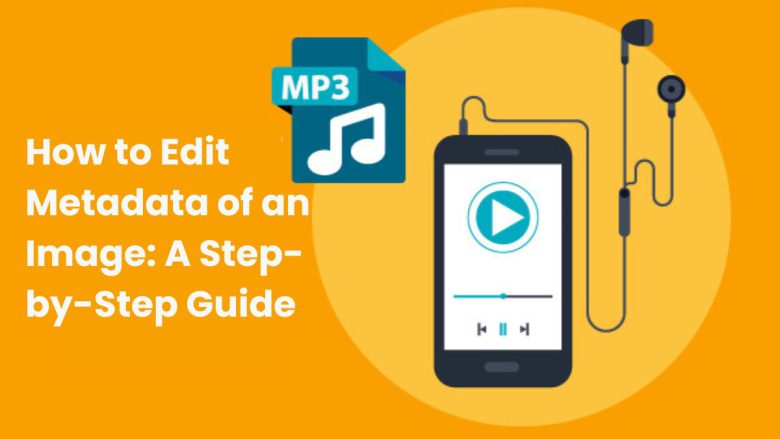
Metadata is vital for managing and organizing your MP3 files. It helps identify and classify your music or audio collection. Metadata is hidden info in the file. It has details like the song title, artist name, album, genre, and album art. Editing this metadata can help catalog your files. It will make them easy to navigate across different media players, devices, and platforms.
This guide will explore MP3 metadata. We’ll cover what it is, why you should edit it, and how to use the free, easy FileProInfo MP3 Metadata Editor to modify it.
What is MP3 Metadata?
MP3 metadata is extra info in an MP3 file. It provides context and details about the audio content. This metadata is typically divided into various fields such as:
- Title: The name of the song or audio track.
- Artist: The name of the performer or artist.
- Album: The album the track belongs to.
- Year: The year the audio was released.
- Genre: The category or style of the music.
- Album Art: The image representing the album or single.
- Track Number: The song’s position in the album.
- Lyrics: Lyrics embedded directly into the MP3 file (optional).
This metadata is stored in the MP3 file’s header and can be read by most media players, smartphones, and even search engines.
Why Edit MP3 Metadata?
There are several reasons why you might want to edit MP3 metadata. Let’s explore some of the key benefits:
1. Better Organization of Your Audio Library
If you have a large collection of MP3 files, metadata can make it easier to organize your library. By editing fields like artist, album, and genre, you can group and categorize your songs more efficiently. This is especially useful if you use a media player that sorts files based on metadata tags.
2. Enhanced Playback Experience
Most media players rely on MP3 metadata to display information about the song or track being played. If your files have bad metadata, your player may show “Unknown Artist” or “Track 01.” This makes it hard to know what you’re listening to. Editing the metadata ensures that your music displays correctly across all platforms.
3. Improved Searchability
When MP3 files are correctly tagged with metadata, they are easier to search and find. A search on your computer, media player, or smartphone will find properly tagged MP3 files. Their search results will depend on the edited metadata fields.
4. SEO Benefits
If you’re uploading MP3 files to a website or platform, adding metadata can improve the discoverability of your content. Search engines often index metadata. So, properly tagged audio files are more likely to appear in search results. This helps you reach a broader audience.
5. Sharing and Distribution
When sharing MP3 files via email, social media, or cloud services, use clean, accurate metadata. It ensures the recipient gets all the file info. For musicians, this is particularly important for sharing music with labels, streaming services, or fans.
How to Edit MP3 Metadata Using FileProInfo MP3 Metadata Editor
One of the easiest and most convenient ways to edit MP3 metadata is by using the FileProInfo MP3 Metadata Editor. This online tool allows you to modify your MP3 tags for free, without needing to download any software. Below, we provide a step-by-step guide on how to edit MP3 metadata using FileProInfo.
Step 1: Visit the FileProInfo MP3 Metadata Editor
Go to the FileProInfo MP3 Metadata Editor by navigating to the official website at FileProInfo MP3 Metadata Editor. This tool has a user-friendly interface. It needs no installs or registrations. So, it works on any device with a modern web browser.
Step 2: Upload Your MP3 File
Once on the MP3 metadata editor page, you will see a simple upload box where you can drag and drop your MP3 file. You can also click the “Choose File” button to manually select the MP3 from your device’s file explorer. The FileProInfo tool supports MP3 files up to 150 MB, allowing you to edit most audio files easily.
Step 3: View and Edit the Metadata
After you upload your MP3 file, the metadata editor will show all its metadata fields. These fields typically include:
- Title
- Artist
- Album
- Genre
- Year
- Album Art
- Track Number
- Comments or Lyrics
You can now click on each field and modify the information as needed. For instance, if the artist’s name is missing or incorrect, you can type in the correct name. Similarly, you can add missing album information, year of release, or even upload album art to enrich the MP3 file’s metadata.
Step 4: Save Your Changes
Once you have finished editing the metadata, click the “Save” button. The tool will process your MP3 file and embed the updated metadata directly into the file. Depending on the file size and the number of changes, this process should only take a few seconds.
Step 5: Download the Edited MP3 File
After processing, FileProInfo will prompt you to download your newly edited MP3 file. The updated file will include all your metadata changes. You can now use, share, or organize it as needed.
Features of the FileProInfo MP3 Metadata Editor
The FileProInfo MP3 Metadata Editor is simple but powerful. Its features are excellent. Here’s why this tool is an excellent choice for anyone looking to edit MP3 metadata online:
- Free and Online: The tool is completely free and works online, so you don’t need to install any software or register an account.
- Supports All Devices: You can use this tool on any device that has a web browser, including Windows, macOS, Android, and iOS.
- User-Friendly Interface: The interface is intuitive, making it easy for both beginners and experienced users to edit MP3 metadata.
- No Data Storage: FileProInfo ensures your privacy by automatically deleting your files from their cloud servers after a few hours, ensuring your data remains secure.
- Quick Processing: The tool is optimized for speed, allowing you to quickly edit and download MP3 files in just a few steps.
- SEO-Friendly: Adding descriptive metadata helps your MP3 files become more visible on search engines, improving discoverability.
Best Practices for Editing MP3 Metadata
Editing MP3 metadata is simple. But, follow some best practices to get the most out of it:
1. Use Descriptive Titles
The title of your MP3 file should accurately reflect the content. Avoid vague or generic titles like “Track 01.” Instead, use descriptive titles like “Sunset Boulevard – Acoustic Version” to help identify the file easily.
2. Correct Artist and Album Information
Make sure the artist’s name and album details are accurate. This is especially important for musicians and producers who want to distribute their work. Having accurate metadata ensures that your audience receives the correct information.
3. Add Genre and Year Tags
Adding the correct genre and year helps with categorization and organization. These tags can also improve the discoverability of your music on streaming services and search engines.
4. Include Album Art
Album art is an essential part of an MP3 file’s metadata, especially for musicians or podcasts. Adding cover art enhances the visual appeal of the track and provides a more professional look when played in media players.
5. Remove Incorrect Data
If your MP3 file has outdated or incorrect metadata, make sure to delete or correct these fields. Incorrect data can create confusion, especially when you’re sharing the file with others.
Conclusion
Editing MP3 metadata is a powerful way to manage, organize, and enhance your audio files. Edit the metadata. It will improve your music library’s organization, protect your IP, and boost your MP3s’ SEO. It’s the key. The FileProInfo MP3 Metadata Editor makes this process quick, easy, and free. It lets you fully control your MP3 files without any hassle.
With just a few clicks, you can modify key metadata fields like title, artist, album, genre, and more. Plus, the tool is accessible online, so you can edit your MP3 files from anywhere without needing specialized software.
Ready to edit your MP3 metadata? Visit FileProInfo now to get started and take full control of your audio files!



One Comment