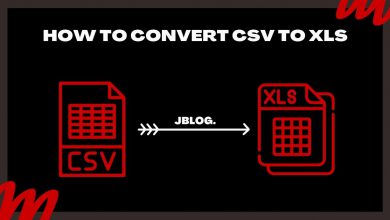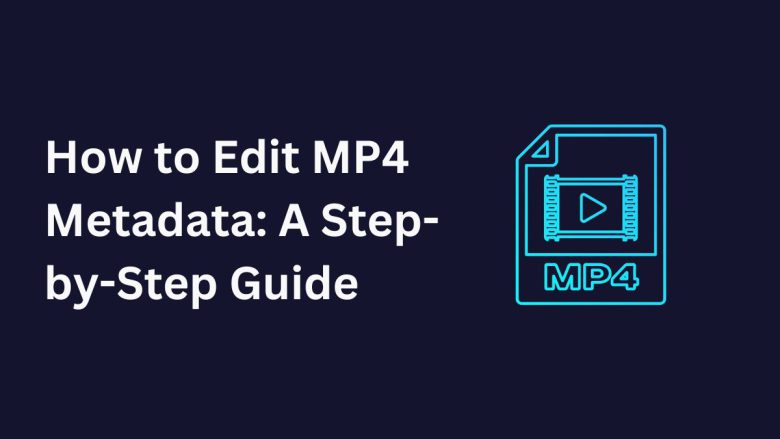
Metadata is vital for organizing and identifying your media files. This is especially true for video files, like MP4s. Editing MP4 metadata lets you add key info, like the title, author, and copyright. It helps with file management, discoverability, and professionalism.
This blog post will explore the importance of MP4 metadata. We will also cover how to edit it efficiently. Finally, we’ll provide a detailed guide to using the FileProInfo MP4 Metadata Editor. This free and easy-to-use tool allows you to edit your MP4 metadata online without any downloads or complicated software.
What is MP4 Metadata?
MP4 metadata is embedded information within an MP4 file that provides additional details about the video. Metadata can include various fields that describe the video content, such as:
- Title: The name of the video file.
- Author/Creator: The individual or organization responsible for creating the content.
- Copyright Information: Ownership and copyright details regarding the video.
- Description: A short summary or description of the video content.
- Keywords: Tags or keywords that help categorize the video.
- Creation Date: The date and time when the video was created.
- Codec Information: Technical data related to the encoding format used in the video.
- Duration: The length of the video.
Editing metadata ensures your files are easy to find, manage, and use across various platforms and devices.
Why Edit MP4 Metadata?
Editing MP4 metadata offers numerous advantages, particularly for those who work with a large number of video files. Here’s why you should consider editing your MP4 metadata:
1. Improved File Organization
Correctly labeled metadata makes it easy to organize video libraries. This is vital if you have hundreds or thousands of files. With the right metadata, you can quickly find and group your videos based on their title, date, genre, or other criteria.
2. Enhanced Searchability
Metadata improves searchability. It allows video players, media managers, and search engines to find relevant files easily. This helps businesses, educators, and content creators. They need to archive or share videos efficiently.
3. Professionalism
Accurate, detailed metadata shows professionalism. It’s vital when distributing videos for business or personal branding. Good metadata lets viewers and collaborators quickly grasp your video’s content and specs.
4. Copyright Protection
Embed copyright info in your MP4 files to protect your work. This is vital if you are sharing videos publicly or distributing content for profit.
5. Cross-Platform Consistency
Metadata ensures your videos show consistent info across devices. It works whether they’re played on a desktop, mobile device, or smart TV.
How to Edit MP4 Metadata Using FileProInfo MP4 Metadata Editor
The FileProInfo MP4 Metadata Editor offers a free, fast, and convenient way to edit your MP4 file metadata online. You can update the video’s title, description, or copyright info. FileProInfo makes it easy, with no software to install.
Let’s walk through the steps to edit your MP4 metadata using the FileProInfo MP4 Metadata Editor.
Step 1: Visit FileProInfo MP4 Metadata Editor
To begin, head over to the FileProInfo MP4 Metadata Editor at FileProInfo MP4 Metadata Editor. This online tool allows you to edit MP4 metadata directly from your browser, making it simple and accessible for anyone.
Step 2: Upload Your MP4 File
Once on the FileProInfo MP4 Metadata Editor page, you’ll see an option to upload your MP4 file. You can either drag and drop the file into the upload section or click the Choose File button to manually select your file from your device. The tool supports MP4 files up to 150 MB, covering most common video files.
Step 3: Edit Metadata Fields
After uploading your MP4 file, you will be able to see the existing metadata associated with the video. FileProInfo’s MP4 Metadata Editor provides editable fields, allowing you to update the following:
- Title: Give your video file a descriptive title.
- Author: Add or modify the creator’s name or organization.
- Description: Provide a brief summary of the video content.
- Copyright: Embed copyright information to protect your work.
- Keywords: Add relevant keywords or tags to make your video more discoverable.
- Creation Date: You can update or correct the creation date of the video.
- Other Fields: Additional metadata like genre, rating, and more can also be added.
To make changes, simply click on the field you wish to edit, input your updated information, and move on to the next field. For instance, if the video title is incorrect or missing, enter the correct title in the Title field. If you want to add a copyright notice, type it into the Copyright field.
Step 4: Save Your Changes
Once you’ve updated the metadata, click the Save button to apply the changes to your MP4 file. The tool processes your file and updates the metadata within seconds.
Step 5: Download the Updated MP4 File
After saving the changes, you can download your updated MP4 file with the newly edited metadata. The file is now ready to be played, shared, or uploaded. It has accurate metadata that improves organization and discoverability.
Features of FileProInfo MP4 Metadata Editor
The FileProInfo MP4 Metadata Editor stands out as a powerful tool for editing MP4 metadata online. Here are some key features that make it an excellent choice:
- Completely Free: No hidden fees or subscription plans. You can edit MP4 metadata online for free.
- No Registration Required: You don’t need to sign up or provide any personal information to use the tool.
- Cross-Device Compatibility: The tool works across all modern browsers, including Chrome, Firefox, and Opera. It can be accessed from desktops, laptops, tablets, and smartphones.
- Secure and Private: FileProInfo processes all files securely on its dedicated cloud servers. Uploaded files are automatically removed from the server within 1 to 24 hours, ensuring your privacy.
- Easy-to-Use Interface: Designed with simplicity in mind, the tool makes it easy for users of all experience levels to edit MP4 metadata with just a few clicks.
- Quick Processing: The tool processes files rapidly, so you don’t have to wait long to download your updated file.
Best Practices for Editing MP4 Metadata
To make the most of your MP4 metadata editing process, follow these best practices:
1. Use Descriptive and Accurate Information
Ensure that the metadata you input is accurate and descriptive. This helps with both file organization and searchability. Use titles that make sense, describe the content accurately, and are easy to understand.
2. Add Relevant Keywords
Including keywords in your metadata helps people find your MP4 file. This is especially true on platforms that support keyword searches. Add relevant tags that describe the video’s content, category, or genre.
3. Include Copyright Information
Protect your content by embedding copyright information. This ensures your video files include ownership details. It’s vital for professional or commercial projects.
4. Update Metadata Regularly
Keep your metadata up-to-date. This is vital if your MP4 file changes or if you’re redistributing older videos. Updating the creation date and any new information keeps your file relevant.
5. Use Consistent Naming Conventions
When managing large libraries of video files, consistency is key. Ensure your metadata uses the same naming conventions in all your videos. This will make them easier to organize and retrieve.
Conclusion
Editing MP4 metadata is vital for anyone who wants to manage their videos. If you’re a video creator or editor, accurate metadata is key. It helps you stay organized and professional with a big video library.
The FileProInfo MP4 Metadata Editor is a free, simple tool. It lets you edit your MP4 metadata online, with no special software needed. In a few steps, you can update your video’s title, author, description, copyright, and more. This will make your video files easier to manage and find.