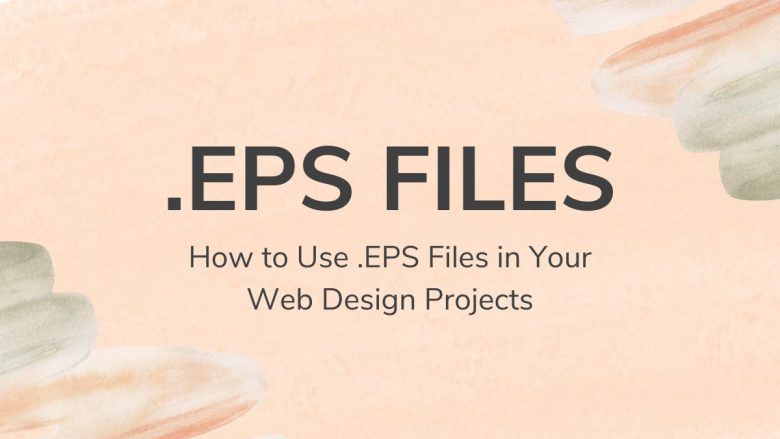
In web design, images and graphics are vital. They make websites look better and improve user experience. Many file formats are available. The Encapsulated PostScript (.EPS) format stands out for its versatility and scalability. .EPS files are mainly for vector graphics. They can be resized without losing quality. So, they are ideal for many design applications. This blog post will guide you. It will show you how to use .EPS files in web design projects. It covers their benefits, how to work with them, and best practices for their use.
Understanding .EPS Files
What is an .EPS File?
An EPS file is a vector graphics file format. It is used in graphic design, desktop publishing, and web design. Adobe developed it and is widely supported by various graphic design applications. Raster images, like JPEG and PNG, are made up of pixels. In contrast, vector graphics are composed of paths defined by math. This allows them to be scaled infinitely without losing quality.
Benefits of Using .EPS Files
- Scalability: One of the most significant advantages of .EPS files is their scalability. Whether you need a small icon or a large banner, .EPS files can be resized without any loss of quality.
- Editability: .EPS files are easily editable using graphic design software like Adobe Illustrator, CorelDRAW, and Inkscape. This flexibility allows designers to modify and customize graphics as needed.
- High Quality: .EPS files maintain high image quality at any size, making them suitable for both print and digital media.
- Compatibility: .EPS files are compatible with a wide range of graphic design and desktop publishing software, ensuring that they can be used across various platforms and tools.
How to Work with .EPS Files in Web Design
Step 1: Choosing the Right Software
To work with .EPS files, you need graphic design software that supports this file format. Some popular options include:
- Adobe Illustrator: The industry standard for vector graphic design, Adobe Illustrator offers comprehensive tools for creating and editing .EPS files.
- CorelDRAW: Another powerful vector graphics editor, CorelDRAW provides robust features for working with .EPS files.
- Inkscape: A free and open-source vector graphics editor, Inkscape supports .EPS files and offers a range of design tools.
Step 2: Importing and Editing .EPS Files
Once you have the right software, follow these steps to import and edit .EPS files:
- Open the Software: Launch your chosen graphic design software.
- Import the .EPS File: Use the ‘Open’ or ‘Import’ option in the software to load the .EPS file you want to work with.
- Edit the File: Use the software’s tools to edit the graphic as needed. You can adjust colors, shapes, text, and other elements to fit your design requirements.
- Save the Changes: Once you’re satisfied with your edits, save the file. If you need to use the graphic on the web, consider exporting it to a web-friendly format like SVG, PNG, or JPEG.
Step 3: Converting .EPS Files for Web Use
While .EPS files are excellent for design work, they are not directly supported by web browsers. Therefore, you’ll need to convert your .EPS files to a web-friendly format. Here’s how you can do it:
- Export as SVG: Scalable Vector Graphics (SVG) is a web-friendly vector format that retains the scalability and quality of .EPS files. Most graphic design software allows you to export .EPS files as SVG.
- Export as PNG or JPEG: If you need a raster image, you can export your .EPS file as a PNG or JPEG. PNG is preferable for graphics with transparency, while JPEG is suitable for photographs and images with gradients.
- Use Online Converters: Various online tools are available for converting .EPS files to SVG, PNG, or JPEG. Websites like FileProInfo EPS converter offer easy-to-use conversion services.
Best Practices for Using .EPS Files in Web Design
1. Optimize for Performance
When using graphics on the web, it’s essential to optimize them for performance. Large file sizes can slow down your website, affecting user experience and SEO. Here are some tips for optimizing your images:
- Compress Images: Use tools like TinyPNG or ImageOptim to compress PNG and JPEG files without significant loss of quality.
- Minify SVGs: For SVG files, use tools like SVGOMG to minify the code and reduce file size.
- Responsive Images: Serve different image sizes for different devices using the srcset attribute in HTML. This ensures that users get images that fit their screen. The images are based on the screen’s resolution.
2. Maintain Design Consistency
Consistency is key in web design. When using .EPS files, make sure your graphics match your website’s style. This includes color schemes, typography, and visual elements. Consistent design helps in creating a cohesive and professional look.
3. Use Vector Graphics for Icons and Logos
Given their scalability, vector graphics are ideal for icons and logos. Use .EPS files (converted to SVG for web use). They keep your icons and logos clear on all devices. These range from small mobile screens to large desktop monitors.
4. Leverage Animation with SVG
SVG files, derived from .EPS files, support animations through CSS and JavaScript. You can create engaging and interactive web experiences by animating SVG graphics. For example, you can animate icons, logos, and illustrations. This enhances user engagement and visual appeal.
5. Test Across Different Browsers and Devices
Before finalizing your design, test your graphics in many browsers. Also, test them on different devices. This will ensure they work well everywhere. Tools like BrowserStack and Responsinator can help you check how your graphics render. They show you how they render on different platforms.
Examples of .EPS Files in Web Design Projects
1. Branding and Logos
Web designers often use .EPS files for branding and logo design. The scalability of .EPS files ensures that logos remain sharp and clear at any size, from a favicon to a large banner. After designing the logo in .EPS format, it can be converted to SVG for use on websites.
2. Icons and UI Elements
Icons are integral to web design, providing visual cues and enhancing usability. Designers create icon sets in .EPS format and then convert them to SVG for web implementation. This approach ensures that icons are scalable and lightweight, improving site performance.
3. Infographics and Illustrations
Infographics and illustrations are made in .EPS format. They can be changed to SVG or PNG for websites. .EPS files are vectors. They allow for detailed, high-quality graphics. They can be easily scaled and edited to fit many design needs.
Conclusion
Using .EPS files in web design has many benefits. These include scalability, editability, and high quality. You can improve your website by working with .EPS files. First, learn to convert them to web-friendly formats. Follow best practices to improve your images. Keep design consistent and test on different platforms. This will ensure a smooth user experience. Embrace the power of .EPS files and elevate your web design projects to new heights.


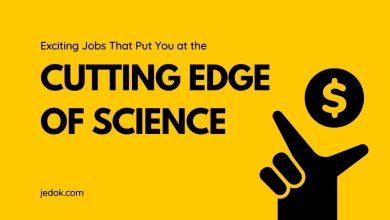
One Comment