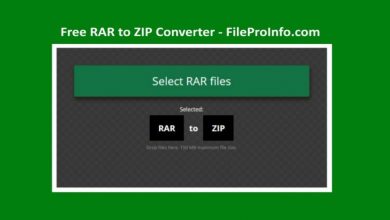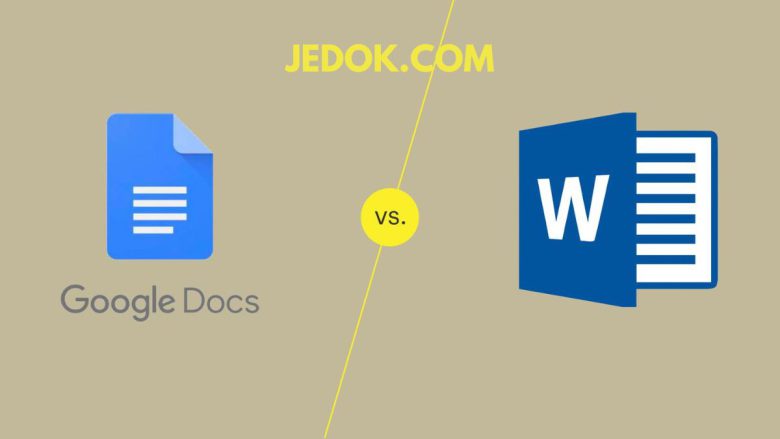
Today, in the digital age, word processing is essential. It’s key in both personal and professional life. Several tools are available. Among them, Microsoft Word and Google Docs are the most popular word processors. Each has its own features, benefits, and drawbacks. They fit many users and needs. This blog post will compare Microsoft Word and Google Docs in depth. It will help you choose the best one for your needs.
Overview of Microsoft Word and Google Docs
Microsoft Word
- Introduction: Microsoft Word is part of Microsoft Office. It has dominated word processing since its release in 1983. It has evolved a lot. Now, it offers many features for creating, editing, and formatting documents.
- Platform Availability: Available as a desktop application for Windows and Mac, as well as an online version via Office 365.
- Key Features: Key features include advanced formatting. They have an extensive template library and mail merge. They also have powerful editing tools and offline access. They integrate seamlessly with other Microsoft Office apps.
Google Docs
- Introduction: Google Docs is a part of Google Workspace (formerly G Suite). It was released in 2006. It has become very popular. This is due to its simplicity, ease, and powerful collaboration.
- Platform Availability: The platform is entirely web-based and can be accessed using any web browser. Mobile apps are available for both Android and iOS.
- Key Features: The key features include real-time collaboration and cloud storage. It has auto-saving and works with other Google services. It also has simple sharing options.
Detailed Comparison: Microsoft Word vs. Google Docs
User Interface and Ease of Use
Microsoft Word
- User Interface: Microsoft Word has a feature-rich user interface. It includes a ribbon toolbar for quick access to functions and tools. The interface may be daunting for new users. But, it is highly customizable and efficient for experienced users.
- Ease of Use: Word’s extensive feature set creates a steep learning curve. However, it is meant for complex document formatting. It handles professional tasks easily.
Google Docs
- User Interface: Google Docs has a clean, minimalist interface. Its toolbar is less cluttered than Word’s, making it more user-friendly for beginners.
- Ease of Use: Google Docs is easy to use. It is intuitive and straightforward. This makes it accessible to all skill levels. Its simplicity does not sacrifice functionality, as it retains essential word processing features.
Collaboration and Sharing
Microsoft Word
- Collaboration: Microsoft Word’s online version, Word Online, supports real-time collaboration. Users can collaborate on documents by sharing them through OneDrive or SharePoint. However, the desktop version does not enable real-time collaboration.
- Sharing: Documents can be shared using email, OneDrive, and other cloud storage services. Word also includes password protection and permissions settings to increase security.
Google Docs
- Collaboration: Google Docs excels at real-time collaboration. Many users can edit a document at the same time. Their changes show up instantly. Comments and suggestions are welcome, allowing for seamless teamwork.
- Sharing: Google Docs’ sharing options are straightforward. Documents can be shared through email or by creating a shareable link. Permissions can be easily changed to limit who can view, comment, and edit the document.
Formatting and Templates
Microsoft Word
- Formatting: Microsoft Word has many advanced formatting options. It has text styles, themes, page layouts, and more. It is great for making complex documents. These include reports, research papers, and books.
- Templates: Word has many templates. They are for a variety of purposes, such as resumes, letters, and reports. These templates are highly customizable, allowing users to quickly generate professional documents.
Google Docs
- Formatting: Google Docs has basic formatting options. They are enough for most standard documents. However, it lacks some of the advanced formatting options available in Word.
- Templates: Compared to Word, Google Docs has a limited selection of templates. The available templates meet basic needs. But, they are less extensive and customizable than Word’s.
Offline Access and Compatibility
Microsoft Word
- Offline Access: One of Microsoft Word’s main advantages is its extensive offline capabilities. Users can create, edit, and save documents even without an internet connection. The desktop version allows for full offline functionality.
- Compatibility: Word is the industry standard for word processing, making it highly compatible with other software and formats. Word documents are easy to share. Users of other word processors can open them.
Google Docs
- Offline Access: Google Docs requires an internet connection to function properly. Offline access is possible with the Google Docs offline extension for Chrome. Users can work on documents offline. Changes are synced when they reconnect.
- Compatibility: Google Docs supports a variety of file types, including DOCX, PDF, and ODT. However, complex Word documents may lose formatting when imported into Google Docs.
Integration with Other Tools
Microsoft Word
- Integration: Word is seamlessly integrated with other Microsoft Office applications. These include Excel, PowerPoint, and Outlook. This integration improves productivity and facilitates data sharing across various types of documents.
- Add-ins and Extensions: Word supports a variety of add-ins and extensions that can improve its functionality. Users can create tools for specific tasks. For example, tools for citation management and language translation.
Google Docs
- Integration: Google Docs works well with other Google services. These include Google Drive, Google Sheets, and Gmail. This integration promotes a seamless workflow across the Google ecosystem.
- Add-ons and Extensions: Google Docs supports them. You can get them from the Google Workspace Marketplace. These add-ons can improve the software. They can simplify tasks like document signing, grammar checking, and more.
Security and Privacy
Microsoft Word
- Security: Microsoft Word has strong security features. These include password protection, encryption, and permission settings. Enterprise users benefit from Office 365’s strong security. It includes data loss prevention and compliance tools.
- Privacy: Microsoft deeply values privacy. It has thorough policies to protect user data. Users can manage their data and privacy settings using the Microsoft account portal.
Google Docs
- Security: Google Docs uses strong security. It uses encryption in transit and at rest. It also uses two-factor authentication and advanced phishing protection. Google Workspace users get extra security features. These include endpoint management and data loss prevention.
- Privacy: Google protects user data through transparent privacy policies and practices. Users control their data. They can change privacy settings using their Google account.
Pricing and Availability
Microsoft Word
- Pricing: Microsoft Word is available in a variety of pricing plans. The standalone desktop version is part of Microsoft Office. The online version is on Office 365. Prices vary according to the plan and features included.
- Availability: Word is available for Windows, Macintosh, and mobile devices. Office 365 ensures that users have access to the most recent features and updates.
Google Docs
- Pricing: Google Docs is free to use for individuals with Google accounts. Google Workspace offers many subscription plans for businesses. Each has its own extra features and services. Pricing is competitive, making it an appealing choice for businesses.
- Availability: Google Docs is available in any web browser and has mobile apps for Android and iOS. This means users can work on their documents from any device with internet.
Conclusion
Both Microsoft Word and Google Docs are effective word processors. Each has its own advantages and disadvantages. Your decision between the two will be based on your specific needs and preferences.
- Microsoft Word is great for users. They need advanced formatting. They need many templates. They need offline access. They need easy integration with other Microsoft Office apps. It is ideal for creating professional-quality and complex documents.
- Google Docs is great for real-time collaboration. It is easy to use and has cloud storage. It also integrates with other Google services. It is ideal for users who value simplicity, accessibility, and collaborative workspaces.
Ultimately, both tools can handle a variety of word processing tasks. You can use Microsoft Word or Google Docs. Both are reliable for creating and managing documents. Consider your needs, workflow, and budget. Use this to make the best choice for you.