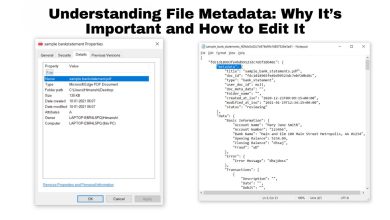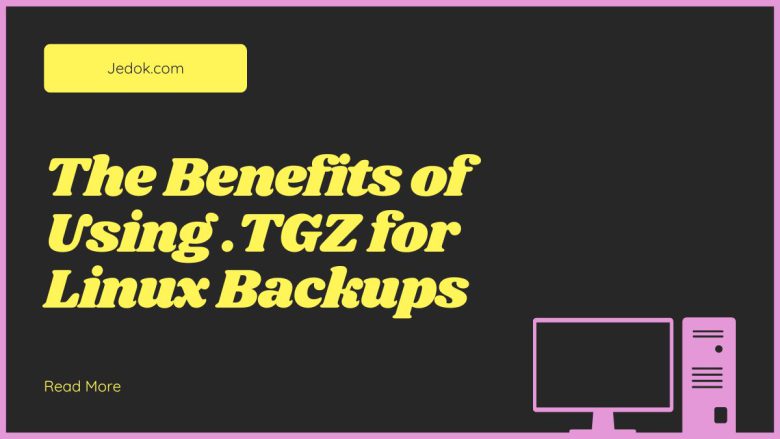
In Linux system administration, data security and integrity are critical. Backups are crucial for any data strategy. Picking the right format can greatly help efficiency and reliability. On Linux systems, one popular backup format is .TGZ. It’s a compressed tarball. It combines the power of tar (tape archive) and gzip compression. In this blog post, we’ll look at the benefits of using TGZ for Linux backups. These benefits include efficient storage, speed, compatibility, and more.
Understanding .TGZ
A .TGZ files are just compressed archive files. They are created with tar and gzip. Tar combines files into one archive. Gzip then compresses the archive to make it smaller. The .TGZ files are small. They also keep the original files’ folders and metadata. This makes them a good backup.
How to Create a .TGZ File
To make a .TGZ file, use the tar command. Use the -z (gzip) and -c (create) options. Then, add the files or directories you want to include. Here’s a basic example:
tar -czvf backup.tgz /path/to/directoryIn this command:
- -c creates a new archive.
- -z compresses the archive with gzip.
- -v enables verbose mode, showing the progress in the terminal.
- -f specifies the name of the archive file.
Benefits of Using .TGZ for Linux Backups
1. Efficient Compression
Using .TGZ files for backups has a key benefit: their efficient compression. The gzip algorithm is known for its ability to greatly reduce file sizes. It does this without compromising data integrity. This makes smaller backup files. They save disk space and make it easier to manage lots of data.
2. Preserving File Structure and Metadata
.TGZ files contain tar. Tar preserves the file’s structure and metadata. This metadata includes permissions, timestamps, and ownership. This is crucial for Linux systems. Keeping these attributes is vital for system function and security. When restoring from a .TGZ backup, your files will keep their properties. You can trust it.
3. Compatibility and Portability
Many Linux distributions and other Unix-like systems widely support .TGZ files. This makes them great for backups. Backups may need to move between systems. Also, most Linux distributions come with the tar and gzip utilities. This ensures compatibility and ease of use.
4. Speed and Performance
The gzip compression algorithm is optimized for speed and performance. Creating and extracting .TGZ files is fast. This makes them great for regular backups, especially with large datasets. The fast compression and decompression speed minimize backup downtime. This is crucial for systems that need high availability.
5. Flexibility in Backup Strategies
.TGZ files offer flexibility in backup strategies. You can create full, incremental, or differential backups using tar’s options. This flexibility lets you tailor your backup approach to your needs. You can balance storage needs and recovery times.
Full Backups
A full backup involves creating a complete snapshot of your data. While this approach provides comprehensive protection, it can be storage-intensive. Using .TGZ for full backups ensures that the resulting files are as compact as possible.
Incremental Backups
Incremental backups only include files that have changed since the last backup. This approach saves storage space and reduces backup times. Tar’s –newer option can be used to create incremental backups, which can then be compressed into .TGZ files.
tar -czvf incremental_backup.tgz --newer="2024-07-01" /path/to/directoryDifferential Backups
Differential backups include all changes made since the last full backup. They can grow in size over time. But, they offer faster recovery than incremental backups. You can make differential backups using tar and gzip. They balance full and incremental approaches.
6. Secure Data Transmission
When transferring backups over the network, security is a critical concern. .TGZ files can be encrypted using tools like OpenSSL or GPG. This keeps your data secure during transmission. This is especially important for sensitive or confidential information.
Encrypting a .TGZ File with GPG
To encrypt a .TGZ file using GPG, you can use the following command:
gpg -c backup.tgzThis command will prompt you for a passphrase and create an encrypted version of your .TGZ file. To decrypt the file, use:
gpg -d backup.tgz.gpg > backup.tgz7. Easy Automation
Automating backups is a best practice. It ensures data is backed up often and reliably. .TGZ files are well-suited for automation due to their command-line nature. You can add tar and gzip commands to shell scripts. Or, use tools like cron to schedule backups.
Example of a Simple Backup Script
#!/bin/bash # Variables BACKUP_DIR="/path/to/backup" TARGET_DIR="/path/to/target" DATE=$(date +%Y%m%d) # Create a .TGZ backup tar -czvf $BACKUP_DIR/backup_$DATE.tgz $TARGET_DIR # Print a message echo "Backup completed successfully!"You can save this script as backup.sh. Make it executable with “chmod +x backup.sh”. Then, schedule it with cron to run at regular times.
8. Disaster Recovery
If data is lost or the system fails, reliable backups are essential. They are vital for disaster recovery. .TGZ files provide a straightforward method for restoring data. You can extract the backup using the tar command:
tar -xzvf backup.tgz -C /path/to/restoreThis command will restore your files to the specified directory. It will keep their original structure and attributes.
Conclusion
Using .TGZ files for Linux backups has many benefits. These include: efficient compression. They keep file structure and metadata. They are fast, flexible, and compatible. They also make data transmission secure, automation easy, and disaster recovery good. You can use tar and gzip to make small, reliable backups. They keep your data safe and intact.
Using .TGZ files for backups can bring peace of mind. They protect your data. And, they make it quick to restore in a problem. You may be managing a personal server or an enterprise-level system. .TGZ is a valuable tool in your backup arsenal.