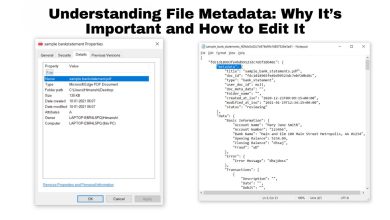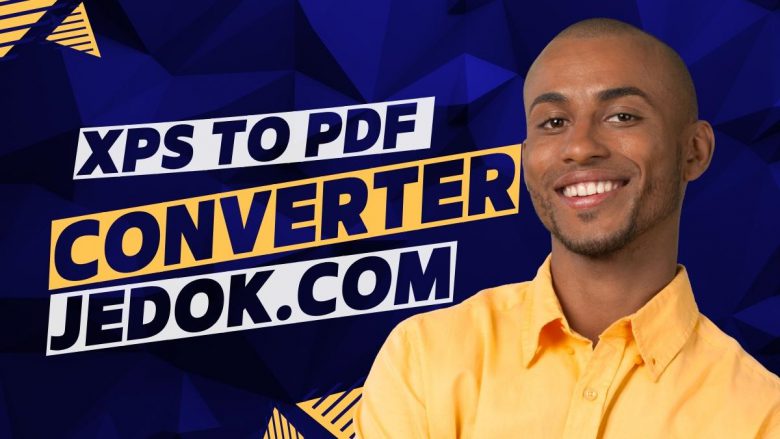
The XPS To PDF converter is a simple, yet effective tool that helps users convert their XPS files to PDF. Here are some reasons why users should consider converting their XPS files to PDF:
The XPS To PDF converter is very easy to use and does not require any technical expertise. Simply select the file you wish to convert, choose the desired output format, and click on the “Convert” button. The conversion process will start immediately and the converted file will be saved in the chosen output format.
The converter supports a wide range of input and output formats. In addition to XPS, it can also convert other common file formats such as DOC, DOCX, PPT, PPTX, and XLS. The converter can also create PDFs from images (JPG, PNG, BMP), making it a very versatile tool.
What is XPS?
An XPS file is a type of file used to store data about a document. The file is similar to PDF, but uses the XML Paper Specification format. XPS files can be opened and viewed by using the Microsoft XPS Viewer, which is included in Windows 8 and 10. You can also open an XPS file in other programs, such as Adobe Reader or Foxit Reader.
What is XPS?
An XPS file is a ZIP-compressed XML document. It has the .xps file extension and can be opened with the native Microsoft XPS Viewer as well as other programs that support the format.
XPS files are similar to PDF files in that they’re used to preserve the formatting of a document and make it viewable on multiple devices. However, XPS files are smaller in size than PDFs and offer some additional features, such as the ability to password-protect your document and add watermarks.
Best XPS To PDF Converters Online
Are you looking for the best XPS to PDF converters online? Look no further! In this article, we will provide you with a list of the best XPS to PDF converters that are available online.
1. FileProInfo
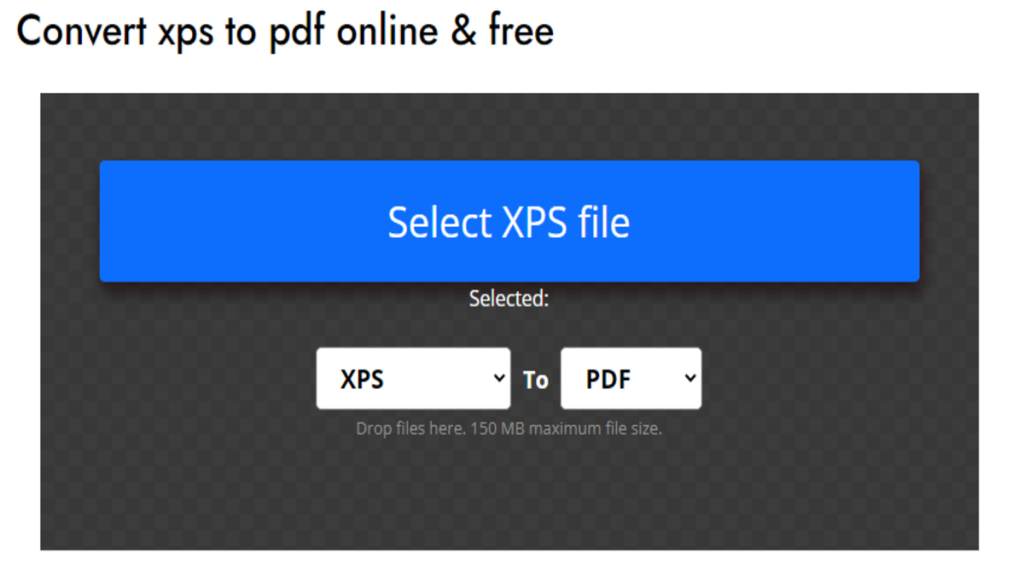
How to convert from XPS to PDF?
The excellent, free web utility FileProInfo’s XPS to PDF converter makes it simple to convert XPS files to PDF documents. The conversion procedure is easy to understand and navigate because of the user-friendly interface. You can get a functioning copy of your new PDF document in only a few clicks!
- Upload xps-file(s)
Select files from Computer, Google Drive, Dropbox, URL, or by dragging it on the page. - Click “Convert XPS File Now”
- Click “Download Now”
Let the file convert and you can download your pdf file right afterward. - You can also open the converted file in our free online viewer by clicking “Click to View Online”.
2. Docpose
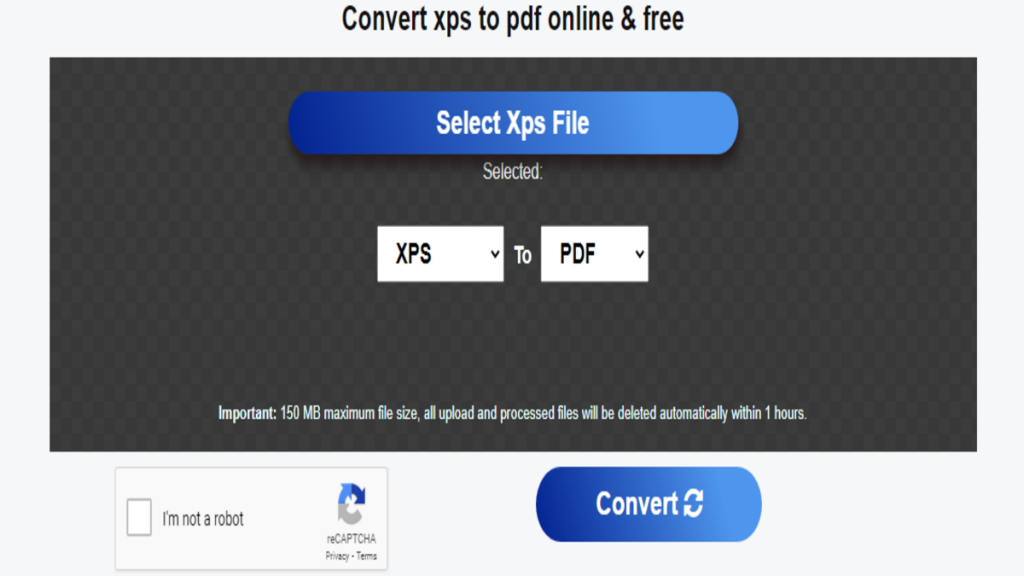
How to convert XPS to PDF
- Upload XPS-file(s)
Select files from Computer, Google Drive, Dropbox, URL, or by dragging it on the page. - Choose “XPS”
Choose XPS or any other format you need as a result (more than 111 formats supported). - Download your XPS
Let the Docpose convert XPS to PDF and download pdf.
** You can also open a pdf file in our free online viewer by clicking “Open”.
3. Jedok
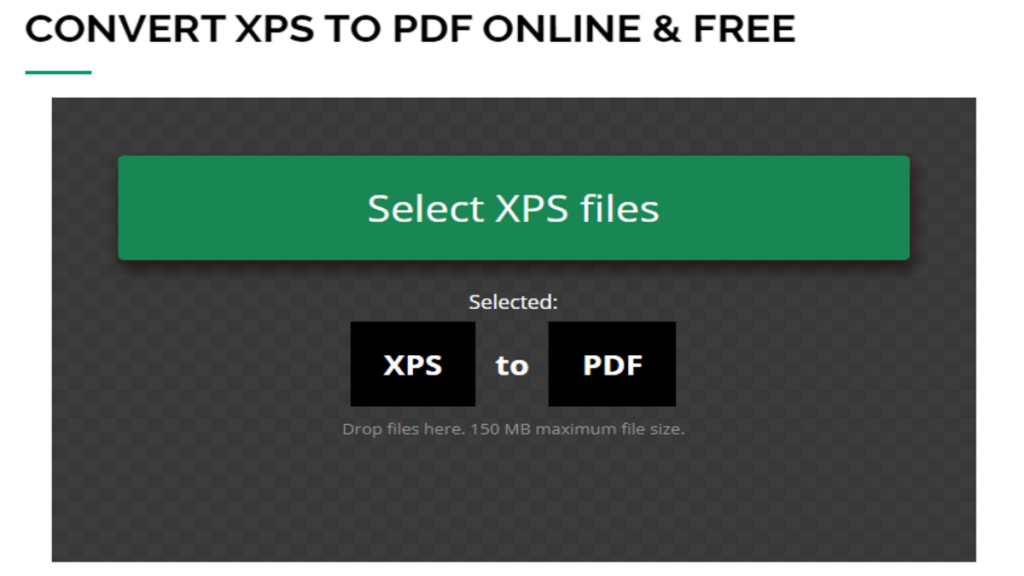
No downloads or registration is required; instantly convert your XPS to PDF online for free.
Advantages of converting from XPS to PDF?
There are several advantages of converting XPS to PDF.
- Compared to XPS, the PDF format is more extensively used and understandable.
- People will find it simpler to open and view a PDF than an XPS.
- Security benefits of PDF conversion can be found.
- XPS files are frequently simpler to copy and distribute than PDF files.
- You can prevent unauthorized copying and sharing of your information by converting it to PDF.
- Your documents will be simpler to print and browse after conversion to PDF.
- The best tool for converting from XPS to other file formats online and without charge from any device is FileProInfo’s XPS converter, which supports a wide range of file types.
Converting from XPS to PDF can be the best option for you if you’re seeking a solution to make your documents more safe and accessible. There are many internet tools and software programs that make it simple to convert XPS files.