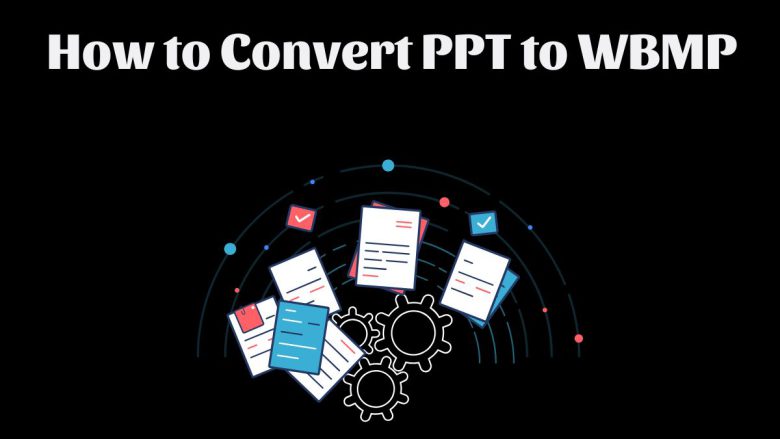
PPT presentations are popular for sharing information in a slide format. But, you may need to convert them to other file types, like WBMP (Wireless Bitmap). WBMP files are monochrome graphics for mobile devices. They are efficient and highly compatible with older tech. Converting PPT to WBMP can help users. It makes simple, streamlined images from presentations.
This guide will cover three things. First, it will list the benefits of converting PPT files to WBMP. Second, it will detail the process using FileProInfo’s free online converter. Lastly, it will explain how to get the most from your WBMP files.
Why Convert PPT to WBMP?
Converting PPT files to WBMP might not be a common requirement for everyone, but it serves specific purposes and audiences very well. Here are some of the key advantages of the WBMP format and reasons why you might want to convert a PPT file to WBMP:
1. Compatibility with Mobile Devices
WBMP files were created for mobile devices, specifically early phones. Despite advances in mobile technology, WBMP files are still very compatible with basic devices. So, they are a good option for displaying images on simpler platforms.
2. Efficient File Size
WBMP files are monochrome, meaning they are displayed in black and white. This simplifies the file structure, making it much smaller than other image formats. For those with limited storage, especially on low-end devices, WBMP is ideal.
3. Ideal for Basic Visuals
The simplicity of WBMP files makes them easy to view on basic screens or low-resolution displays. PPT files have complex visuals and colors. WBMP is better for simple diagrams or text-based graphics from presentations.
4. Accessibility in Limited Environments
WBMP files can be viewed on any device that supports basic bitmap images. This makes them useful in low-bandwidth areas and for apps that don’t need high resolution or color.
Understanding the Differences Between PPT and WBMP
To better understand the conversion process, it’s helpful to know what sets PPT and WBMP formats apart. Below are the primary differences:
PPT (PowerPoint Presentation)
- File Type: Presentation
- Compatibility: Microsoft PowerPoint and other presentation software
- Features: Slide-based, supports multimedia, complex graphics, animations
- Limitations: Requires specific software to view and edit
WBMP (Wireless Bitmap)
- File Type: Bitmap image
- Compatibility: Simple mobile devices, early smartphones, and basic image viewers
- Features: Monochrome (black and white), low resolution, lightweight
- Limitations: Limited color and resolution, basic image format
Converting from PPT to WBMP essentially transforms a detailed, multimedia presentation file into a simplified, monochrome image format.
How to Convert PPT to WBMP Using FileProInfo
FileProInfo offers a simple, free, and user-friendly online PPT to WBMP converter. Here’s a step-by-step guide to using FileProInfo’s tool for converting PPT files into WBMP format:
Step 1: Access the FileProInfo PPT to WBMP Converter
To get started, go to FileProInfo’s PPT to WBMP Converter page. This online tool does not require any software download or installation, making it easy to use from any device with internet access.
Step 2: Upload Your PPT File
On the converter page, click the “Choose File” button. Select the PPT file you wish to convert from your device. FileProInfo’s converter allows for files up to 150 MB, ensuring that even large presentations can be processed with ease.
Step 3: Start the Conversion Process
Once your PPT file is uploaded, click “Convert” to start the process. FileProInfo’s system will convert the presentation into WBMP format. The conversion usually takes only a few moments, depending on the file size and internet connection speed.
Step 4: Download Your WBMP File
After the conversion is complete, a download link for the WBMP file will appear on the page. Click the link to download the WBMP file to your device. You now have your presentation in a simplified, monochrome image format, ready to be used as needed.
Benefits of Using FileProInfo for PPT to WBMP Conversion
FileProInfo’s online converter offers several advantages over other conversion tools:
1. Completely Free
FileProInfo’s PPT to WBMP converter is free to use, without any hidden costs or premium features. This makes it accessible for both casual users and professionals.
2. No Software Installation Required
With FileProInfo’s online tool, there is no need for any downloads or installations. All conversions happen directly in your browser, saving device storage and setup time.
3. High Compatibility
FileProInfo’s converter works on any device with internet access. It supports Windows, macOS, Linux, iOS, and Android. This ensures you can convert files anytime, anywhere.
4. Privacy and Security
FileProInfo values data privacy. It deletes all uploaded files from its servers after conversion. This provides peace of mind, especially for sensitive or private presentations.
5. Supports Large Files
FileProInfo’s converter can handle large PowerPoint files, up to 150 MB. It supports files with images, animations, and other media.
Tips for Working with WBMP Files
After converting your PPT file to WBMP, you might wonder how to make the most of this new format. Here are some helpful tips:
1. Optimize for Mobile Devices
Since WBMP files are suited for mobile displays, ensure that any content is kept simple. Use high-contrast elements in your original PPT for a clearer conversion to WBMP.
2. Test on Target Devices
If you use WBMP files for mobile apps or devices, test them on those devices for compatibility and readability.
3. Compress Large Files
Even though WBMP files are smaller, you can further compress them if needed. Tools like image compressors can reduce the file size, making them even lighter for mobile applications.
4. Use for Basic Visuals
WBMP is ideal for simple graphics and text-heavy slides. For best results, create PPT slides with minimalistic content, such as black-and-white charts or text boxes.
5. Leverage for Low-Bandwidth Applications
If your audience has limited data or internet access, use WBMP files. They are an efficient way to share visuals with low data usage.
Common Issues and Solutions During PPT to WBMP Conversion
FileProInfo’s PPT to WBMP converter is mostly reliable. But, you might face some issues. Here are some solutions.
1. Loss of Color and Detail
WBMP files are monochrome, so any colored content in the PPT will convert to grayscale. For best results, keep the original PPT content in high contrast (black and white) to retain as much detail as possible.
2. Limited Readability of Small Text
Due to WBMP’s simplicity, small or fine text may be harder to read after conversion. Use larger fonts and bold text in your PPT to improve readability in the WBMP format.
3. Resolution Issues
If the original PPT slides have complex graphics or high-resolution images, they may lose quality when converted to WBMP. Simplify visuals and use vector-based images for better conversion results.
4. File Size Limit
FileProInfo supports files up to 150 MB. If your PPT file is too large, try compressing it. Remove unnecessary elements or split it into smaller files.
Conclusion
Converting PPT to WBMP can help users. It provides efficient, device-compatible, monochrome visuals. By using FileProInfo’s PPT to WBMP converter, the process is straightforward, free, and requires no software downloads. FileProInfo is a great tool for converting PowerPoint files to WBMP. It is highly compatible, secure, and easy to use.
FileProInfo’s converter makes PPT to WBMP conversion easy. It works well in low-bandwidth environments, for mobile devices, or if you want a lightweight, monochrome format.


