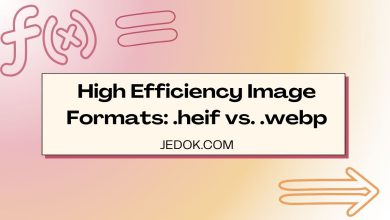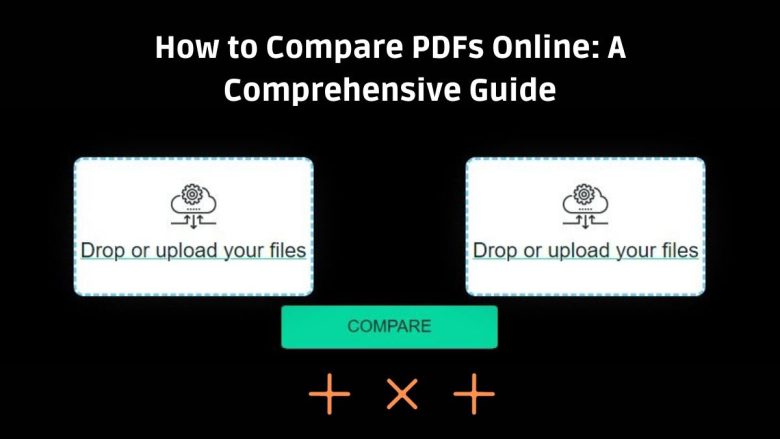
Comparing PDF files is an essential task for many professionals, including editors, lawyers, designers, and students. Whether you’re reviewing legal documents, proofreading manuscripts, or verifying design drafts, comparing two PDF files side-by-side can save time and reduce errors. In the digital age, online tools offer a convenient solution for this task. This blog post will explore the benefits of comparing PDF files online and provide detailed instructions on how to do it effectively using various methods, including the FileProInfo Compare PDF Online tool.
Why Compare PDF Files?
PDF (Portable Document Format) is a widely used file format for documents due to its ability to preserve formatting across different devices and platforms. However, when multiple versions of a PDF document exist, it can be challenging to identify changes and differences manually. Here are some key reasons to compare PDF files:
- Accuracy: Ensuring that all changes and revisions have been accurately incorporated.
- Time Efficiency: Quickly identifying differences without manually scanning through each page.
- Error Reduction: Minimizing the risk of overlooking important changes or errors.
- Consistency: Verifying that the formatting and content remain consistent across different versions.
Benefits of Comparing PDF Files Online
- Accessibility: Online tools can be accessed from any device with an internet connection and a modern web browser, such as Chrome, Opera, or Firefox.
- No Installation Required: There is no need to download or install software, saving space on your device and reducing setup time.
- User-Friendly: Many online tools are designed with user-friendly interfaces, making them easy to use even for those with limited technical skills.
- Security: Reputable online tools like FileProInfo ensure that your files are processed securely and deleted from their servers after a specified period, maintaining your privacy and data security.
How to Compare PDF Files Online
Method 1: Using FileProInfo Compare PDF Online Tool
FileProInfo offers a free, secure, and user-friendly online tool for comparing PDF files. Here’s how to use it:
- Visit FileProInfo: Go to the FileProInfo website and navigate to the Compare PDF Online tool.
- Upload Your PDF Files: Click on the “Choose Files” button or drag and drop your PDF files into the designated area. You can upload two PDF files for comparison.
- Start Comparison: Click on the “Compare” button to initiate the comparison process. The tool will quickly analyze the two PDF files and highlight the differences.
- Review Differences: Once the comparison is complete, you can review the differences highlighted by the tool. The differences may be displayed in a side-by-side view or as a list of changes, depending on the tool’s interface.
- Download or Save Results: If needed, you can download the comparison results or save them for future reference.
The FileProInfo Compare PDF Online tool is designed to be efficient and secure, with all file processing performed on dedicated cloud servers. Files are automatically removed from the servers after 1 to 24 hours, ensuring your data remains private.
Method 2: Using Adobe Acrobat Online
Adobe Acrobat offers an online tool for comparing PDF files, which is part of their suite of PDF management tools. Here’s how:
- Visit Adobe Acrobat Online: Go to the Adobe Acrobat online website and navigate to the “Compare Files” tool.
- Upload Your PDF Files: Click on the “Select Files” button to upload the two PDF files you want to compare.
- Start Comparison: Click on the “Compare” button. Adobe Acrobat will process the files and highlight the differences.
- Review Differences: The tool will display the differences in a side-by-side view, with changes highlighted for easy identification.
- Download or Save Results: You can download the comparison results or save them to your Adobe account.
Adobe Acrobat is a powerful tool, but it may require a subscription for full access to all features.
Tips for Effective PDF Comparison
- Prepare Your Files: Ensure that the PDF files you are comparing are properly formatted and free of unnecessary annotations or markings.
- Check Settings: Some online tools offer customizable settings for comparison. Adjust these settings to match your specific needs, such as ignoring minor formatting changes.
- Review Thoroughly: Take the time to review the comparison results carefully. Pay attention to both content and formatting changes.
- Save Results: Save or download the comparison results for future reference, especially if the comparison is part of a review or approval process.
- Use Secure Tools: Choose reputable online tools like FileProInfo that ensure the security and privacy of your files.
Conclusion
Comparing PDF files is an essential task that can save time, improve accuracy, and reduce errors. Online tools like FileProInfo Compare PDF Online, and Adobe Acrobat offer convenient and efficient solutions for this task. By understanding the benefits and methods of comparing PDF files online, you can make informed decisions that enhance your document review and management processes.