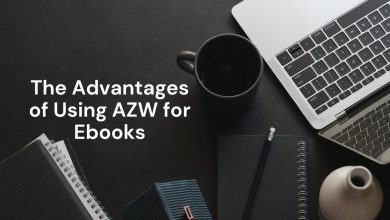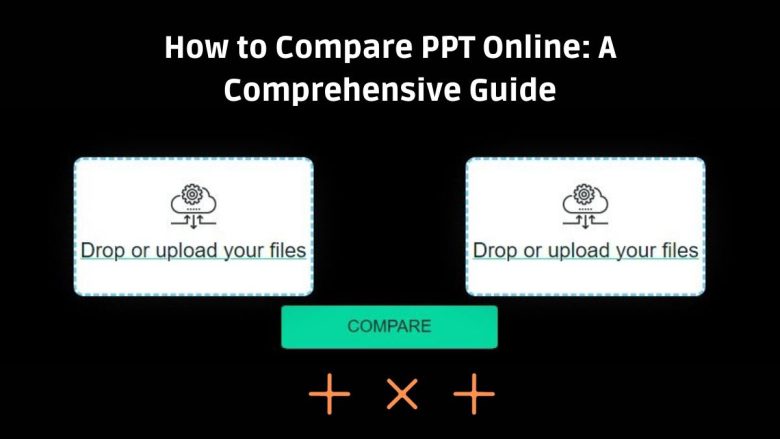
Professionals in business, education, and design must compare PowerPoint presentations (PPT files). It’s an essential task. Accurate comparison of PPT files can save time and reduce errors. It’s useful for reviewing lecture slides, collaborating on a project, or ensuring a corporate presentation is consistent. Online tools have made this process more accessible and efficient. This blog post will explore the benefits of comparing PPT files online. It will also provide a guide on using the FileProInfo Compare PPT Online tool.
Why Compare PPT Files?
PowerPoint presentations are a popular format for conveying information visually. As presentations are revised and updated, we must compare versions. This ensures all changes are accurately incorporated. Here are some key reasons to compare PPT files:
- Accuracy: Ensure all revisions and updates are correctly applied.
- Time Efficiency: Quickly identify differences without manually scanning through each slide.
- Error Reduction: Minimize the risk of overlooking important changes or errors.
- Consistency: Verify that the presentation’s formatting and content remain consistent across different versions.
Benefits of Comparing PPT Files Online
- Accessibility: Online tools can be accessed from any device with an internet connection and a modern web browser such as Chrome, Opera, or Firefox.
- No Installation Required: There is no need to download or install software, saving space on your device and reducing setup time.
- User-Friendly: Many online tools are designed with intuitive interfaces, making them easy to use even for those with limited technical skills.
- Security: Reputable online tools like FileProInfo ensure that your files are processed securely and deleted from their servers after a specified period, maintaining your privacy and data security.
How to Compare PPT Files Online
Using FileProInfo Compare PPT Online Tool
FileProInfo offers a free, secure, and user-friendly online tool for comparing PPT files. Here’s how to use it:
- Visit FileProInfo: Go to the FileProInfo website and navigate to the Compare PPT Online tool.
- Upload Your PPT Files: Click on the “Choose Files” button or drag and drop your PPT files into the designated area. You can upload two PPT files for comparison.
- Start Comparison: Click on the “Compare” button to initiate the comparison process. The tool will quickly analyze the two PPT files and highlight the differences.
- Review Differences: Once the comparison is complete, you can review the differences highlighted by the tool. The differences may be displayed in a side-by-side view or as a list of changes, depending on the tool’s interface.
- Download or Save Results: If needed, you can download the comparison results or save them for future reference.
The FileProInfo Compare PPT Online tool is efficient and secure. All file processing is on dedicated cloud servers. Files are removed from the servers after 1 to 24 hours. This ensures your data is private.
Steps to Compare PPT Files Online Using FileProInfo
- Visit the FileProInfo Website:
- Open your web browser and go to the FileProInfo website.
- Navigate to the “Compare PPT Online” tool.
- Upload Your PPT Files:
- Click on the “Choose Files” button.
- Select the two PPT files you want to compare from your device.
- Alternatively, you can drag and drop the files into the designated upload area.
- Initiate the Comparison:
- Once your files are uploaded, click the “Compare” button.
- The FileProInfo tool will start processing the files and compare their contents.
- Review the Results:
- The differences between the two PPT files will be highlighted.
- You can view the differences in a side-by-side format or a detailed list of changes.
- Carefully review the highlighted differences to ensure all changes are noted.
- Download or Save the Comparison Results:
- If you need to keep a record of the comparison, you can download the results.
- Save the comparison results to your desired location for future reference.
Tips for Effective PPT Comparison
- Prepare Your Files: Ensure that the PPT files you are comparing are properly formatted and free of unnecessary annotations or markings.
- Check Settings: Some online tools offer customizable settings for comparison. Adjust these settings to match your specific needs, such as ignoring minor formatting changes.
- Review Thoroughly: Take the time to review the comparison results carefully. Pay attention to both content and formatting changes.
- Save Results: Save or download the comparison results for future reference, especially if the comparison is part of a review or approval process.
- Use Secure Tools: Choose reputable online tools like FileProInfo that ensure the security and privacy of your files.
Conclusion
Comparing PPT files is essential. It can save time, improve accuracy, and reduce errors. Online tools like FileProInfo Compare PPT Online are a great solution. They are quick and easy. Knowing the benefits of comparing PPT files online can help you. It can improve your presentation review and management processes.