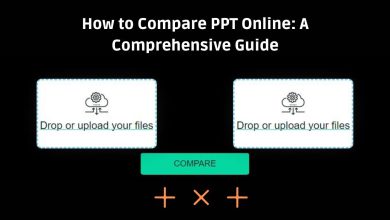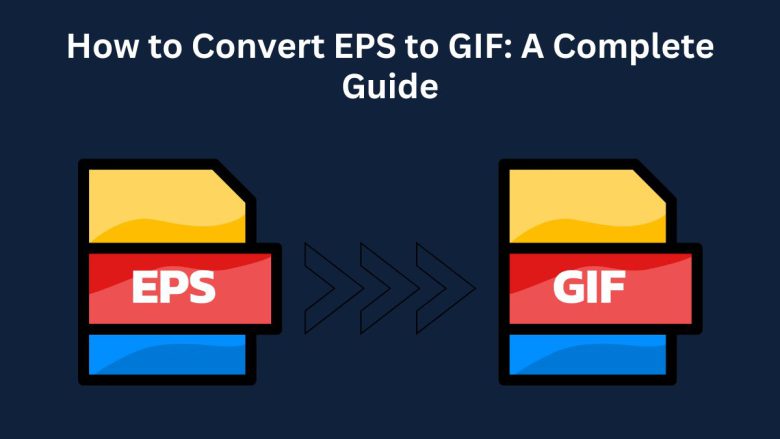
When working with graphic designs or images, you may need to convert files to a different format. This can help with compatibility, ease of use, or performance. A common conversion is from EPS (Encapsulated PostScript) to GIF (Graphics Interchange Format). EPS files are vector-based. They are popular in graphic design. GIFs are better for web content. They are small and work on all devices.
This guide will explain, in detail, the benefits of converting EPS to GIF. It will cover how to use FileProInfo’s EPS to GIF Converter. Lastly, it will discuss why the GIF format may better suit your needs. We’ll also look at the uses of EPS and GIF formats. We’ll explore how to convert them online for free. Finally, we’ll cover FAQs about EPS to GIF conversion.
What is EPS?
EPS (Encapsulated PostScript) is a file format for vector images. It is used in professional design and publishing. EPS files are often used to store graphics. These include logos, illustrations, and complex images that need high-quality printing. EPS files can contain both vector and bitmap elements. They are versatile but larger and less accessible on consumer devices.
Key Features of EPS:
- Vector Graphics: EPS files are based on vector graphics, meaning they are scalable without any loss of quality.
- High-Quality Print: EPS is a common format used for high-quality print production, such as logos, illustrations, and designs.
- Cross-Platform: EPS files can be opened on different operating systems (Windows, Mac, Linux) but require special software like Adobe Illustrator, CorelDRAW, or other design applications.
- Less Compatibility: EPS files are not as universally supported as other formats, particularly on web browsers or mobile devices.
What is GIF?
GIF (Graphics Interchange Format) is a popular web format for simple images and animations. Unlike EPS, which is for graphic design and print, GIFs are for low-res web graphics. They’re used for icons, logos, and simple animations.
Key Features of GIF:
- 256-Color Palette: GIF images are limited to 256 colors, making them suitable for simpler graphics rather than photographs or complex visuals.
- Supports Animation: GIFs can store multiple frames and are commonly used for short animations.
- Small File Size: GIF files are typically small in size, which makes them ideal for fast loading times on websites and social media.
- Universal Compatibility: GIFs are supported on all devices, web browsers, and platforms, making them highly versatile.
Why Convert EPS to GIF?
There are several reasons why you might want to convert your EPS file to a GIF format. Below are the key advantages of converting from EPS to GIF:
1. Universal Compatibility
Most users lack access to Adobe Illustrator or CorelDRAW. So, they can’t use EPS files. These files are for professional design programs. In contrast, GIFs can be viewed on any device—smartphones, tablets, desktop computers, and even old web browsers. By converting EPS to GIF, you make your image accessible to a wider audience.
2. Simplified Web Usage
EPS files are not web-friendly due to their large file size and complexity. On the other hand, GIFs are perfect for web use as they load quickly and are compatible with all browsers and social media platforms. Converting your EPS file to GIF can optimize it for use in blog posts, websites, and online platforms.
3. Smaller File Size
Although EPS files offer high-quality images, they often come with large file sizes. GIFs use a compression technique. It reduces file size with minimal quality loss. This makes them ideal for faster downloads and easier sharing online.
4. No Need for Specialized Software
To work with EPS files, you need special software. Adobe Illustrator and Inkscape are two options. But, they may not be available to everyone. GIF files, on the other hand, can be opened using any image viewer, making them more user-friendly and accessible to non-designers.
5. Simple Visuals or Animations
If your EPS image is a static graphic, convert it to GIF. It will be a lighter, more versatile image for simple visuals and animations. You can animate your GIF in various apps. This adds motion to your visuals, which EPS files can’t do.
How to Convert EPS to GIF Using FileProInfo
The easiest and quickest way to convert your EPS file to GIF is by using FileProInfo’s free online EPS to GIF converter. Below is a step-by-step guide on how to perform the conversion.
Step 1: Access the FileProInfo EPS to GIF Converter
Visit FileProInfo’s EPS to GIF Converter tool by navigating to FileProInfo EPS to GIF Converter. This free, web-based tool makes converting your EPS files to GIF quick and simple, without the need for any software download.
Step 2: Upload Your EPS File
Click on the “Choose File” button or drag and drop your EPS file into the designated upload area. The tool accepts files up to 150 MB in size, making it suitable for most typical EPS files.
Step 3: Start the Conversion Process
Once the file is uploaded, click the “Convert” button to start the conversion. The converter will process your EPS file and convert it into GIF format within a few seconds. The time required depends on the size of the file and your internet connection speed.
Step 4: Download the Converted GIF File
After the conversion is complete, a download link for your newly converted GIF file will appear. Click the link to download your GIF file to your device.
Benefits of Using FileProInfo’s EPS to GIF Converter
FileProInfo offers a fast, easy, and free way to convert EPS files to GIF format. Here’s why it’s an excellent tool for the job:
1. Free to Use
FileProInfo’s EPS to GIF converter is completely free. There are no hidden fees or required subscriptions. Simply upload your EPS file, and convert it to GIF instantly.
2. No Software Required
There’s no need to download or install any software. FileProInfo’s converter works directly from your web browser, making it extremely convenient for users on any device.
3. Fast Conversion
With FileProInfo’s online tool, you can convert your EPS files to GIF in just a few seconds. The conversion process is quick, regardless of your file’s complexity.
4. Safe and Secure
All uploaded files are processed securely, and they are deleted from the server shortly after the conversion. This ensures that your data remains private and safe during the conversion process.
5. Cross-Platform Compatibility
Whether you’re using a Windows PC, a Mac, or even a mobile device, FileProInfo’s converter works flawlessly. It is accessible on all major web browsers, so you can convert EPS to GIF from any device.
Applications of EPS to GIF Conversion
Converting EPS to GIF can help in many cases. This is especially true in web design, digital marketing, and content creation. Here are some practical applications:
1. Web Design
Web designers often need to convert EPS graphics into GIF for use on websites. EPS files are large and not web-optimized. So, converting them to GIF ensures faster load times and better browser compatibility.
2. Social Media Content
If you want to post static graphics or animated GIFs on social media platforms, converting EPS files to GIF is essential. Most social media platforms, like Facebook and Instagram, do not support EPS files. But, GIFs are universally accepted.
3. Marketing Materials
Marketers often require image formats that are lightweight and compatible with different platforms. GIFs are easy to share in emails, web pages, and ads. They are a good alternative to EPS in many marketing cases.
4. Digital Presentations
For visuals in a PowerPoint or Keynote presentation, use GIFs. They’re easier to integrate than EPS files. EPS files can be large and may not be compatible. GIFs are smaller and work well in all presentation software.
Frequently Asked Questions (FAQs)
1. Is the FileProInfo EPS to GIF Converter Free?
Yes, the converter is completely free. You won’t need to pay or sign up to use the tool.
2. How Secure is the EPS to GIF Conversion Process?
FileProInfo ensures that your files are processed securely. All uploaded files are deleted shortly after the conversion is completed, so your data remains safe.
3. Can I Convert EPS to GIF on My Mobile Device?
Yes, FileProInfo’s online converter works on mobile devices, making it easy to convert EPS to GIF on the go.
4. What is the Maximum File Size Supported?
The maximum file size for conversion is 150 MB, which is sufficient for most EPS files.
Conclusion
Converting EPS to GIF has many benefits. It improves compatibility, reduces file size, and is easier to use across platforms. If you’re a web designer, marketer, or casual user, switch from EPS to GIF. It will streamline your workflow and make your images more accessible.
You can use FileProInfo’s EPS to GIF converter. It is quick, efficient, and free. Try it today and enjoy the benefits of using GIF files for your next project!