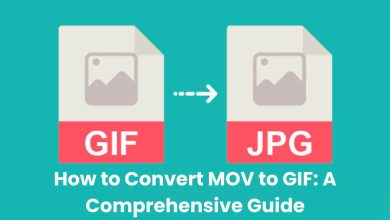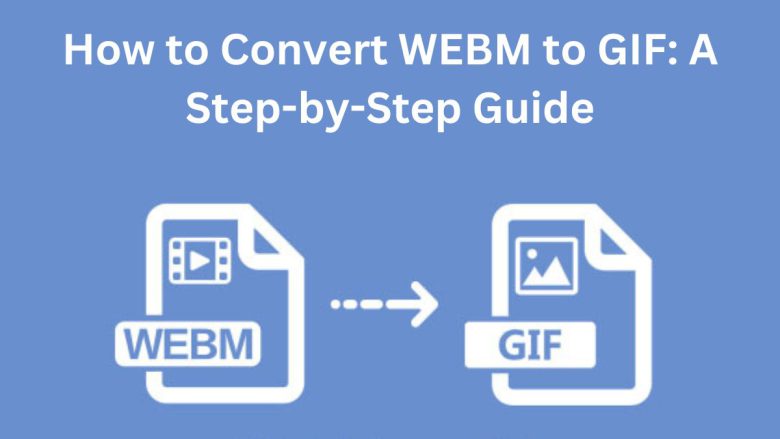
In today’s digital world, video and image formats are vital for communication and content creation. You may often need to convert a video format like WEBM into an image format like GIF. GIFs are popular on social media and websites. They are also great for sharing fun animations with friends.
This guide will show you how to convert a WEBM video to a GIF. It uses FileProInfo’s free online converter. It will also explain the benefits of both formats.
Understanding WEBM and GIF Formats
Before starting the conversion, you must know the basics of these two file formats.
What is WEBM?
WEBM is an open, royalty-free video format primarily used for web-based video playback. Google developed it to provide high-quality, web-optimized, compressed video. WEBM is an efficient video format. It is widely supported by modern browsers like Chrome, Firefox, and Opera.
Key Features of WEBM:
- Optimized for the Web: This format is perfect for streaming high-quality videos with minimal file sizes.
- Efficient Compression: WEBM is capable of providing high-quality video while keeping the file size relatively small, thanks to the VP8/VP9 video codecs.
- Open Source and Free: As an open-source format, it’s widely adopted and doesn’t require licensing fees.
What is GIF?
GIF, or Graphics Interchange Format, is a bitmap image format. It supports both static and animated images. GIFs are popular because they work on many platforms, from websites to social media. Unlike WEBM, a video format, GIFs are short, looping animations or image sequences.
Key Features of GIF:
- Platform Agnostic: GIFs are universally supported across devices and browsers.
- No Sound: GIFs are typically silent animations, which makes them lighter and easier to share.
- Easy to Share: GIFs are smaller in size compared to videos, making them easy to upload and share via messaging apps, social media, or websites.
Why Convert WEBM to GIF?
Converting a WEBM file to GIF offers several advantages. Here are some of the most common reasons you might want to make this conversion:
1. Universal Compatibility
WEBM is web-optimized, but it lacks universal support on all devices. GIFs are universally compatible. They work on all browsers, social media, and messaging apps.
2. File Size and Format
WEBM files, despite compression, may be larger than GIFs, especially for short clips. GIFs are smaller in file size. They remove elements like audio, and the lower frame rate also reduces the size.
3. Easier to Share
GIFs are smaller and compatible. So, they are easier to share via email, social media, and websites. No special plugins or players are needed.
4. Ideal for Looping Animations
WEBM files are video-based and usually come with a start and end. GIFs naturally loop. This makes them perfect for short, repeating animations. They are widely used on social media and in digital marketing.
5. No Sound
GIFs don’t support audio. This can be an advantage where sound is unwanted or disruptive. This makes GIFs ideal for sharing simple, looping visual content.
How to Convert WEBM to GIF Using FileProInfo
We’ve seen the benefits of converting WEBM to GIF. Now, let’s use FileProInfo’s free online tool to do it. This tool lets you quickly convert WEBM to GIF. It requires no software downloads.
Step-by-Step Guide to Convert WEBM to GIF
Step 1: Visit FileProInfo’s WEBM to GIF Converter
To get started, head over to the WEBM to GIF converter page on FileProInfo. The interface is simple and user-friendly. It guides you through the process.
Step 2: Upload Your WEBM File
On the converter page, click “Choose File” or drag and drop your WEBM file into the upload box. The tool supports file uploads of up to 150 MB, making it suitable for most short videos.
Step 3: Convert Your File
After uploading your WEBM file, click “Convert” to start. The conversion only takes a few seconds to a few minutes depending on the file size. The tool will process the file and convert it to GIF format.
Step 4: Download the GIF
Once the conversion is complete, a download link will be provided. Click on the “Download” button to save your newly converted GIF file to your device. You can now share it on social media, embed it in your website, or send it to friends.
Why Use FileProInfo for WEBM to GIF Conversion?
There are several reasons to choose FileProInfo for your WEBM to GIF conversion:
- Free and Online: The service is entirely free to use, and you don’t need to download any software. Simply upload your files, convert them, and download the result.
- Fast and Efficient: FileProInfo’s tool is quick, ensuring that you spend minimal time waiting for the conversion to complete.
- Secure and Private: Your uploaded files are secure and are deleted automatically after a short period, ensuring privacy and safety.
- No Registration Required: You don’t need to create an account to use the service. It’s hassle-free and convenient for one-time or frequent conversions.
Key Differences Between WEBM and GIF
- File Type: While WEBM is a video format, GIF is considered an image format, even when it’s animated.
- File Size: GIFs are generally smaller in size due to their lack of audio and reduced frame rate. WEBM files tend to be larger but maintain higher quality.
- Sound: GIFs do not support sound, whereas WEBM can include both video and audio.
- Looping: GIFs are designed to loop indefinitely, making them perfect for creating repeating animations.
- Compression: WEBM uses more efficient video compression techniques, whereas GIF compression is more limited, which can sometimes result in lower visual quality.
Additional Considerations When Converting WEBM to GIF
1. File Size vs. Quality
Converting WEBM to GIF may lose some visual quality. This is due to GIF’s lower color depth and frame rate. However, for short clips, this quality loss is usually acceptable. It’s especially true if you want to share the file quickly.
2. Short Clips Work Best
GIFs are best suited for shorter clips, typically no longer than a few seconds. Longer videos can result in large, unwieldy GIF files that are slower to load and share.
3. No Audio in GIF
Remember that GIFs don’t support audio. If your WEBM file includes sound, the sound will be removed during the conversion process.
Conclusion
Converting WEBM to GIF is a quick and easy process, thanks to tools like FileProInfo’s WEBM to GIF converter. GIFs are flexible and easy to use. They are perfect for animated memes and looping social media content. They also have a universally compatible format. This guide shows you how to convert WEBM files to GIFs in a few minutes, with no hassle.
GIFs are a great way to engage your audience. They are fun, creative animations. Plus, they are easy to share and view on any platform. Try FileProInfo’s free converter today and start turning your WEBM videos into GIFs!